|
|
|
Q: Every time I turn on my computer, I get an error message saying that a particular file is missing. Once I get past that, Windows loads and runs fine. How do I stop this message from appearing? Peter Creutz A: Start by getting the details. Boot your computer, and have paper and pencil handy. When the error message comes up, write the name of the missing file. Then press a key and let Windows finish loading. The first place you should look is the StartUp folder. Select Startò FindòFiles or Folders. Find the Named field and enter *.lnk. Then, in the box labeled æContaining textÆ, enter the name of the missing file (if youÆre using Windows 95, this field is on the Advanced tab). Next, find the æLook inÆ field and enter c:\windows\start menu\ programs\startup (see FIGURE 1). Press <Enter> to start your search. If your search finds a file, delete it. 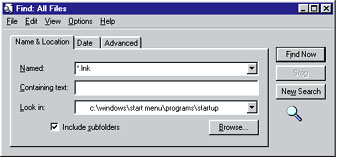 If no file turns up, check the system.ini and win.ini files: Select StartòRun, type sysedit, and press <Enter> to bring up the System Configuration Editor. From the cascading windows, select the system.ini window, then SearchòFind; enter the name of the file, and then press <Enter>. If you find it, "comment out" the line containing the file by entering a colon (:) at the beginning of the line. (The term "comment out" refers to the programming practice of inserting special characters before lines of text in code to keep such noncode comments visible while at the same time preventing them from being processed.) If you donÆt find the file in system.ini, go to the win.ini window and search for the file there, commenting it out, as described above, if you find it. If your error message is plain-text DOS, you might also try looking in the config.sys and autoexec.bat windows. If none of these places bear fruit, itÆs time to try tinkering with the Registry. But first, back it up. After you have completed your Registry backup, select StartòRun, type regedit, and press <Enter> to launch the Registry Editor. Press <F3> to bring up the Find dialog box. Then enter the name of the file and press <Enter>. If you find the name, delete the reference by pressing <Delete>, then select Yes. Once itÆs deleted, press <F3> to search for it again. When all references to the file have been removed from the Registry, youÆre not likely to see the error message again. |
Category:Windows 9x Issue: October 2000 |
These Web pages are produced by Australian PC World © 2000 IDG Communications