Tip
Quicken answers that age-old question: "Where does my money go?" If you faithfully record every cheque you write and every deposit you make to your cheque account, and categorise everything that goes out and comes in, Quicken rewards you with nicely organised reports and charts that put everything in perspective.
Here are a few tips that will help you to assign all your expenditures to the right categories and to focus on the details while you're looking at the end product.
Let's split!
Write a cheque to the phone company, and that's a cheque for your telephone expenses. But not every cheque covers just one expense category. Say your bill from the department store lists two shirts you bought for yourself, a third you bought as a gift, and a fan belt for the car. The purchases sum to $97.90, but that amount goes toward multiple expense categories: clothing, auto-service expenses and gifts.
You don't have to confuse the store's accountants by writing separate cheques. Write just one cheque, but split its amount among appropriate expense categories. To do this, select Activities--Write Cheques, enter the name of the payee and then click the Splits button to the right of the cheque.
Click the arrow on the first line under "Category", and choose a category from the list; or begin typing a category name until the whole name appears in the box. Supply a memo if you wish, and type in the amount you wish to allocate to the first category. Repeat this process with additional categories. When you've entered all the categories, click the Adj. Tot. button. The Splits Total should exactly match the amount of the bill. If it doesn't, recheck your entries and make corrections as needed; then click Adj. Tot. again. When everything checks out, click OK and then Record. When you next produce a graph or report, the amount you send to the department store will be apportioned to the desired categories.
Share the wealth
You can also use the Split feature to account for amounts taken out of your salary for taxes, superannuation and the like.
When you record your salary deposit in the chequebook register, click in the Payee field and type the letters of the Payee in Paycheque until Quicken finishes typing the word. Then hit <Tab> twice to get to the "Deposit" column. Click Splits and fill in the resulting dialogue box from your salary slip. Be sure to enter the gross pay (not the net) as a positive and the deductions as negatives. Click Adj. Tot. when you've finished. The Splits Total should match the amount on your salary slip (or the amount deposited to your account). Click OK and then Record to credit the total amount to the register, and note all the deductions.
Get the numbers behind a graph
To find the numbers that produce a bar or pie chart, hold the cursor over each of the bars or pie wedges, and then press and hold down the left mouse button.
To see the breakdown of individual amounts paid toward an expense category, double-click the pie wedge to display a bar chart for that category. When you double-click the bar on the chart, you'll see a listing of payments made in that category. To return to the graph, press <Esc> twice.
- Richard Cranford
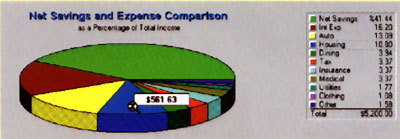
View the amount a pie wedge represents by pressing and holding the left mouse button over that wedge 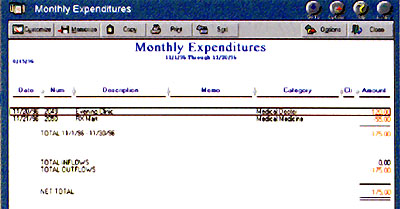
For even more detail on the numbers behind a graph, double-click a pie wedge and then double-click the resulting bar chart
|
Category: Accounting
Issue: Mar 1997
Pages: 188
|

Assign expenses to the right Quicken categories

Assign expenses to the right Quicken categories