
The Windows Briefcase

The Windows Briefcase
|
If you regularly take work home, you will know how difficult it is to keep all your files in sync. If there are only a couple of files involved, you can keep tabs on them by checking their date stamps in Windows Explorer. But if you have numerous files, synchronising multiple copies soon becomes a nightmare. That's where the Windows Briefcase can help. The Briefcase provides a means of tracking your files as you move them between computers. It came into being with Windows 95, but it's also available with Windows 98 and NT 4.0. It's not the world's most sophisticated utility, and it certainly has its limitations (we'll come to those later), but it can come in very handy for those of us who work on two computers. Installation. If there's no My Briefcase icon on your desktop, the Briefcase is probably not installed. Open the Control Panel (StartûControl Panel) and double-click Add/Remove Programs. In the Components list, select Accessories and click Details. Click the check box to the left of the Briefcase item. Click OK twice and a My Briefcase icon will appear on your desktop. Caption: The Windows Briefcase provides a simple but effective way of synchronising files between two computers Pack your Briefcase at the office. The briefcase analogy is apt. Before leaving the office, you pack your bag with all the reports and papers you want to work on in the evening. The Windows Briefcase is much the same ù you will have to copy the files you need to a floppy. The easiest way to get files into the Briefcase is to drag them on to the My Briefcase icon from an Explorer window, but you can use copy and paste commands if you prefer. The next step is to copy your Briefcase to a diskette. Place a floppy disk in the drive and drag the Briefcase on to the floppy drive icon in Explorer. Unpack your Briefcase at home. When you get home, you can work with the Briefcase in two ways: you can leave the contents on the floppy disk, or copy them to a folder (or folders) on your hard drive. The latter approach is preferable because files can be opened and closed much more quickly when they are stored on a hard drive. At this point you are probably wondering what's the advantage of using the Briefcase at all ù why not simply copy files to and from the floppy and forget the Briefcase altogether? Well, the Briefcase has some special characteristics, notably the ability to maintain "sync links" with files on your hard drive. If you modify either the original file or the Briefcase copy, the Briefcase "knows" that the files are out of sync and provides you with a mechanism to synchronise them again. To see how this works, drag a few files on to the My Briefcase icon and then open the folder in Explorer. You should see information about each file arranged in columns titled Name, Size, Type etc. If these details are missing, you can make them appear by choosing Details from the View menu. Have a look at the Sync Copy In column: this shows you the location of the original file. The Status column tells you whether any of the files in your Briefcase need updating. Update your Briefcase. This is where the briefcase analogy breaks down! If you copied your Briefcase files to a folder on your hard drive, you will need to update your Briefcase before switching off your computer. (If you decided to work directly with the files in your Briefcase, this step is unnecessary). Open the Briefcase folder in Explorer and examine the Status column. If each file "Needs updating", click the Update all button on the toolbar. If only one or two files need updating, select them (<Ctrl>-click) and click the Update Selection button on the toolbar. A dialogue box will appear: click Update to confirm the operation. Then get some well-earned rest! 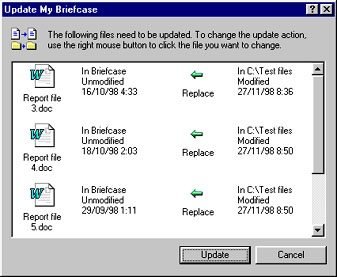 Caption: By default, the Briefcase replaces older files with newer ones, but this behaviour can be changed if necessary Unpack your Briefcase at the office. The final step is to synchronise your Briefcase with "yesterday's" files on your office computer. With your Briefcase floppy in the drive, open the Briefcase folder in Explorer and repeat the update procedure described above. The files in three locations ù your home computer, the floppy disk and your office computer ù are now identical. And you never had to check a single date stamp! The Windows Briefcase is a useful little tool, but its capabilities are limited. The most significant shortcoming is that the Briefcase contents cannot exceed the maximum capacity of a floppy disk (1.44MB.) So if you spend your evenings working on monster high-resolution graphic files, the Briefcase isn't for you. Also, the Briefcase relies on your computers' date and time settings to determine how files should be synchronised ù so make sure these settings are accurate on your home and office computers. û Neville Clarkson |
Category:newbie Issue: February 1999 |
These Web pages are produced by Australian PC World © 1999 IDG Communications