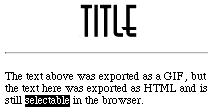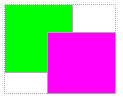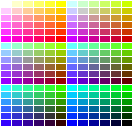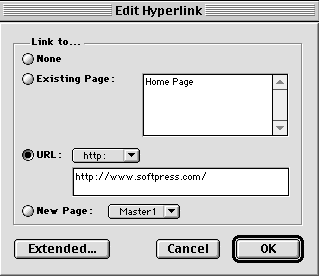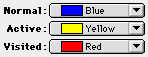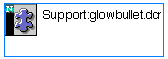|
|
This section provides a brief overview of some of the essential aspects of using Freeway which relate specifically to creating Web pages. These include: · HTML and GIF text · Overlapping boxes · Netsafe color · Links · Image formats for import · Using multimedia content When you are working with text in Freeway, there are two ways in which Freeway can export the text when the document is published to HTML - HTML and GIF. When text is exported as HTML, it remains real text in the browser window, and can be searched, selected, copy pasted as text into other applications from the browser, and indexed by search engines. However, you have only a limited amount of control over the appearance of HTML text, and you cannot guarantee how it will appear when the final Web page is viewed by a visitor to your site. When text is exported as GIF, it is turned into a Web-ready bitmap graphic in the CompuServe GIF format - this is the most common format for graphics on the Web. Because it is a graphic, not text, you have complete control over how the finished article will appear, and this is the only widespread and reliable way to reproduce quality typography on the Web at the moment. Again, because the text is exported as a graphic, the result cannot be searched, copy pasted as text into other applications, or indexed by search engines, and although you have full control over the appearance of the text, the resulting page will usually (though not always) be considerably larger and take longer to download, than the same page with text exported as HTML text.
Although Freeway allows you to draw one graphic box on top of another or partially overlapping, no HTML code exists to support overlapping graphic boxes in the output. To enable appropriate HTML code to be created when the Web page is created, Freeway coalesces overlapping graphic boxes into a group. The box attributes of the group are controlled using the Group panel in the Inspector palette which appears whenever a group is created or selected. On the screen, the group is shown as a light grey line linking the outer borders of the grouped boxes.
The group takes on the characteristics of the underlying box. HTML boxes overlapping each other are not formed into groups but reproduce in the output as you see them on the screen in Freeway. HTML boxes overlapping GIF or JPEG items will cut holes in the underlying item, and cause the resulting graphic to be split into several pieces in the output.
Web pages are viewed on a very wide variety of computers, which have varying degrees of graphics support. Most of the computers used to view Web pages on the Internet are believed to be Windows PC's running 800x600 resolution, with 256 colors available for the display. This is one of the main headaches confronting designers who wish to present quality graphics and color on the Web - the majority of the general viewing public is unable to see them properly. To try to ensure that the visitor to a Web site sees the colors as the designer intended, it is normal to restrict the colors used to a set that can be reproduced properly on a 256 color display. The safest colors to use are the ones from the 256 color Windows System palette - however, to add a twist to the issue, some 40 of these colors are reserved for system use, leaving only 216 colors available for the Web designer to use. These 216 colors which are most likely to reproduce cleanly, without unpleasant dithering, on a 256 color Windows monitor are known as the Netsafe colors.
When you define any color in Freeway, it will always be mapped to the nearest Netsafe equivalent unless you specify otherwise. Links are an essential feature of Web pages. They provide your readers with access other pages, which may be part of the same site, or located at another. Links are created by specifying the address or Universal Resource Locator (URL) of the destination object, and in Freeway this is done using the HyperLink command. To apply a link to either a text or a box, highlight the text or select the box, and choose Edit/HyperLink. Here you can either set up a link to another page in the same document or enter an external URL.
The Web browser will alter the color of the links to keep track of which pages your visitor has seen. For some browsers you can specify what the colors used will be. Freeway's Page panel on the Inspector palette allows you to select these colors:
Freeway imports graphics in the main formats used in graphic design, including TIFF and PICT, as well as the graphic formats most commonly used on the Web; GIF and JPEG. For viewing on your Web pages, Freeway exports any imported graphic as either a GIF or JPEG image when the document is published to the Web. Images with more than 256 colors or more are by default converted to JPEGs, whereas images with less than 256 colors are converted to GIFs (the exception to this is PICT, which always defaults to GIF). You can alter the export format using the Type popup menu on the Export panel of the Inspector palette.
Web pages hold text, graphics and a variety of rich content. The text content is incorporated into the HTML file for the page. Graphics and GIF text are separate files which are referred to in the HTML file and which are downloaded and displayed if your reader has set the browser to display graphic files. Rich content is a catch-all title covering the wide and increasing variety of material other than graphics and text that can be experienced using the Internet. While Web browsers can download these files, they often require additional resources on the viewer's computer system. For example, Macromedia's Shockwave creates animated images, but Web pages can only display these animation files if the Shockwave player is on the viewer's computer system. If a Shockwave file is downloaded when the player is not available, a warning is displayed and a link offers viewers the ability to download the player to their system. Using the usual import command, you can add Plug-in content to rectangular boxes on Freeway pages. The box then displays the Plug-in symbol. Any required parameters for the plug-in can be added using Item/Extended.
|
|||
Back to the top |
|||