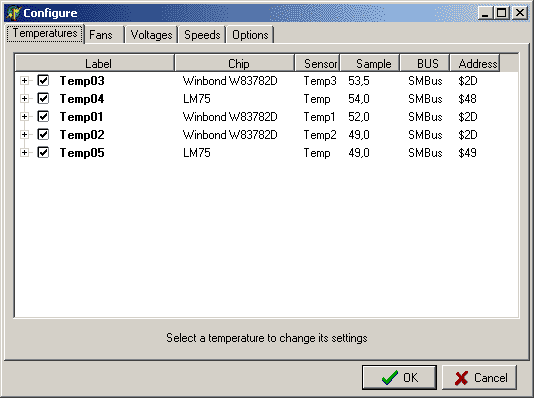
LetÆs press CONFIGURE and letÆs investigate.
This is the TEMPERATURES tab with default settings.
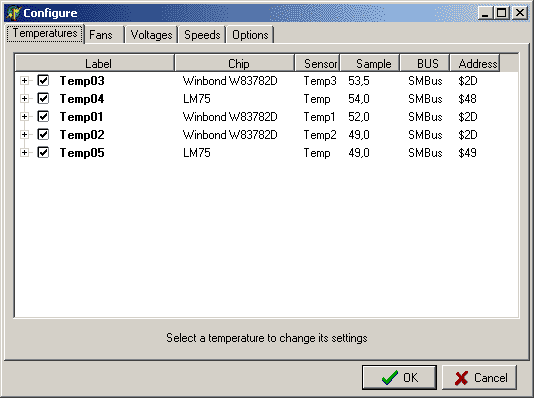
LetÆs start working on them.
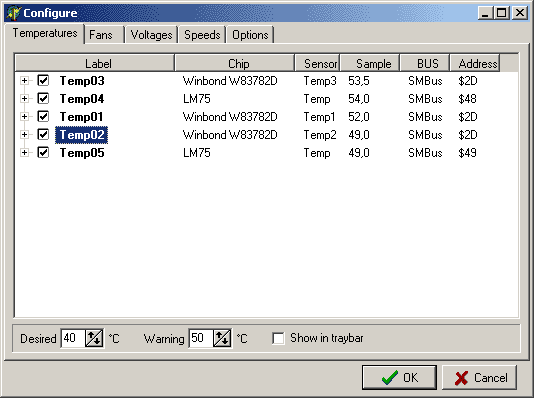
WeÆve now selected TEMP02. As you can see, we have got all the available temperature readings that SpeedFan has detected. In the CHIP column we can see whom the sensor belongs to. In this case we have three different chips: one W83782D and two LM75. We can distinguish the two LM75 because of the different ADDRESS ($48 and $49). LM75s, in this case, are actually aliases created by the W83782D itself and we wonÆt need them as all temperatures are available through the W83782D itself. This is not always true. WinbondsÆ can be configured in a way that actually hides the original temperature reading from the main chip and, in such a case, we would need to access the aliased LM75.
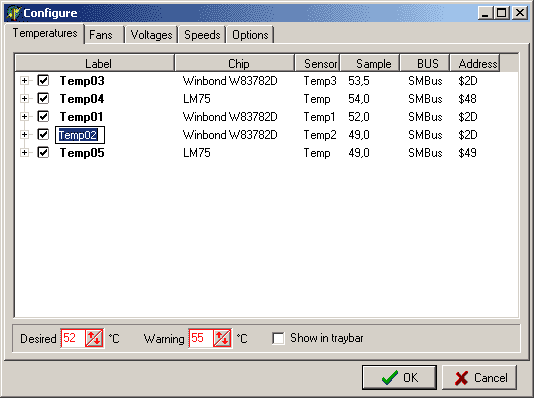
WeÆre selecting DESIRED and WARNING temperatures according to our system and our whishes. Consider that weÆre talking about "whishes". If we set these temperatures as low as 15 degrees, we wonÆt, most likely, get them at all :-)
As you can see, we first had to select a temperature and then we could select its parameters. We can even rename the default name (with either the mouse or by pressing F2). The renamed name will therefore be shown in the main window in a more descriptive way.
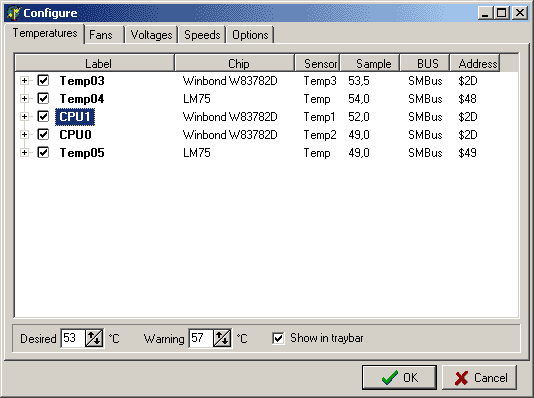
We have renamed TEMP1 and TEMP2 to CPU1 and CPU0.
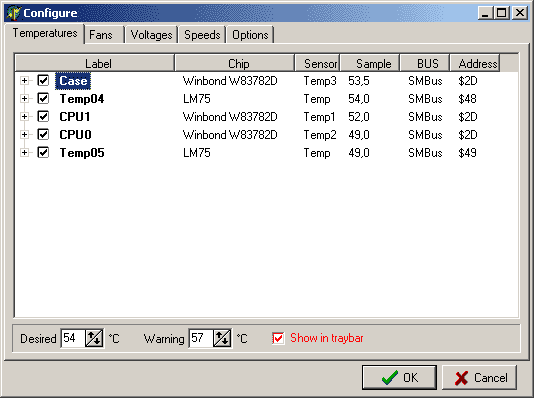
WeÆve finished renaming and setting parameters for each temperature. Since IÆve seen that the highest temperature in my system is CASE temperature, IÆve chosen to have it shown in tray too.
Now we need to hide from the main window those temperatures that are unuseful for our needs. In our case, they are those from LM75s. Not every system has got unuseful sensors, but another case where this might happen is when there are unconnected sensors that report obviously wrong values (like 127 or the like).
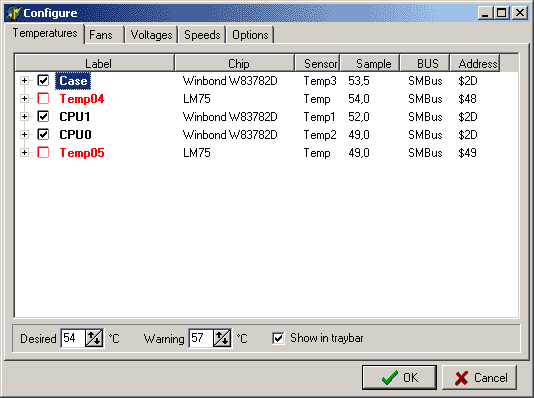
Unchecking unwanted temperatures will do the trick.
Now we would like to have those temperatures sorted on the main window. All we have to do is using drag&drop to move them up and down.
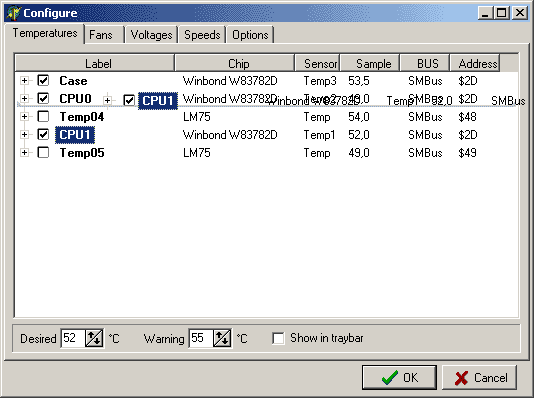
So, with a little dragging and dropping, we can achieve the following result.

Ok! The first part related to temperatures has been done.
LetÆs move on to the FANS tab.