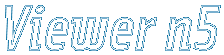Documentation - Thumbnails
This window shows folder tree and small thumbnails for all images found in folder selected in the tree. Each thumbnail shows concise information about the image like: Size, Type, Number of Colors, Date and some EXIF/IPTC fields. Thumbnails represent files on disk which though can be visually deleted, copied, renamed, etc. Many parameters of this window can be configured through central preferences window and provide advanced functionality.
All thumbnails are cached into a "Documents and Settings\$USER_NAME$\DIMIN\Viewer5\cache_thumbnails\" folder if "Cache thumbnails" option is selected. The default size of 30mb allows storing approximately 8000 thumbnails.
This feature is very useful if you scan folders with big images reducing scan time for already scanned folders.
Click on the window parts to get detailed description:

The following visual controls
are provided in this window:
[1] Preferences - Opens centralized preferences window on thumbnail page. There you can configure different parameters like: Thumbnail size, Whether to filter input images by certain type, show how many image files are in each folder and cache parameters.
[2] Reload thumbnails - Re-read folder directory using though already cached thumbnails.
[3] Add Folder to Play List - Adds all files from currently selected folder in tree view into Play List.
[4] Go to current image's folder - Selects in the Tree View folder of currently opened image.
[5] Sort by - Sorts thumbnails using following criterion:
- Name - Default sort using file name.
- Type - File image format e.g. JPEG, TIFF...
- Size - Disk file size.
- Date/Time - Disk file date/time.
- Numbers in File Name - Unique sorting option: sorts images by using only numbers from file names completely ignoring text. Furthermore this option will correctly sort numbers like 2 and 11. e.g. [1] a11.jpg [2] bbb2.jpg -> [1] bbb2.jpg [2] a11.jpg.
- Smart Sort - Another unique sorting option: somewhat similar to previous one except it breaks file names in blocks of text and numbers applying appropriate sorting to them, which will remove the problem of sorting like strings numbers as 2 and 11. e.g. [1] a11.jpg [2] a2.jpg -> [1] a2.jpg [2] a11.jpg
- Exif Date/Time - Exif date/time.
[6] Tree View pop-up menu:
- Add Folder to Play List - Adds all files from currently selected folder in tree view into Play List.
- Open Folder to Play List - OPens all files from currently selected folder in tree view into clean Play List.
- Reload thumbnails - Re-read folder directory using though already cached thumbnails.
- Rescan folders - Re-scan folder structure in Tree View, important if the structure changed while viewer's execution.
[7] Thumbnail pop-up menu:
- Show Current - Opens current thumbnail into big window.
- Copy to - Copies files of selected thumbnails. Will open folder browser window.
- Move to - Moves files of selected thumbnails. Will open folder browser window.
- Rename - Renames file of current thumbnail.
- Delete - Deletes file of current thumbnail.
- Open with - Executes windows standard "Open With" dialog allowing open current image with some external application.
- Add to play list - Executes Save Dialog into a determinant folder.
- Select All - Select all thumbnails.
- Deselect All - Deselect all thumbnails.