When you right-click on the tray icon, you are presented with the following menu:
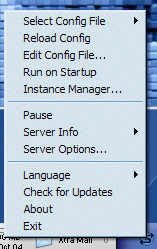
| Samurize Server Overview | ||
| The Samurize Server executable (SamurizeServer.exe, or the 'Server' shortcut under the Start Menu entry for Serious Samurize) outputs
configs to various file formats to be shared over the web. When you run the server for the first time, you may be wonder why nothing is displayed on your desktop. What you will notice, however, is
a grey S-shaped icon that has appeared in your system tray. When you right-click on the tray icon, you are presented with the following menu: 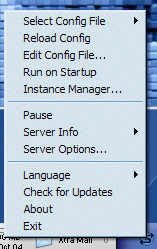
|
||
| Select Config File | Choose which config file you want like to display. Remember that config files are stored in the \Configs subdirectory of your Samurize folder (C:\Program Files\Samurize\Configs by default). | |
| Reload Config | After making changes to your config file using the Config Editor, use this option to reload (refresh) your config. | |
| Edit Config File... | Opens the config file currently being displayed in the Config Editor. | |
| Run On Startup | Sets this server to start when Windows starts. | |
| Instance Manager... | Launches the Instance Manager | |
| Pause | Stops Samurize from updating its display. | |
| Server Info | Instance name: | The name of the current running instance of the Client (useful when running multiple Clients/Configs). |
| Config Name: | The name of configuration file being displayed. | |
| About | Displays information about the current version of the Samurize Client. | |
| Server Options | Allows you to change the server's output settings. | |
| Language | Allows you to select the language in which options and menus are displayed. Language files can be downloaded from samurize.com and are stored in your Samurize/lang directory. | |
| Check for updates | Checks the version of Samurize you are running and informs you if a new version is available. | |
| Exit | Quits the Samurize Server. | |