Note that the Background Objects cannot be placed on top of Meters. To add a Background Object to your config, click on the Add Background Object button and select the Background Object you want to add.
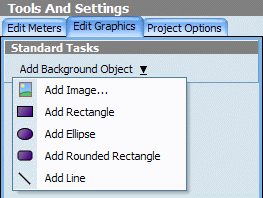
| Edit Graphics |
| Samurize supports a number of static graphic objects (Background Objects) to be used in the background of configs. They are static in the sense that they are only rendered once when Samurize starts up in order to save resources. Note that the Background Objects cannot be placed on top of Meters. To add a Background Object to your config, click on the Add Background Object button and select the Background Object you want to add. 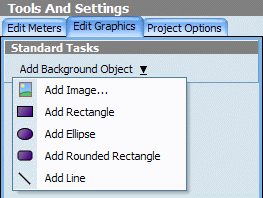
|
| Shape Properties | General properties for all non-image Background Objects. | |
| Filled | When checked, the Background Object is filled with the selected color. | |
| Select Color... | Clicking this button lets you choose the color of the Background Object. | |
| Alpha blending | Alpha blending level or transparency (0-255) | |
| X/Y | The coordinates of the upper-left corner of the Background Object. | |
| Width/Height | The dimensions of the Background Object. | |
| Roundness | The "roundness" of the corners of the Background Object (rounded rectangles only) | |
| Border Width | The Width of the Border of the object if filled is not checked (Ellipse and Rectangles only) | |
| Shadow | When checked, the Background object will have a shadow that is the same size and shape | |
| Shadow X/Y Offset | The coordinates offset amount of the shadow from the upper-left corner of the Background Object | |
| Shadow Alpha Blend | Alpha blending level or transparency of the shadow object(0-255) | |
| Select Shadow Color... | Clicking this button lets you choose the color of the shadow object | |
| Image Properties | Image properties. Transparency in GIF, 32-bit PNG and ICO files is supported. * | |
| Image Filename | The name of the image, this can be a local image on the harddisk or an image on the web using a URL to obtain the image. | |
| Master Alpha | Alpha blending level or transparency (0-255) | |
| X/Y | The coordinates of the upper-left corner of the image. | |
| Width/Height | The dimensions of the image. | |
| Reset Size | Resets the image to its original size. | |
| Edit Image | Edit Image opens the program specified in the Preferences with Image file name. | |
| Maintain Aspect Ratio | Loads the image into the meter with the Aspect ratio honoured correctly | |
| Transparent Color | When checked Samurize will change the selected color to be transparent | |
| Select Transparent Color | Clicking this button lets you choose the color to be made transparent | |
| Transparent Tolerance | The tolerance value causes the transparent color and colors like it to be changed to being transparent. Changing this value will enable more or less of the color to be made transparent | |
| Line Properties | Properties defining a line. | |
| Angle | The angle of inclination of the line. | |
| Line Width | The width of the line in pixels. | |