Do my recipients need Voice Mail Compressor (VMC) to listen
my voice mail message ?
No, the recipient doesn't need any special software to listen your messages.
By just double-clicking on the attached file, the recipient can listen
to it using the default audio player that is included in any Windows®
System (95/98/Me/NT/2000/XP)
How can I test out VMC after I install it or make to my computer
?
After you install VMC or you change either your email system, or install
new music or video software, or new hardware (headsets, sound cards, microphones,
etc.) you can test VMC for these changes in two ways.
1. Test the Recording part – Make a new recording (click Record, make a short recording, and click Stop). Then click Play to see how it sounds.
2. Test the Email part – After you have verified that you can make a good recording (step1) click Send and address the email to yourself and then send it. When the email comes back to you click on the voice attachment to see how it sounds.
In this way you can verify the parts that are working and isolate the parts that don’t work properly. Normally you will get some kind of error message that will tell what’s wrong or where to start your investigation. When something does not work properly it quite often involves recent changes that you made to your computer.
Why is nothing recorded ?
First, check that your microphone & speaker jacks plugged into the
sound card on the back side of your PC case. Make sure that you have them
plugged into the correct sockets, as shown below. On the most computers
the Microphone port is pink and the Speaker port is light green.
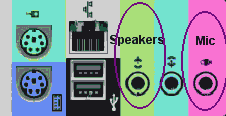
f this does not solve the problem, you must configure your microphone
control and/or your wave control, using the instructions contained in
the follows links.
How to configure the microphone
control
How to configure the wave
control
Atention: VMC don't work
with "single output line destination" sound cards like Conexant
HD or others.
Why, when I press the "Send" button, does VMC prompt
: There is no default mail client program...?
This is because you do not have the default email client configured as
a pop3 account. Voice Mail Compressor is designed to work with all MAPI
email clients. You need to have a MAPI email client like Mozilla Thunderbird®,
Eudora® or Outlook Express® configured as a pop3 account, then
the "Send" Button will create a new email window with the compressed
voice file attached.
The Voice Mail Compressor "Send" button doesn't work with web-based
email accounts like Hotmail, Gmail, etc....
But, if you use a web-based account, use the "Save" button,
to save the compressed voice file to your hard disk and then attach it
using your email, like you would do with a photo file, for example.
I'm have an email program with a configured pop3 account. How
do I set it as my default email client ?
From the Windows® desktop, go to:
Start >
Settings >
Control Panel >
Network & internet >
Internet Options >
then in "Programs" set the pop3 client as the default
What's the VMC compression ratio?
Voice Mail Compressor works with an uncompressed PCM 8Khz 16 bit Mono
wav file. For a 30 second file, the uncompressed size is 493kb. VMC then
compresses this file with using the DSP TrueSpeech® codec. The codec
reduces the file approximately 16 times to a .wav file of 31kb in size
with a trivial loss of qualityThe default compression codec for VMC is
DSP TrueSpeech®. You can change this to use another codec (like MP3)
by clicking on Configuration > Set Codec and selecting the desired
codec.