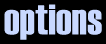
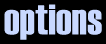 |
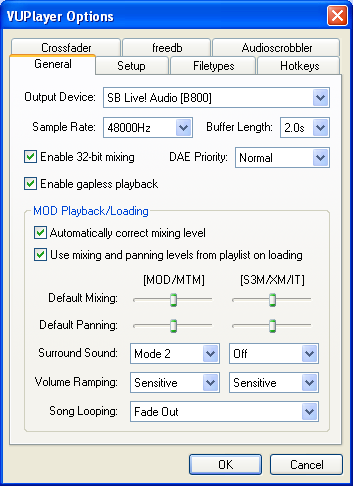
• Output Device
Select the desired output device.
• Sample Rate
Select the sampling rate. 44100Hz or 48000Hz should be adequate for most setups.
• Buffer Length
Select the size of the output buffer. Using a shorter buffer length decreases latency, but could lead to occasional sound break up on older systems.
• DAE Priority
Select the priority level of the CD Audio playback thread.
• Enable 32-bit mixing
Select this to enable 32-bit floating point mixing.
• Enable gapless playback
Select this to enable seamless mixing between tracks. Please note that gapless playback will be disabled whenever automatic crossfading is enabled.
• Automatically correct mixing level
Selecting this option will limit the internal mixing level of MOD/MTM/S3M/XM/IT files during playback to avoid clipping.
• Use mixing and panning levels from playlist on loading
If selected, mixing and panning levels stored in the current playlist will be used when loading MOD/MTM/S3M/XM/IT files, otherwise the default values will be used.
• Default Mixing
Adjust the default mixing level of MOD/MTM/S3M/XM/IT files.
• Default Panning
Adjust the default panning level of MOD/MTM/S3M/XM/IT files.
• Surround Sound
Select the surround sound effect to be applied to MOD/MTM/S3M/XM/IT files.
• Volume Ramping
Select the volume ramping option to be applied to MOD/MTM/S3M/XM/IT files. Using normal or sensitive ramping will help prevent any unwanted clicks on output.
• Song Looping
Select the action to be taken upon reaching the end of a looped MOD/MTM/S3M/XM/IT file.
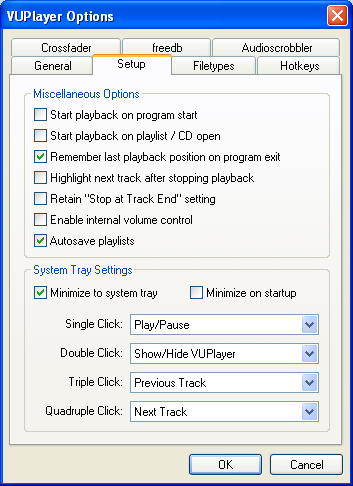
• Start playback on program start
If selected, playback will commence when the program is launched.
• Start playback on playlist / CD open
If selected, playback will commence when a playlist or Audio CD is loaded.
• Remember last playback position on program exit
If selected, the program will remember the last playback position on program exit. If this option is used in combination with the 'Start playback on program start' option, playback will resume from where it last left off.
• Highlight next track after stopping playback
If selected, the program will highlight the next track in the playlist after playback has stopped.
• Retain "Stop at Track End" setting
If selected, the program will not reset the "Stop at Track End" setting after playback has stopped. This option can therefore be used to prevent the program automatically progressing to the next track.
• Enable internal volume control
If selected, the program will set the main volume level internally, leaving the mixer level of the output device unaffected.
• Autosave playlists
If selected, the program will automatically save the currently loaded playlist whenever it is closed. Please note that untitled playlists will always retain their last state.
• Minimize to system tray
Select this to minimize the program to the system tray rather than the taskbar.
• Minimize on startup
Select this to have the program start in a minimized state.
• Single / Double / Triple / Quadruple Click
Select the actions to be performed when left clicking on the system tray icon (right clicking will always bring up the system tray menu).
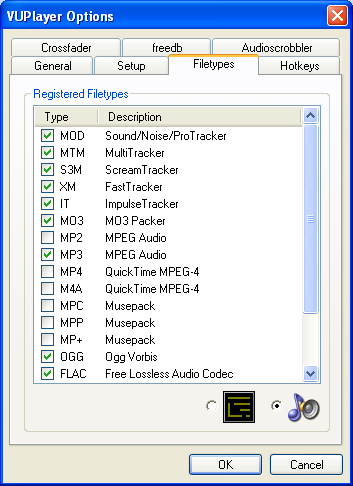
• Registered Filetypes
Choose whether VUPlayer should become the default application for selected filetypes. Windows XP users can choose which icon to associate with the selected filetypes (a system restart may be required for changes to become visible).
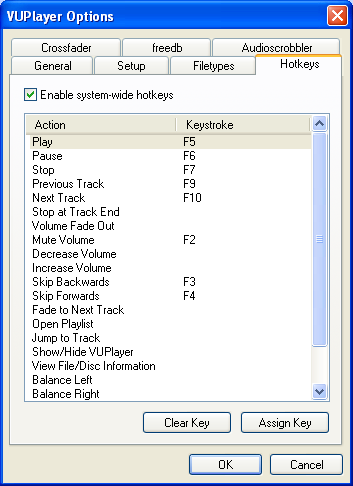
• Enable system-wide hotkeys
If selected, the program will register the specified system-wide hotkeys which can be used to control VUPlayer even when it does not have the current input focus. Use the 'Clear Key' button to clear the selected action, and the 'Assign Key' button to assign a function to a specific key. The Ctrl, Alt, Shift & Windows keys can be used in combination with any other key.

• Cut-off period
Use this slider to adjust the time interval (relative to the end of the track) during which crossfading is allowed.
• Cut-off volume
Use this slider to specify the level to which the volume must fall before crossfading is triggered.
• Length of fade out
Use this slider to adjust the length of time it takes to fade out the previous track.

• email address
Enter a valid email address to be used when connecting to the freedb server. This can be left blank for retrieval purposes, but will be required when submitting data to the freedb database.
• freedb server
Select the desired freedb server. Use the 'Refresh List' button to obtain the latest server list.
• Automatically query freedb for unrecognized discs
Select this to have the program query the freedb database whenever a new disc is loaded.
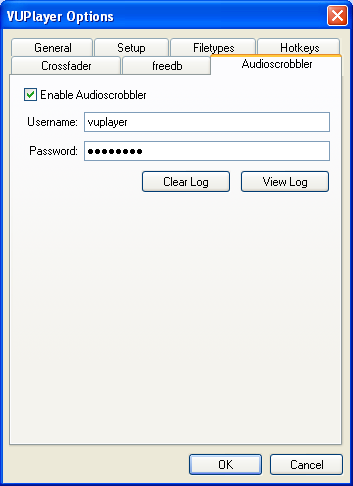
• Enable Audioscrobbler
Select this to enable Audioscrobbler functionality. Audioscrobbler builds a profile of your musical taste by sending the name of every song you play to the Audioscrobbler server. For more information on this service, please visit the Audioscrobbler website.
• Username
Your Audioscrobbler username.
• Password
Your Audioscrobbler password.
• Clear Log
Clear the Audioscrobbler log file.
• View Log
View the Audioscrobbler log file.
| VUPlayer Help v2.44 (26 August 2006) |