|
Connection Limit |
The connection limit was introduced by Microsoft® with Service Pack 2 for Windows XP and Service Pack 1a for Windows 2003. It limits the connection requests at a time to 10. This should prevent malware from goin' bezerk on your system and spreading its seed rapidly all around the network.
Some programs, for example filesharing software, sometimes reach the limit and therefore cannot perform as required without the limit. Performance is not meant as bandwidth in this context.
You can check for yourself if your system reaches the limit. Take a look in the event viewer (hit start->run and enter Eventvwr.msc). When you click the System entry, take a look at the row named Event ID. If you see the number 4226 being displayed, then your system has reached the limit at that time. Make sure you have no malware running on your system (hint: always use an up-to-date virus scanning software and a good application firewall) and then you can increase the connection limit of the system with the following dialog:
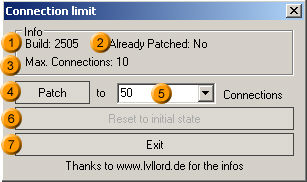
1. Informs about the build number of the affected system file.
2. Informs you if the connection limit has already been reached.
3. Informs about how many connection requests can be made at a time.
4. After pressing this button the system connection limit will be modified to the number shown in 5.
5. Here you can choose from a predefined set of numbers or enter a number by typing it into the text field.
6. With this button you can reset the connection limit to the initial system state it had when installing Windows’ Service Pack.
7. Exits this dialog.
Advice: It is not suggested nor wise to set this limit to more than 50 connection requests.
Thanks must go to www.lvllord.de for finding out about on how to change the connection limit. I implemented his infos in my own way.
Distribution of this text, even in extracts, needs permission of the Author