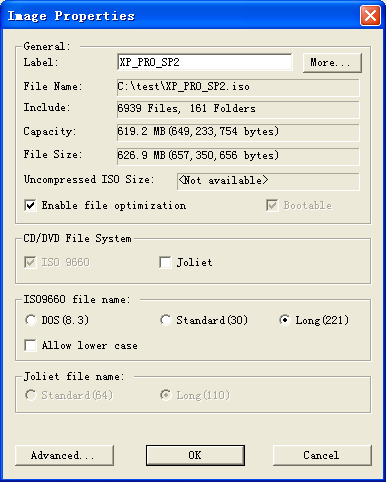
Create an Encrypted or Multiple Volume Compressed Image
Edit an existing image file or create a new image file.
Double click the Properties Bar, the "Image Properties" dialog will pop up. You can make the changes per your requirements.
Click "Advanced" button, the "Advanced Properties" dialog will display.
To enable encryption, Check "Enable password protection", then input the password.
Note: You should not forget the password, or you can't open this image file.
To enable splitting to multiple volumes, check "Split to multi-volumes", enter volume size, then choose volume name style.
Click OK to exit "Advanced Properties" dialog. Click "OK" button again to exit "Image Properties" dialog.
Click  to save the file.
to save the file.
Note: To create an encrypted or multiple volume image, you need save the
file to DAA
format. For a DAA file, it will be automatically compressed.