Featuring a user-friendly interface that requires no learning process, AoA DVD COPY appeals not only to first-timers and novices, but also to advanced users who demand all the technical control options.
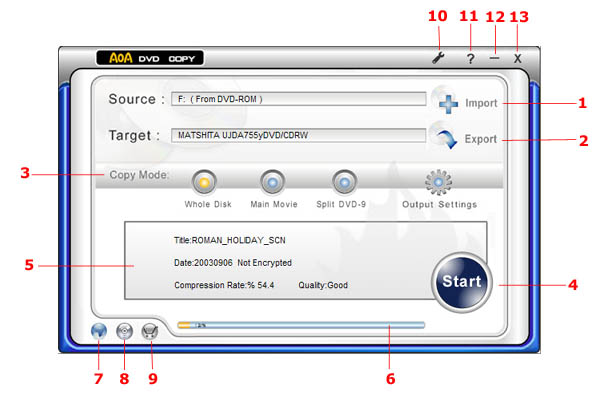
1. Source - Press the Import button to to change your source location.
2. Target - Press the Export button to change your target location.
3. Copy Mode - Use this option to select the copy mode you want. There are 3 options for you to select "Whole Disk", "Main Movie" and "Split DVD-9".
4. Start - Press this button to start copying.
5. Status - The program will show some related information about DVD copying in this text box.
6. Progress bar - To convey how complete a task is .
7. Website - Press this button to visit our website.
8. Register - Press this button to register your copy.
9. Purchase - Press this button to purchase a license of AoA DVD COPY.
10. System Settings - Allows you to configure advanced settings.
11. Help - Technical Support.
12. Minimize - Minimize the application.
13. Exit - Exit the application.
3 DVD Copy Modes
1:1 copy your DVD movie onto one regular DVD+R/RW DVD-R/RW disc, keeping all the DVD special features, menus, subtitles and audio tracks.
Copy main movie onto one DVD+R/RW DVD-R/RW disc removing unwanted subtitles/audio to increase quality.
Split and copy a DVD9 movie to 2 DVD5 with all the special features, menus, subtitles and languages.