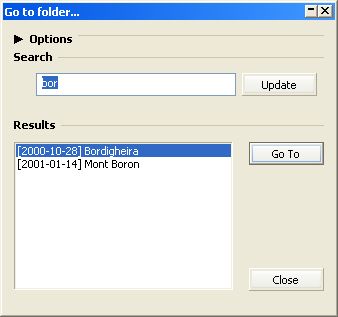
cam2pc does not yet have a tool to search images but if you properly name the folders where you put your pictures, then the Go To Folder feature will we of great help. Open it in the File menu or by pressing the Ctrl+G shortcut:
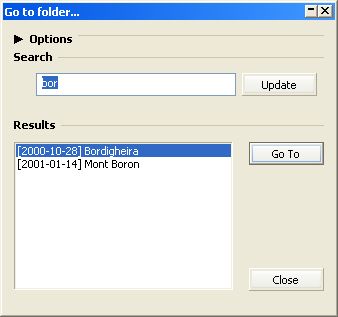
When the window opens the focus is directly set to the search edit box. Start typing the begining of a word contained in the folder name you want to go to. In the screenshot we want to go the "Mont Boron" folder so we typed "bor". The results are automatically updated! When we had typed only "bo" 3 results were displayed and but as soon as we typed the "r", the 3rd result was discarded and only the two results appear. If we wanted to go to the "Bordigheira" folder we would just hit the Enter key and the Image Browser will go to that location. But as we want to go to the second result, we hit the down arrow key and then the Enter key. Once we have reached the folder we wanted to go to, press the Escape key to close the window or hit the button next to the close button in the title bar to collapse it.
To tweak the way this feature works, click on the arrow next to the Options title. The window grows in size and the options are now visible. You can change the root folder ie. the folder from which the search will be performed. If you select the root of your drive (eg. C:\) and enable the recursive option then the searches can take some time. In that case it is recommended to at least uncheck the "Update results..." option. You can also change the type of matching for a more precise search.