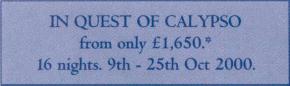
Intelligent binarization routines automatically convert color and greyscale images into black-and-white, but you can optimize the images for the OCR process.
Any image you adjust is displayed in black-and-white. Quit this command and the image is redisplayed in color or greyscale.
Tip: use the option Display Document in Color to toggle between the color or greyscale and black-and-white version of your images.
Renders greyscale and color images more homogeneous by ôflatteningö, smoothing out relative differences in intensity. As a result, a stronger contrast is created between the foreground (text) and background (artwork).
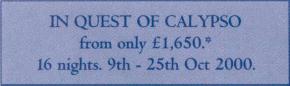
Warning: with some scanner models, this reduction of the sharpness is needed to recognize color and greyscale images. Smoothening is sometimes the only way separate text from the colored background!

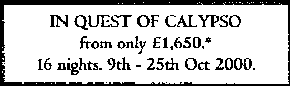
Tip: the image smoothening can also be enabled when you load prescanned images into memory!
The setting Automatic determines the bilevel threshold automatically. Apply a different threshold when necessary by darkening or lightening the black-and-white image.
Removes the small spots (ôparasiteö pixels or ôsalt and pepper noiseö) from black-and-white images.