A Tutorial For Perl Gimp Users
Author Dov Grobgeld
One of the wonderful features of Gimp is that all its functionality may be accessed through scripting. So far, most of the script programming for Gimp has been done through Scheme through Script-Fu. Unfortunately, the Scheme environment Gimp provides is very primitive, e.g., it doesn't provide any reasonable error handling. Furthermore, most users are not familiar with Scheme as a language. Some users may, therefore, prefer to write scripts for Gimp in Perl.
Perl, as a language, is probably more familiar to the web-literate users, because it is the preferred language for writing CGI scripts. Now, Gimp scripts may also be written with Perl. This tutorial will describe how to write such plug-ins and scripts for Gimp.
As there are several excellent tutorial texts describing the Perl language, this tutorial assumes that the reader has a working knowledge of Perl and will concentrate on using Gimp with the Perl modules Gimp and Gimp::Fu written by Marc Lehmann, pcg@goof.com.
The Perl::Gimp tutorial scripts have been tested with the following versions:
· Gimp version 1.04 or later, with all its prerequisites
· Perl version 5.005 or later
· The perl module Gtk, version 0.5121 or later
· The Gimp module, version 1.083 or later
Perl and all its associated modules are available in source form from the Perl Comprehensive Archive network, CPAN. It is also possible to download them in RPM format from the ftp.gimp.org web site.
Most scripts make use of the simplified interface Gimp::Fu provides with the Gimp module. Gimp::Fu provides a framework for entering parameters to the script in a frame-like interface, just like Script-Fu, but also allows the script to be run in batch mode from the command line. This tutorial details the construction of a Gimp::Fu script, but first, we want to show you the general framework of a Perl-Fu script
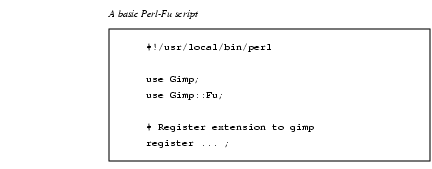
The interesting items to note in the script are the use of the two modules Gimp and Gimp::Fu, the register function and the way control is handed over to the Gimp module on line 9.
All functions known to Gimp are available through the procedural database (PDB). All the PDB functions may be called from Perl. These PDB functions are either internal to Gimp, or have been made available through a plug-in or a script extension. As far as the caller is concerned, there is no difference. When a Perl function is registered through the register function, it will appear in the PDB as well.
Gimp provides a PDB browser available in Xtns|DB BROWSER. This browser provides a way to view all of the functions in the PDB, as well as their input and output parameters. The DB Browser entry for gimp_image_new, looks like Table 45.1.
The entries in the PDB browser are given in Scheme style with dash characters. The perl programmer must use underline characters instead. A call to create a new image of size 100x150 of type RGB looks like the following:
$img = gimp_image_new(100, 150, RGB)
The PDB entry earlier shows that gimp_image_new is called with three parameters (width, height and type). These are all of type INT32.
An exception to this rule are Script-Fu scripts that are registered in the database with a dash instead of an underline character. To call these, the following syntax must be used:
gimp_call_procedure("script-fu-basic1-logo", \
1, "Hello", 10, "Helvetica", [0,0,0],[1,1,1]);

Note: When calling a PDB function from Perl::Gimp that has an image and a drawable as the first two arguments, only the drawable should be given as argument in the calling sequence.
Gimp-Fu is Perl's answer to Script-Fu. It provides a simplified method for accepting parameters for a script through a Gtk interface, just like Script-Fu, but it has some additional bells and whistles.
The main function for a Gimp-Fu script is the register function. This function declares the interface of the script to Gimp. The register function takes the following 10 parameters that must all be provided:
1. The name of the function -- A string. This is the name of the function as it will be known in the PDB.
2. A brief description -- A string.
3. A help text -- A string.
4. The authors name -- A string.
5. The copyright of the script -- A string.
6. Creation date -- A string.
7. Menu path -- A string. The path has one of the following two forms:
Xtns|Perl-Fu|Script Name
right-click|Perl-Fu|Script Name
If first form is given, then the script is a standalone script that appears in the menu hierarchy under Xtns|Perl-Fu and takes all of its inputs through the Gimp::Fu interface frame. If the second form is given, then the script is tied to the image menu popped up through the right button over any image. In this case, Gimp::Fu will add, as the first two parameters to the script, the image and the drawable active when the script was invoked.
8. The acceptable image types -- A string. This is a list, of acceptable image types. This field is only used for scripts that are in the right-click menu hierarchy. Possible values are listed in Table Table 45.2.
|
Value |
Meaning |
|---|---|
|
* |
Any images are accepted |
|
RGB |
RGB images |
|
RGBA |
RGB images with alpha channels |
|
GREY |
Grey level images |
1. Parameters -- A reference to an array of parameters. (A reference to an array in Perl is simply an array written within square brackets.) Each parameter in turn is a reference to an array containing the following five values:
· The type of parameter. The types recognized by Gimp::Fu and Perl are given in Table 45.3.
· The name of the parameter -- a string
· A help text for the parameter
· Default value for the parameter. This should be given in the form listed in Table Table 45.3.
· An array defining allowed range for the value. This is only possible for PF_SLIDER and PF_SPINNER..
10. A reference to an array of return types of the sub in the 11th parameter.
11. The sub to be called -- A reference to a sub. This subroutine will be called when the associated menu entry is declared through the menu path described in Step 9. When the sub is called, it is passed as arguments to the list of parameters declared in field 9, declared in the above table, and in the case of a right-click script, the active image and layer as first and second parameters.
A reference to a sub in Perl may be declared in two ways: by declaring a subroutine at a different place in the source file (e.g., sub run and reference it by writing \&run), or by writing it inline:
sub { ($text, $color) = @_ ; ... }
The sub is expected not to need to display a new image after it has created it. Instead, it is expected to return the new image or images that were created in accordance with the return types declared in parameter 10 of the register call described in Step 10. This behavior has been added in order to be able to call the sub noninteractively.
The following Gimp::Fu script example shows the steps described in the previous section. It registers a script that takes the size of the image and a color and then produces an image of the requested size with the requested color. Quite useless, but it shows the important steps of how to register a script, how to create a new image, and how to access some PDB functions.
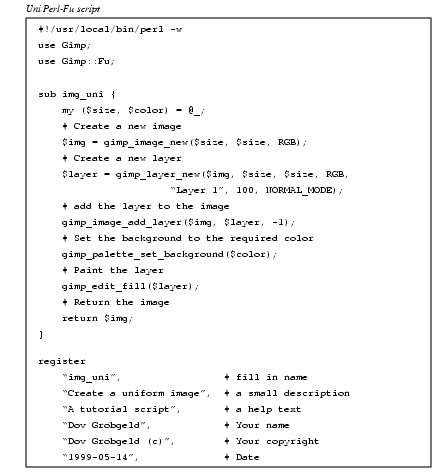
Most of these commands are directly copied from the PDB.
This script shows the essential steps of producing a standalone script:
· Creating a new image (line 8).
· Creating one or more layers (lines 10 through 11).
· Attaching the layer to the image (line 13).
· Do some painting operations in the layers (lines 15 through 17).
· Return the image to the caller (line 19).
· Register the extension (lines 22 through 35).
To test the script, save it in the directory $HOME/.gimp/plug-ins and then start Gimp. It is generally a good idea to test the syntax of the script with perl -c before starting Gimp. (A more official way to add scripts is to use the gimptool --install-bin command).

Note: Due to a bug in Gimp (verified for version 1.0), it is not possible to add scripts when Gimp is running. It is possible, however, to change a script that has already been registered, as long as the parameters don't change.
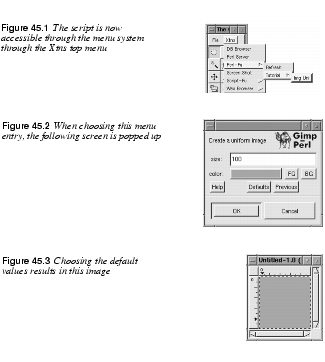
Gimp::Fu provides an alternative object-oriented syntax for the image and the drawable commands. The following table shows the procedural versus the object-oriented syntax for a few commands:
|
Procedural Syntax |
Object-Oriented Syntax |
|---|---|
|
gimp_image_add_layer($drw,-1); |
$img->add_layer($drw, -1); |
|
gimp_drawable_width($drw); |
$drw->width(); |
The substitution rule for converting a PDB turning into a method is as simple as erasing gimp_image_ from the beginning of the function call and calling this method through the image object. Similarly, for the gimp_drawable_ functions.
Note: The object-oriented syntax is only syntactic sugar that makes the calling syntax cleaner in some cases. The error messages are still given in the procedural format.
In the uni script the function gimp_edit_fill was called to fill the whole image. Looking at the information for gimp_edit_fill in the DB browser, we find the following (see Table 45.5)
|
Name |
gimp-edit-fill |
||
|
Blurb |
Fill selected area of drawable |
||
|
In |
drawable |
DRAWABLE |
The drawable to fill from |
In Perl::Fu, the image parameter should not be given because it is automatically calculated from the drawable parameter.
If a selection is active when gimp_edit_fill is called, only the selection is painted. There are lots of ways to choose a selection as can be seen when searching for a select in the PDB. The example below uses gimp_rect_select, whose entry in the PDB looks as follows (see Table 45.6).
A simple use of this function is to select a rectangle in the middle of an image and paint that rectangle with a user-defined color. This example also introduces a couple of new features:
· The script is associated with an image because its menu path starts with right-click. As a result, the callback sub on line 13 receives two additional parameters: the active image and the selected drawable.
· The use of a subroutine without a name as a parameter to register.
· The use of the PDB functions gimp_undo_push_group_start and gimp_undo_push_group_end. These functions declare an undo group. When an undo is applied to the image, instead of having the individual operators undo, all of the actions between the undo start and the undo group calls are undone at once.
· The return type of the register function defines what new images should be displayed by Gimp. In this case, we don't want to display any new images and, therefore, return an empty array.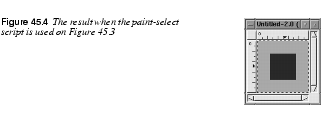
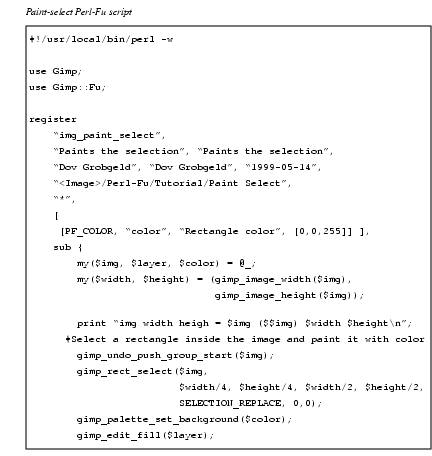
In Perl, it is simple to write loops that, together with the various selection tools, gives powerful creative possibilities. Here is an example that mixes colors in circles. There is nothing really new here, but it shows the power of what we described previously.
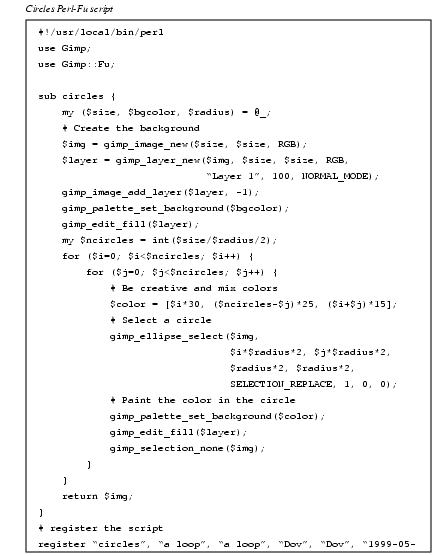
To create text, the gimp_text_fontname function may be used. In this function, the font is specified in the X11 font conventions. (There are also some older functions, gimp_text and gimp_text_ext, in which the different X11 fields are specified explicitly.)
The Hello-world1 Perl-Fu script shows an example of a script that creates an image containing "Hello world". 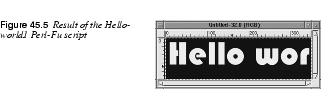
The Hello-world1 Perl-Fu script makes use of the function xlfd_size which extracts the size of the font from the X11 font name. This is necessary because the authors of gimp_text_fontname decided that the font size within the font name is ignored.
The text created on line 20 is a floating layer that needs to be anchored to its parent layer. This is done on line 23 through the call to gimp_floating_sel_anchor().
In the Hello-world1 Perl-Fu script, the image size is unrelated to the text size (see Figure 45.5). This is taken care of in the Basic-logo Perl-Fu script, which is a more complex example showing the basic steps for a logo-generating script:
· Extraction of the string size.
· Creation of an image with the size of the string and borders.
· Creation of a drawable with the same size.
· Creation of text and anchoring it.
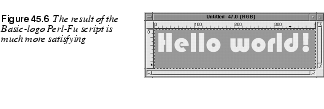
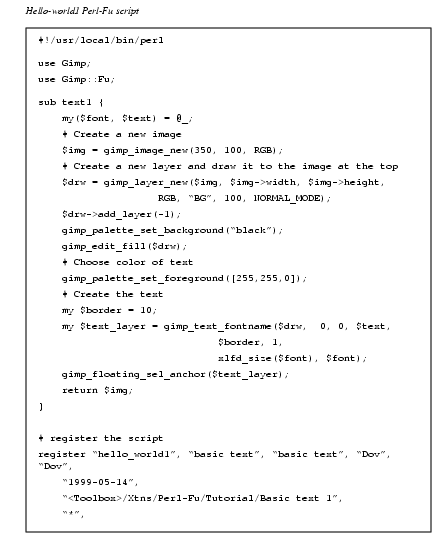
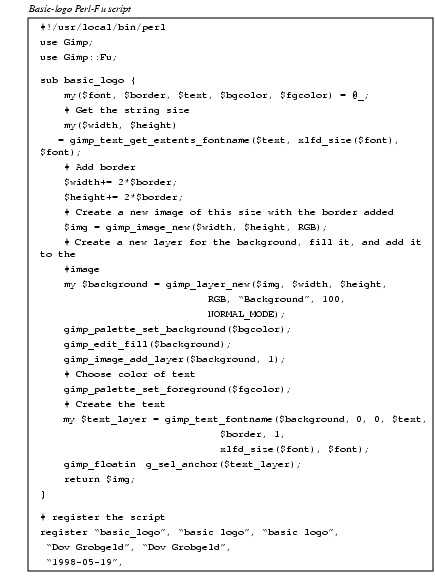
When a region has been selected through one of the selection routines, the area outlined by the selection may be copied to the cut-buffer through the gimp_edit_copy command. The cut-buffer may subsequently be pasted into a different layer through the gimp_edit_paste command. When a layer is pasted, it becomes a floating selection. This floating selection may be moved to its required position by the gimp_layer_set_offsets command, and is pasted by the gimp_floating_sel_anchor command. Another way of determining the position of a pasted layer is to create a selection in the target image before the cut-buffer is pasted.
This is illustrated in the Horiz-cat Perl-Fu script, which works on one image and takes another image as a parameter, which it concatenates to the right of the first image. Lines 13 through 28 show how the second image is copied and glued into the first image.
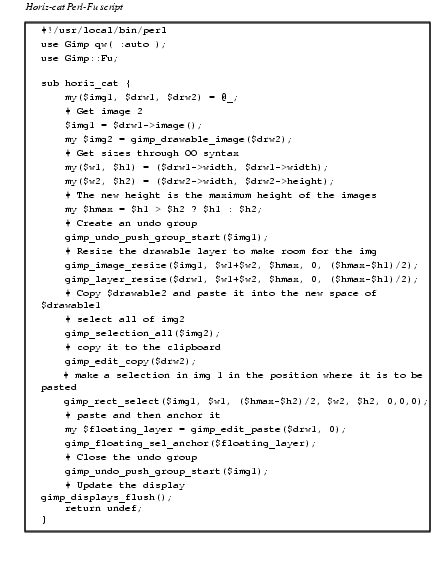
So far the scripts have all been started from the menu structure within menu. The scripts can, however, be from the command line as a normal Perl program. When run this way, the script tries to connect to the Perl-Server, and if it fails, it launches Gimp on its own. If you plan to run several scripts this way, it is obviously much faster to run the Perl-Server; launching Gimp takes quite a bit of time. The Perl-Server may be started from the Xtns menu.
When a Perl-Fu script is run from the command line, the result is the same as when it is run through the menus, except that it may be run with the --output parameter. This is in case the script saves the result to a file instead of displaying it within Gimp.
The file name for the --output allows special image-saving parameters, such as interlace, quality factor, and so forth, to be set. See the Gimp::Fu man page for details. The normal rules about image and file types are still valid, so, to save an image as a GIF file, it must be converted from RGB to an indexed script. Currently, this functionality must be included in each script, but it is possible that a future version of Gimp::Fu will include this conversion as an option.
Here are two invocations of the scripts declared above, but with output written to a JPG file and a PNG file. They can't be saved as GIF because the scripts do not index the images.

This interface also enables running the perl debugger on the Perl-Fu scripts.

Note: The image is saved to the directory where Gimp was started from and not to the directory in which the scripts were invoked.
When using the Perl-server, it is not necessary to use Gimp::Fu and the register function. Instead, Gimp::Net and a sub named net may be declared. For a simple but powerful example of the use of Gimp without Fu, here is a an interactive Gimp-Perl shell that may be run from the command line:
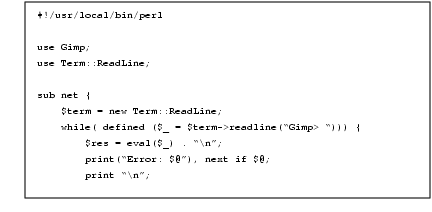
Here is an example of an interactive session with this shell:
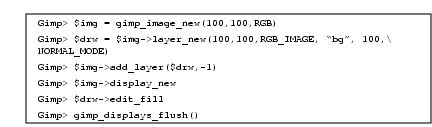
This tutorial has covered only a small part of the possibilities available to a script writer. In particular, the following issues available to Gimp::Perl scripts have not been covered:
· The possibility of writing customized Gtk interfaces.
· Writing full-fledged plug-ins that manipulate the tile data through the Perl Data Language (PDL) module.
· Using Perl::Gimp in a CGI environment.
· How to fill with gradients in a plug-in.
· How to do "free selections."
Marc Lehmanns Gimp page, http://gimp.pages.de
The online version of this tutorial, http://imagic.weizmann.ac.il/~dov/gimp/perl-tut.html
The Scheme tutorial this tutorial is based on, http://imagic.weizmann.ac.il/~dov/gimp/scheme-tut.html
The Gimp home page, http://www.gimp.org
Gimp Registry with Perl plug-ins, http://registry.gimp.org/
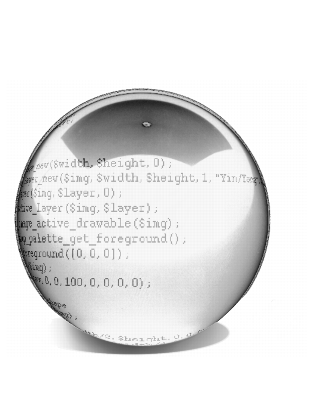
| Frozenriver Digital Design http://www.frozenriver.nu Voice: +46 (0)31 474356 Fax: +46 (0)31 493833 support@frozenriver.com |
Publisher Coriolis http://www.coriolis.com |