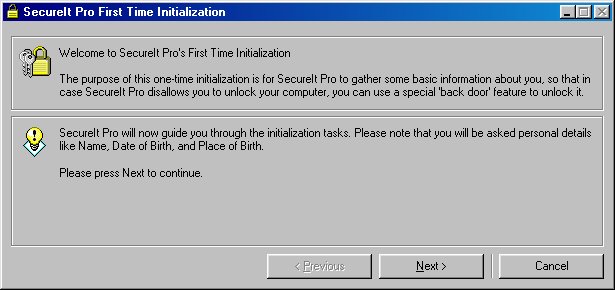
Initialization
The very first time SecureIt Pro is run (and only the first time - this screen is displayed on a one-time only basis), the SecureIt Pro Initialization Dialog will be shown.
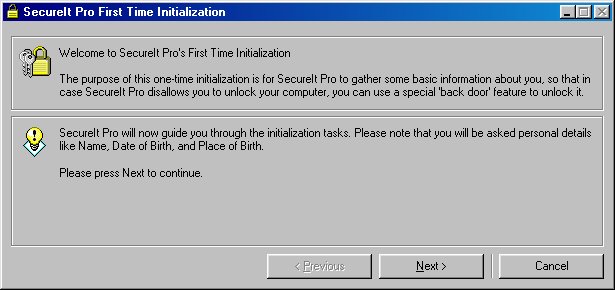
The purpose of the Initialization dialog is primarily in case of a lockout - where you are locked out of your computer either because you have forgotten your password, or (perish the thought) something has gone wrong with SecureIt Pro. The friendly wizard-style interface of the initialization dialog will take you through the process of setting up SecureIt Pro for use, in particular generating a personalized back door code for you to use in the event of a lockout.
Once you receive your personalized back door code, be sure to write it down and keep it in a safe place. Also, ensure that the details that you enter are all correct as you will NOT have an opportunity to change these later on. These details will be required in the case of a lockout - you will need to enter them in a dialog similar to the one below.
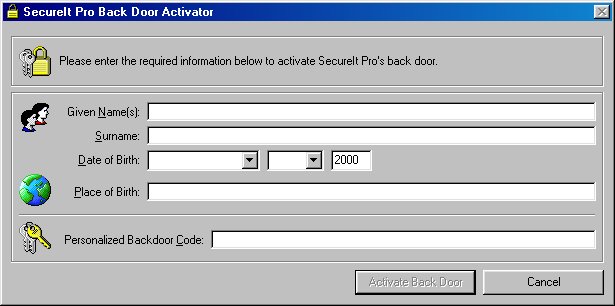
To activate the back door in the case of a lockout, you will be required to enter all fields precisely as you entered them during initialization. If a field is incorrectly entered, you will NOT be able to activate the back door.
The initialization wizard will instruct you on how to activate the back door from within SecureIt Pro. Please remember this, or write it down so that you will know how to access the back door activation screen in the case of a lockout. This information will NOT be released to you if you e-mail us concerning this issue.
Note: Fields are NOT case sensitive.
Once the back door is active, simply click the Unlock button (or the Keydisk button if using Keydisk) to unlock SecureIt Pro. It is suggested that you then quit SecureIt Pro and restart it.