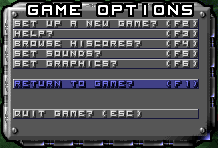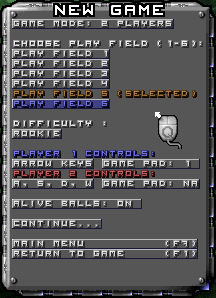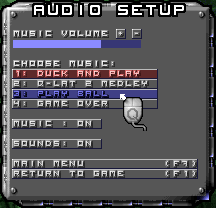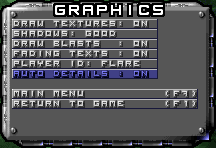From this menu you can adjust the outlook of Q-Lat2.
Keyboard shortcut to this menu is F5. There are all sorts of fancy details
that make the look cooler, but also demand more power from your computer.
If Q-Lat2 runs too slow, you might find these options helpful:
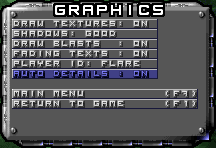
-
DRAW TEXTURES (ON / OFF)
Draw the balls with or without textures. Textures demand a lot of horsepower
so turning them off increases game performance.
-
SHADOWS (GOOD, BLACK)
Turning this option to BLACK also increases the game performance a lot.
GOOD means that shadows look well... good, and BLACK means that they
are just static black. If you have turned textures off, the shadows
are automatically turned to option BLACK.
-
DRAW BLASTS (ON / OFF)
If you think all those fancy explosions are just wasting processor's
time, you can turn them off here.
-
FADING TEXTS (ON / OFF)
When you get a bonus, a text appears telling you what kind of bonus
you just got. After a while the text fades away. I think it's cool,
but if you don't think so, switch this off, and the text just disappears
without fading.
-
PLAYER ID: (FLARE / GRID)
New in version 2.2. I've got feedback
saying that the flare moving around the player's ball can make aiming
difficult. So I added a possibilty to replace the flare with a grid
(or a cross) over the player's ball(s). It also helps aiming and hiting
the other balls.
-
AUTO DETAILS (ON / OFF)
Why adjust the details yourself, if the game can do it for you? If you
turn Auto Details on, the game automatically drops the level of details,
if frame rate drops under 65 frames per second. You can also monitor
the frame rate from the upper right corner of the Play Field.