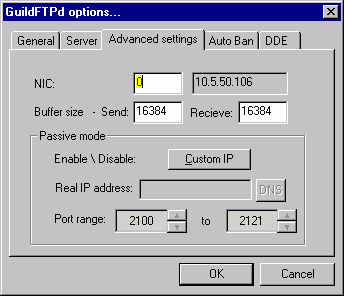
Options / ADVANCED
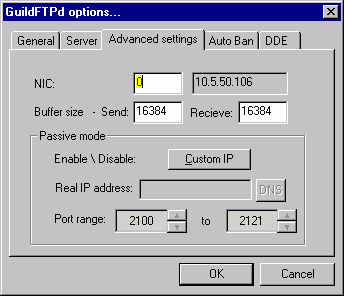
Options Defined:
* NIC * - The virtual number associated with your (N)etwork (I)nterface (C)ard. If you only have one, leave the default at 0. If you have more than one NIC and want to change which one GuildFTPD monitors for connections, you can increase the number by one and watch the grey box to the right change IP addresses. Once you've found the right NIC number with the right IP address, click OK.
* BUFFER SIZE (send / recieve) * IMPORTANT - ADDITIONAL INFO- The buffer size GuildFTPd uses for sending and receiving information to/from the FTP client. Changing these values can improve upload/download speed or make them worse. Unless you are having speed issues, you should leave these at the default. You should click the above link and read more about how to use this new feature.
*
Passive mode* MORE
INFO
*
Custom IP * - When depressed (on),
this button enables support to allow you to run the FTP server behind a
firewall or NAT server.
*
Real IP address * -=
NEW =- You
can either enter your WAN IP address or your DNS name. The WAN IP address
is the address that is accessible from the Internet, on your router or
firewall. The DNS name is a name you are using with a Dynamic IP service,
like NO-IP or DynDNS.
*
DNS * -= NEW =-
If you enter a DNS name instead of an
IP address, you MUST click this button. GuildFTPd will
look up the address of your domain name and prompt you with the
information it found. This allows you to verify that your DNS name and
related IP address are correct.
* Port Range* - When the Passive option is on, you can edit what ports GuildFTPD uses for passive connections to the server. This allows you to restrict how many ports are open through your firewall or DSL/Cable router. The start and end ports you set here should be also set in your firewall or router's config.