Calculator Display
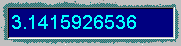
The calculator display has a number of built-in features, including
the ability to show numbers in different modes as defined in the Mode
dialog tab, and in different decimal formats. It can also display arrays
of numbers or matrices, which is further explained in the Matrix/Array
Functions section.
Setting the Display Options
Using the Display page of the Options dialog, you can select the type of
decimal display - normal (or floating point), fixed point,
scientific,
or engineering. You can also choose the number of digits, which
for scientific means the number of significant figures, and in fixed
point means the number of digits after the decimal point.
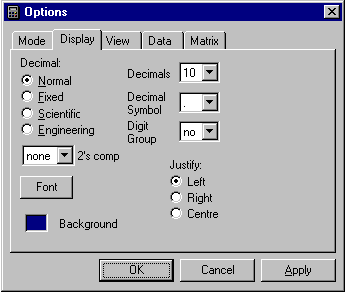
Note that if you compute a number in fixed point display the
value is not rounded at each step (i.e. numbers are internally stored to
the maximum precision available). This can occasionally be a problem in
financial calculations if the existence of the extra precision is overlooked.
Be careful not to increase the number of digits too far if the display
font is large, otherwise there is a danger that significant digits (or
worse, the exponent!) may be overlooked, particularly in scientific or
exponent display mode. Digits which are not visible because they lie outside
the display area can be seen by using the cursor to increase the size of
the calculator. The display re-sizes itself automatically when the calculator
window is re-sized.
Other customizable features of the display are the font and background
colour. Again, care is needed when changing font, as too large a font at
higher precision may result in digits falling outside the boundaries of
the display. On certain devices with limited screen area, such as
handheld computers, reducing the font size may be the only way to make
all of the displayed number visible.
Normal Display Format
This is effectively floating point, until the number is too large or too
small to display as a floating point number given the size of the display,
at which point the number is presented using Scientific format (i.e. as
exponent and mantissa).
For floating point numbers, the Digits edit box specifies the maximum
total number of digits displayed.
Fixed Display Format
The number is displayed with a fixed number of decimal places, determined
by the value in the Digits edit box.
Scientific Display Format
In Scientific format a number is displayed as an exponent and a mantissa
in the range 1.0 to 9.999 (recurring, to the available number of digits).
(i.e. as exponent and mantissa). The number of significant digits is specified
by the Digits edit box.
Engineering Display Format
This is the same as Scientific format except the mantissa is adjusted so
that the exponent is always a multiple of three. e.g. 1.234e5 is displayed
as "123.4e3". The number of significant digits is specified by the Digits
edit box.
The statistics mode is equivalent to decimal mode for the purposes
of number display.
Display in different modes
When the calculator is in financial number mode, the display format
is fixed point with two decimal places.
Angle and Time modes cause the number to be displayed as a sexagesimal
number.
Decimal Symbol
In most English-speaking countries the decimal symbol is the full stop.
But in many countries a comma is used and the Decimal Symbol drop down
box allows you to select the appropriate one. You can also use a
space character. When the calculator is first run the decimal symbol
will be picked up from the locale you have set for your computer, but this
can be overridden. If you change your locale, but have already run
the calculator on this computer, or have run an earlier version, you will
need to change it manually.
Digit grouping
Groups of three digits, i.e. thousands, can be separated using the Digit
Group drop down, e.g. "10000.00" can be made to display as "10,000.00".
A comma, full stop or space character can be used to separate the groups
of digits, or the feature can be disabled by selecting "no".
Display of non decimal numbers
For Binary, Octal, Hexadecimal and Base-N modes, the number is displayed
in the appropriate format. Fractional parts of numbers are not displayed
in these modes. The interpretation of signed numbers is determined by the
state of the Base Signed check box. If checked, negative numbers are displayed
as signed numbers. If not checked, numbers are displayed as if they were
unsigned.
Other Display Properties
Numbers can be Left, Centre or Right justified within the display (or display
cell in array mode).
The colour of the cell background can be changed using the colour well
(another two on the matrix page are used in array mode). Click on the colour
well with the mouse to obtain the colour selection dialog. The foreground
colour is changed as part of the Font dialog which is obtained by pressing
the Font button. This allows the size, type and colour of the font
used to be changed.
The "2's comp" setting is used to control the way in which BaseN, Octal,
Binary and Hexadecimal numbers are represented, and is described in more
detail in that section.
For information on change the appearance of the grid for arrays, see
the arrays and matrices section.