Install/Un install
AutumnLeaves does not need to be installed or un installed. The program does not require any DLL's or other application dependent things. If you want to remove AutumnLeaves you can safely delete the folder with AutumnLeaves.Help function
AutumnLeaves contains a help function. right-click the mouse on a button or picture, and a button "What's this?" appears. Left-click that button and information is displayed. You can also click the "?" icon in the AutumnLeaves title bar, and then click the item you want information on.Start AutumnLeaves
To start AutumnLeaves double-click the application icon:When you start AutumnLeaves a little icon is added to the task bar at the right bottom of your screen:
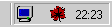
Stop AutumnLeaves
You can stop AutumnLeaves by clicking the "Exit" button, or the little icon:Settings
When you double-click the icon : 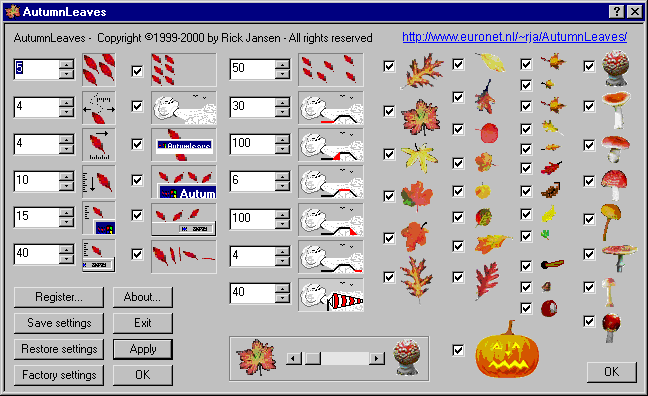
The icons have the following meaning:






Switch falling leaves on or off
Wind or no wind
If selected the leaves fall behind the windows, else they stop at the top of a window and don't fall through.
Leaves on the windows (or not)
Leaves on the task bar or not
If the leaves tumble while falling, or not.
Select the leaves you want to be falling by checking the boxes next to
the leaves, mushrooms etc:










You can change the leaves-mushroom ratio. This means you can make
AutumnLeaves display more mushrooms than leaves, or vice versa. Or even
only mushrooms. To make only mushrooms grow move the slider to the right.
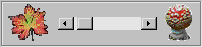
Control the wind and how fast AutumnLeaves runs:
 50: AutumnLeaves runs every 50 milliseconds by
default (that is 20 times per second). If you make the number smaller
the leaves will fall smoother, but it will use more CPU time.
If you make the number larger the leaves will fall jerkier, but use less
CPU.
50: AutumnLeaves runs every 50 milliseconds by
default (that is 20 times per second). If you make the number smaller
the leaves will fall smoother, but it will use more CPU time.
If you make the number larger the leaves will fall jerkier, but use less
CPU.
 30: The third number is the minimum period in seconds between winds. Make
the number larger and the wind will blow less often, make it smaller and
wind will blow more often. This setting does not affect CPU usage.
30: The third number is the minimum period in seconds between winds. Make
the number larger and the wind will blow less often, make it smaller and
wind will blow more often. This setting does not affect CPU usage.
 100: This number tells how fast the wind grows in force. A bigger number makes
the wind grow slower.
100: This number tells how fast the wind grows in force. A bigger number makes
the wind grow slower.
 6: This is the time in seconds the wind actually blows, before slowing down again.
6: This is the time in seconds the wind actually blows, before slowing down again.
 100: This number tells how quick the wind slows down. A bigger number makes
the wind slow down slower.
100: This number tells how quick the wind slows down. A bigger number makes
the wind slow down slower.
 4: This is the time in seconds it takes to stop the wind from full blast to zero.
4: This is the time in seconds it takes to stop the wind from full blast to zero.
 40: The maximum force of the wind.
40: The maximum force of the wind.
Save/Restore settings:

| Saves the current settings. Next time you start AutumnLeaves these settings will be used. (Saving the settings only works in registered programs.) |

| Restores the settings as you saved them last time. |

| Restores all settings to the default values. |

| Sets the currently selected settings. |

| Sets the currently selected settings and closes the dialog. |

| After purchasing AutumnLeaves via Kagi you receive a registration code, that you can enter after clicking the Register button. See the description of the order and registration process. |
Wallpaper
Try running AutumnLeaves with a nice picture on the desktop, for example a picture with a forest! Try these sites for nice wallpapers.Rick Jansen, rja@euronet.nl