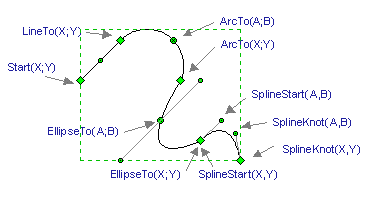
Geometry section.
This section describes geometries (or solid sequences of segments) of the object. Since an object may have more then one geometry, there maybe several Geometry sections. Then a number follows the section name: Geometry1,Geometry2,...
To add a new Geometry section:
- Open the context menu in the table window and choose
Insert Sections from the context menu.
- The Insert Section dialog will come up. In the dialog, choose
the Geometry option and click OK. A new Geometry section will be
added to the table. It will have three rows: Properties, Start
and LineTo.
Sometimes it is possible that Geometry sections exist in the
table but you can't see them because they are hidden.
To make Geometry sections visible:
- Call the context menu in the table window, and select View
Sections from the menu.
- The View Sections dialog will come up. In the dialog, check the
Geometry option and click OK.
A segment may represent a point, a part of a line, an arc of a circle or of an ellipse, a part of the spline. In the table, the end of one segment usually coincides with the beginning of the adjoining segment.
All coordinates appear in the coordination system of the object.
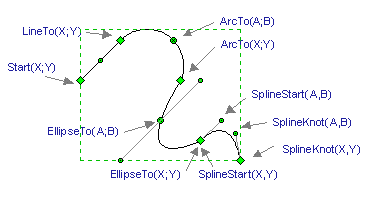
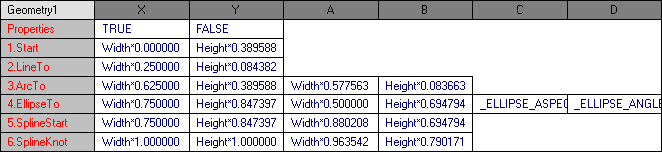
You can add a segment to the active section. Call the context menu and choose AddRow from the menu. A new LineTo segment will be added to the Geometry section.
Properties.X
This parameter defines whether the file of segments is visible
or not. The value appears in the binary format:
TRUE - the file of segments is visible;
FALSE - the file of segments isn't visible.
The default value is TRUE.
By changing this flag, you may hide or display geometries of an object.
In formulas, this parameter is addressed in the following way: GeometryN.Visible, where N - is the number of the geometry.
Properties.Y
This parameter defines whether the fill of the object is
visible. It works only for closed geometries. The value is
binary:
TRUE - show fill;
FALSE - hide fill;
The default value is TRUE.
In formulas, this parameter is addressed in the following way: GeometryN.Filled, where N is the number of the geometry.
Start.
The starting point of the file of segments. X and Y fields
contain the respective coordinates.
In the Formulas mode, you see the data in tenths of millimetres,
in the Values mode the data is displayed in the current unit of
measure.
Each Geometry section has only one Start parameter.
LineTo.
A linear segment. The X and Y fields contain the respective
coordinates for the end of the segment.
In the Formulas mode, you see the data in tenths of millimetres,
in the Values mode the data is displayed in the current unit of
measure.
The coordinates for the begin point of the segment are taken from
the X and Y fields of the previous segment.
ArcTo
An arc of a circle. This segment is defined by three points.
The coordinates for the begin point are taken from the X and Y
fields of the previous segment, positions for the end point are
stored in the X and Y fields, and for the point on the arc - in
the A and B fields.
In the Formulas mode, you see the data in tenths of millimetres,
in the Values mode the data is displayed in the current unit of
measure.
EllipseTo
An arc of a circle. This segment is defined by three points,
and two additional parameters. They are: the ratio of the large
semi-axis to the small semi-axis and the large semi-axis angle.
The coordinates for the begin point are taken from the X and Y
fields of the previous segment, positions for the end point are
stored in the X and Y fields, and for the point on the arc - in
the A and B fields.
In the Formulas mode, you see the data in tenths of millimetres,
in the Values mode the data is displayed in the current unit of
measure.
The C field contains the ratio of the large semi-axis to the
small semi-axis. If this value equals 1, an ellipse arc becomes a
circle arc.
The D field is large semi-axis angle with respect to the frame of
reference of the object. In the Formulas mode, you see the angle
in radians, in the Values mode the angle is displayed in degrees.
The angle is usually within 0 to 180 degree range.
SplineStart
The starting segment of the spline. It is defined by two
points: the begin point (X and Y fields) and the guide point (A
and B fields).
In the Formulas mode, you see the data in tenths of millimetres,
in the Values mode the data is displayed in the current unit of
measure.
The SplineStart segment in the table should be followed by one or
more SplineKnot segments.
SplineKnot
Is a segment of the spline. It is defined by four points: the
begin point (X and Y fields of the previous segment), the begin
guide point (A and B fields of the previous segment), the end
point of the segment (X and Y fields) and the end guide point (A
and B fields).
In the Formulas mode, you see the data in tenths of millimetres,
in the Values mode the data is displayed in the current unit of
measure.