Creating Figures.
To create a new figure you may choose from the toolbar one of the following tools: Line, Sector, Arc, or Spline.á
![]()
Then using a mouse you draw a segment. To add another segment to it, start drawing in one of the endpoints of the already existing one. This will lengthen the geometry of the figure.
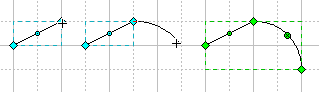
If you hold down the Shift key when drawing, constrained drawing mode switches on. The way in which constrained segments behave depends on the segment type.
Lets describe basic segments.
![]() LineTo: is
a linear segment. It can be created by using the Line tool. To
constrain a line to any 45-degree angle, hold down the Shift key
as you drag.
LineTo: is
a linear segment. It can be created by using the Line tool. To
constrain a line to any 45-degree angle, hold down the Shift key
as you drag.
Note: press Ctrl+3 to switch to the Line tool.
![]() ArcTo: is
a sector of circle. It can be created by using the Sector tool.
The direction in which you first drag the mouse determines which
way the curve bows. The point where you release the mouse button
defines the other end point of the sector. To change the
direction in which the curve bows, hold down the Shift key when
you drag.
ArcTo: is
a sector of circle. It can be created by using the Sector tool.
The direction in which you first drag the mouse determines which
way the curve bows. The point where you release the mouse button
defines the other end point of the sector. To change the
direction in which the curve bows, hold down the Shift key when
you drag.
Note: press Ctrl+4 to switch to the Sector tool.
![]() EllipseTo:
is an elliptical quarter-arc segment. Use the Arc toolá to
create it.
EllipseTo:
is an elliptical quarter-arc segment. Use the Arc toolá to
create it.
Note: press Ctrl+5 for the Arc tool.
![]() Spline
To: is a smooth curve (also called spline). It can be created
with the Spline tool. This tool works like a pencil on paper, the
only difference is that the curve result is smooth rather than
jagged. Once drawn, the spline is easy to modify by adjusting its
vertices and adjustment handles.
Spline
To: is a smooth curve (also called spline). It can be created
with the Spline tool. This tool works like a pencil on paper, the
only difference is that the curve result is smooth rather than
jagged. Once drawn, the spline is easy to modify by adjusting its
vertices and adjustment handles.
Note: press Ctrl+6 to switch to the Spline tool.
Besides single segments you can also draw some widely-used complex figures: rectangle, ellipse, text. Use the corresponding toolbar buttons for each of them.
![]() Rectangle:á
creates a filled rectangle. Drag the mouse to change its size. By
holding down the Shift key as you draw, you constrain the
rectangle to a square.
Rectangle:á
creates a filled rectangle. Drag the mouse to change its size. By
holding down the Shift key as you draw, you constrain the
rectangle to a square.
Note: press Ctrl+7 for the Rectangle tool.
![]() Ellipse:á
draws a filled ellipse. Drag the mouse to change its size. By
holding down the Shift key as you drag, you constrain the ellipse
to a circle.
Ellipse:á
draws a filled ellipse. Drag the mouse to change its size. By
holding down the Shift key as you drag, you constrain the ellipse
to a circle.
Note: press Ctrl+8 for the Ellipse tool.
![]() Edit
Text:á creates a text box. Drag the mouse to change its
size. If you are holding down the Shift key as you drag, the text
box results in a square. After you release the mouse button, the
Edit Text mode switches on.
Edit
Text:á creates a text box. Drag the mouse to change its
size. If you are holding down the Shift key as you drag, the text
box results in a square. After you release the mouse button, the
Edit Text mode switches on.
Note: you can also use the F2 key to turn the Edit Text
mode on.