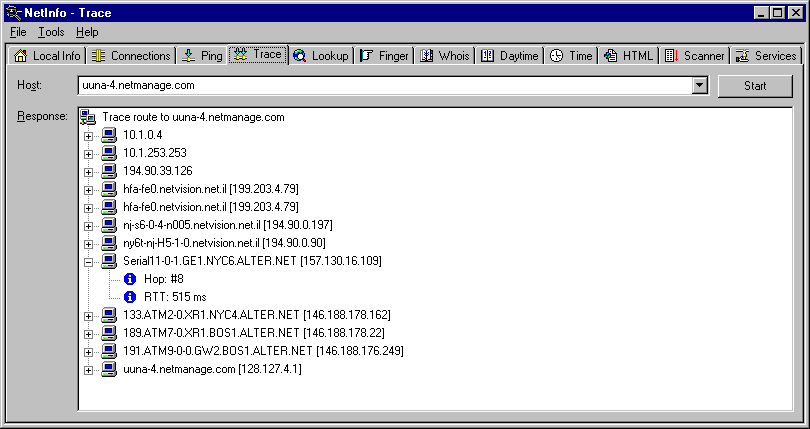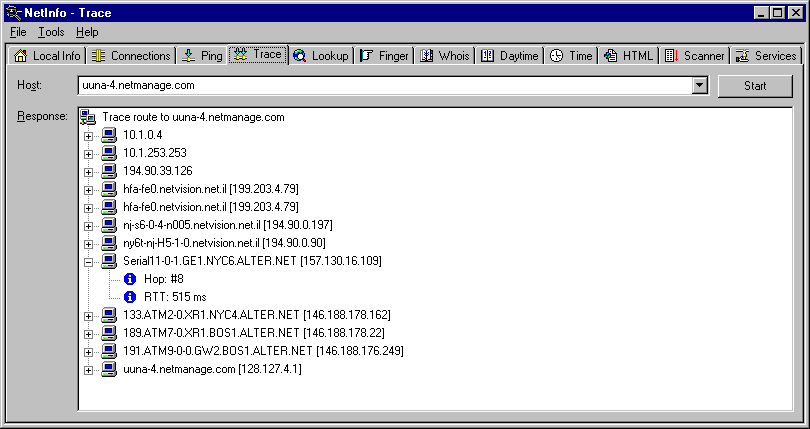
A network tool that lets you obtain the list of gateways between your computer and a particular device. The tool also calculates and displays response times (in milliseconds), which identify the amount of time it takes the packet to travel the route. Response times vary depending on network load.
You can use the Trace tool to determine if a gateway is down in the path between your computer and a specified remote host. (Note that traceroute does not show the return path, only the path used to reach the address.)
To use the Trace tool, do the following:
Note:
Traceroute requires a static IP address for your computer. It will also work with IP addresses assigned by a DHCP server. Traceroute will not work on systems that rely on emulated IP address such as UNIX systems running TIA or SLIRP. Traceroute will not work across firewalls unless the firewall has been configured to pass ICMP packets.
Trace example: