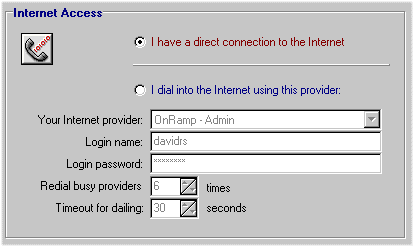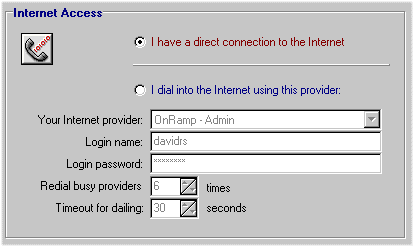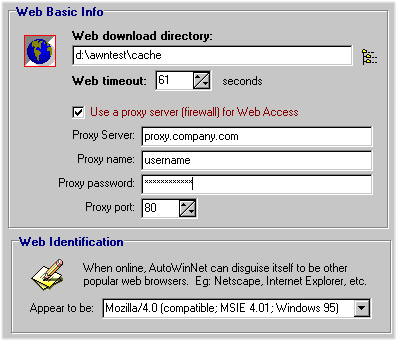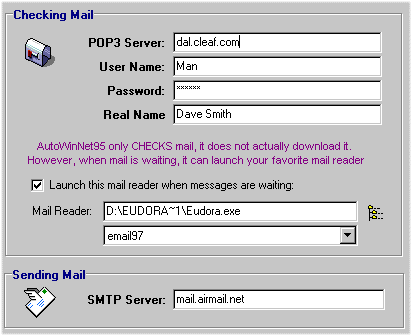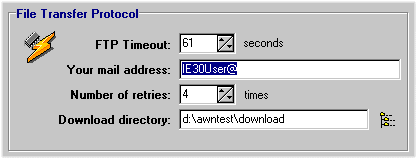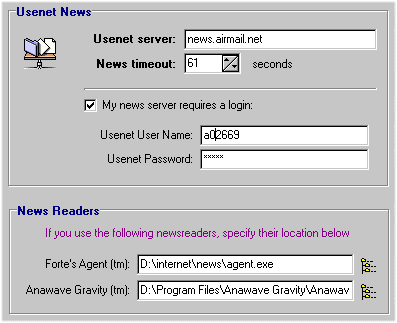Configuration
Automatic Dialup Networking
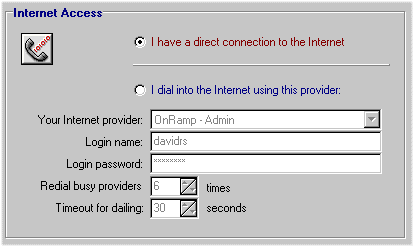
AutoWinNet95 comes with a very full featured DialUp Networking configuration.
It can dialup your Internet service, log you in, run his steps, then hang up when done.
- Your Internet provider - If RAS is installed on your computer, a list of available Internet Providers you have configured will be displayed here. Simply choose one.
- Login name - to get on the Internet
- Login password - to get on the Internet
- Redial busy providers XX times - If your provider is busy, has no answer or gets an error while connecting, how many times should we try again?
- Timeout for dialing - How many seconds to wait on a bad connection before giving up
World Wide Web Settings:
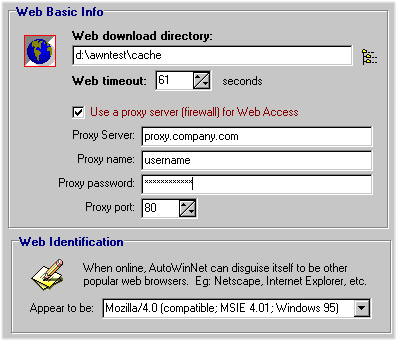
- Web download directory - default place to store downloaded web files
- Web timeout - How many seconds should AutoWinNet95 wait on a slow server before giving up a WWW connection
- Proxy Server - If you're behind a company firewall, use AutoWinNet's proxy server feature to send authentication strings when grabbing web files
- Proxy Name - Your user name for logging into the proxy
- Proxy Password - Your password for logging into the proxy
- Proxy port - port to use with Proxy Server (if enabled)
- Web Identification - some web sites check to see what browser you're using, and kick you off if they don't approve.
The site will say, "Download Internet Explorer ..." or whatever and will not give access to alternate browsers.
Terrible, isn't it?! Well, use the web ID feature to appear as any browser you'd like!
E-Mail -
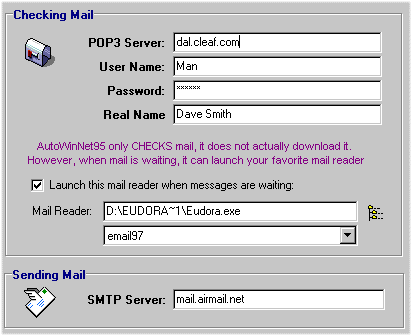
Note: If you are unsure about any of these settings, call your Internet Provider for a more detailed explanation
- POP3 Server - Sometimes called your "getmail" server
- User name - your login name (user)
- Password - password to access your mailbox
- Real Name - duh!
- Your mail address - formatted like: user@provider.com
- Launch this mail reader when messages are waiting - We can optionally startup a mail reader when you have messages waiting on your server! Please note: AutoWinNet95 does NOT download your messages. There are waaaayyy too many good mail readers already, so instead of re-inventing the wheel, I decided to launch your favorite mail program instead.
For this feature to work, you must configure the mail reader to check messages on startup. That way, when AWN95 sees you got mail, he can launch that program for message checking!
- Mail Reader: The path and filename of your favorite mail reader. The combo box below this shows all the available mail readers registered on your system. Pick one from the box, and it will automatically be filled in here.
- SMTP Server - Also kown as your "sendmail" server
File Transfer Settings:
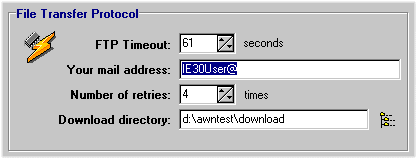
- FTP Timeout - How many seconds to wait for a successful FTP connection before giving up
- Your mail address - Return Internet address (user@provider.com)
- Number of Retries - How many times to retry busy sites when a failed connection occurs
- Download directory - Where to place files taken from the Internet
Usenet News Settings:
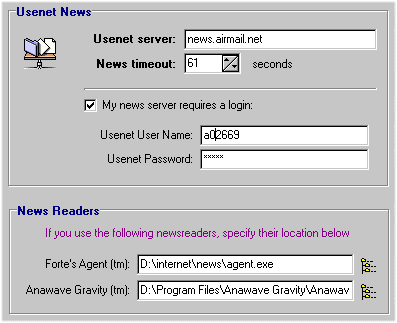
- Usenet news server - Whatever news server you read Usenet from
- News timeout - How many seconds to wait on a slow connection to the Usenet server before giving up
- Usenet User Name (normally not used) - If you utilize one of the many popular Usenet services available (Airnews, Zippo), then you must login to the news server, rather than it being automatically handled.
- Usenet password - Password to your special Usenet account (if applicable)
- News reader - Location of your news reader. Right now, only Forte's Agent ™ and Anawave Gravity ™ are supported.
- Forte's Agent: The path and filename where Agent is located (if you have it).
- Anawave Gravity: The path and filename where Gravity is located (if you have it).
Extra Settings:

- Mail Timeout - How long to wait (in seconds) for email steps before giving up
- Your email address - Just what is says!
- Netscape Bookmarks - If you've installed Netscape Navigator on your computer, where is the bookmark.htm file located?
- Delete Logfile on Exit - Delete AUTOWNET.LOG when you exit the program. This keeps the logfile small and fast.
- Disable Screen Saver while running - When running an agenda, you may want to eliminate your screen saver, so you can see what's happening. Once AutoWinNet95 finishes, he allows the screen saver to startup again. (Your screen saver setttings are not affected. Awn95 merely capture the screen saver messages, and suspends it temporarilyà)
- Overwrite when downloading files - Normally, AutoWinNet renames any duplicate downloads, to avoid overwriting any important files. Check this box to stop that renaming process, and overwrite any files downloaded that already exist.