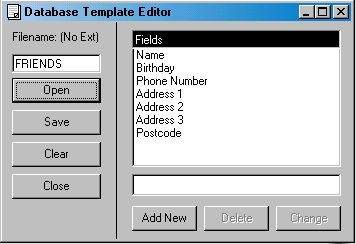
Database Functions
Database functions are available from the DATABASE drop-down menu on the browser window.
Template Editor:
The template editor is where you define the fields for your database. The template shown in the screenshot is called Friends.TPL, and is available to be loaded.
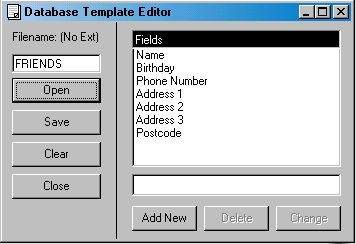
Filename: The filename for the template.
Open: Load an existing template.
Save: Save a new template or overwrite an old one.
Clear: Clear the fields list.
Close: Close the Template Editor window.
Add New: Add the text in the textbox to the fields list as a new field.
Delete: Delete the selected Field.
Change: Replace the selected field with the text in the textbox.
Database Editor:
The Database Editor is where you browse, edit and search the database. When you first open the Database Editor for an album you will be prompted to select a template. This can be changed later. The data that you enter overwrites the comments for the photo.
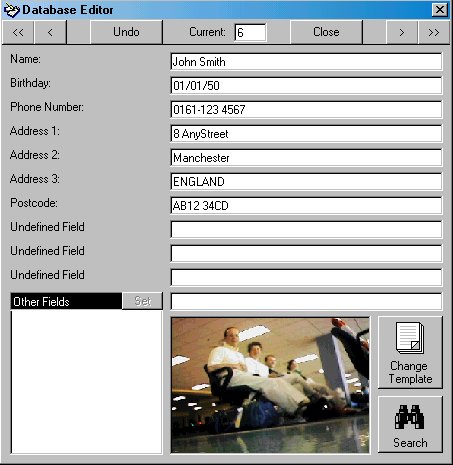
Arrows: Use the arrow buttons to navigate as with the PhotoAlb Browser.
Current: This displays the index of the current picture. You can enter a number to jump to that picture.
Change Template: This allows you to select a different template for the database. If you select a template with fewer fields, the data in the fields that are no longer valid will be lost when you save the data for the new template.
Search: This opens a window which allows you to do a case insensitive search for a text string. If the string is found, the appropriate picture and data will be brought up.
Fields: The first ten fields are displayed as labels on the left. After that they are displayed in the list beneath the labels. You enter text for the field labels by entering it into the textbox next to the label. With field in the list, you first select the field you wish to enter/view data for and any entered data appears in the textbox to the right of the list. If you wish to change the data for that field, enter the new data into that textbox and click SET. Note that there is no difference in the way the data is stored between label and list fields. The raw data can be viewed by using the Notepad.
Saving Data: The data for a photo is saved when you either change to another photo or close the Database Editor window. If you do not wish to save the changes for a photo, click on UNDO to return the data to what is currently saved. Note that no changes are permanent until you save the album from the PhotoAlb Browser window.
Undo: See Saving Data.