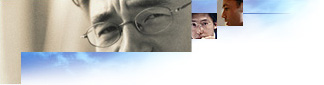
The server-based sign-up process is a Web-browser-based mechanism that automates the task of adding new customers to your customer database. The sign-up process happens in three steps:
Note that if the user's security options are set to High, the sign-up server will not work because the necessary files will not be downloaded.
After the customer has provided you with the information you need, you must return the following information to the customer:
This information must be passed back to the computer in an IEAK profile, or .ins, file. Your development team creates the first two types of data as part of the server, and the Internet Explorer Customization wizard prepares the .ins file data for branding. Some settings, such as Entry, User, Phone, Device, Server, and TCP/IP, cannot be specified in the wizard. You must assign these settings manually.
If you want to provide a variety of custom "private branded" versions of Internet Explorer (containing such items as custom logos, title bar, favorites, Search bar, home page, special links on the Links bar, and the location for online assistance) to different customer groups, you should maintain a variety of sets of branding information on the server for downloading in the .ins file. This means that all of the compact discs you send out will be the same, but they will be branded differently when the user signs up. This eliminates the potential for a large inventory problem.
Your users can use the Internet Connection wizard or the Internet Explorer browser in full-screen kiosk mode to sign up for Internet Services. You need to set up your sign-up server to receive client requests. To learn more about how to create the sign-up packages and prepare your server, see Internet Sign-up for the Internet Connection Wizard and Setting Up a Sign-up Server for Full-Screen Kiosk Mode, depending on your sign-up method.