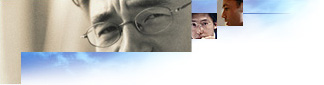
You can use .inf files to manipulate files and folders in several ways. Some key ways are:
Creating a folder in the Program Files folder or creating links in a folder is done by the shell after a component is installed. Setup looks in the Setup.ini file for a [progman.groups] section and then parses it to create folders and links in those folders.
If you are installing a component that will require a folder or links in the Program Files folder, create an UpdateInis section that will create the proper entries in the Setup.ini file. The Setup.ini file uses the following syntax to create folders and links. Note that folders are relative to the Start menu.
[progman.groups]
folder_1=Folder_1_Name
folder_2=Folder_2_Name
:
folder_n=Folder_n_Name
[folder_1]
Link-Name, .exe-name, Icon-file-name, Icon-index, profile
If the profile field is left NULL, the link will always be added to the folder.
Notes
Example: Games
[Optional
Components] games[games]
OptionDesc= %GAMES_DESC% CopyFiles=
wingames.files UpdateInis= wingames.links
[wingames.files] cards.dll
freecell.exe freecell.hlp
mshearts.exe mshearts.hlp
sol.exe sol.hlp winmine.exe
winmine.hlp[wingames.links]
setup.ini, progman.groups,, "gamesfolder=%GAMES_DESC%"
;creates folder setup.ini, gamesfolder,,
"""Solitaire Game"",SOL.EXE,,," ;creates
link setup.ini, gamesfolder,,
"Minesweeper,WINMINE.EXE,,," ;creates link setup.ini,
gamesfolder,, ""Hearts Card
Game"",MSHEARTS.EXE,,,";creates link setup.ini,
gamesfolder,, "FreeCell,FREECELL.EXE,,," ;creates
link
Result: The entry for "Games" will appear in the Optional Components dialog box in Setup, and if selected, a Games folder will be created in the Program Files folder with links to Solitaire, Minesweeper, Hearts, and FreeCell.
The setup engine in Windows 32-bit versions of the browser is a 16-bit .dll file for backwards compatibility. Because of this, the Windows setup engine can only copy files with 8.3 file names. In order to create and delete files with long file names, the setup engine runs a 32-bit application when it exits that renames any 8.3 file names to long file names and deletes files with long file names. The 32-bit application gets its instructions from predefined keys in the registry.
The root branch of the registry for rename operations is the following:
HKEY_LOCAL_MACHINE\Software\Microsoft\Windows\CurrentVersion\RenameFiles
The root branch of the registry for delete operations is the following:
HKEY_LOCAL_MACHINE\Software\Microsoft\Windows\CurrentVersion\DeleteFiles
Each group of rename and delete operations is added to a subkey under each branch. Each group of operations is limited to renaming or deleting files in a single folder. You must include a minimum of two entries in each subkey to effect a rename or delete: the folder path for the files to be renamed or deleted, and the actual rename or delete operation.
The first key in each group of operations is the folder entry. Each entry for a rename operation in the related folder is an entry of the form "old_short_name"="new_long_name,[attrib_flag]".
The optional attrib_flag is used to set file attributes during the rename operation. The flag is composed of the following values.
| 1 | READONLY |
| 2 | HIDDEN |
| 3 | SYSTEM |
To set multiple attributes on a file or folder, the flags are added together; for example, to set the READONLY and HIDDEN attributes, attrib_flag would be 3.
The following example is an AddReg section that sets the SYSTEM and HIDDEN attributes for the \Windows\System\Sample folder:
HKLM,Software\Microsoft\Windows\CurrentVersion\RenameFiles\Sys,,,%11%
HKLM,Software\Microsoft\Windows\CurrentVersion\RenameFiles\Sys,SAMPLE,,"SAMPLE,6"
Note
Each entry for a delete operation in the related folder is an entry of the form "arbitrary_key_name"="long_name_to_delete".
The following example is an AddReg section that:
[MyAppShort2Long]
HKLM,Software\Microsoft\Windows\CurrentVersion\RenameFiles\Samples,,,C:\Samples
HKLM,Software\Microsoft\Windows\CurrentVersion\RenameFiles\Samples,oldname.txt,,"New
Long Name.txt"
HKLM,Software\Microsoft\Windows\CurrentVersion\RenameFiles\Win,,,%25%
HKLM,Software\Microsoft\Windows\CurrentVersion\RenameFiles\Win,myreadme.txt,,"My App Readme.txt"
The following example is an AddReg section that:
[MyAppDelLong]
HKLM,Software\Microsoft\Windows\CurrentVersion\DeleteFiles\Samples,,,C:\Samples
HKLM,Software\Microsoft\Windows\CurrentVersion\DeleteFiles\Samples,oldname.txt,,"New
Long Name.txt"
HKLM,Software\Microsoft\Windows\CurrentVersion\DeleteFiles\Win,,,%25%
HKLM,Software\Microsoft\Windows\CurrentVersion\DeleteFiles\Win,myreadme.txt,,"My App Readme.txt"
After these renames and deletions have been processed, the entries are removed from the registry.
Note
To set the attributes for a file or folder, you use the same convention to create long file names using an optional flag.
For details, see the section on "Creating and deleting long file names."
Because copying Windows files is a 16-bit operation, only short (8.3) file names can be used. To access the Program Files folder, you will need to use the 8.3 equivalent, "24,PROGRA`1", in the [DestinationDirs]
section (LDID 24 is the root of the drive that contains the Windows folder). Similarly,
the short file name equivalent must be used to access any folders with long file names that are within the Program Files folder.
The following example copies three files to the Program Files\Accessories folder and creates links to one of the files:
[WordPadInstall]
CopyFiles = WordPadCopyFiles
UpdateInis = WordPadInis
[DestinationDirs]
WordPadCopyFiles = 24,%PROGRAMF%\%ACCESSOR%
[WordPadCopyFiles]
mswd6_32.wpc
wordpad.exe
write32.wpc
[WordPadInis]
setup.ini, progman.groups,, "group4=%APPS_DESC%" ;creates Accessories folder (if not already there)
setup.ini, group4,, """%WORDPAD_LINK%"",
""%24%\%PROGRAMF%\%ACCESSOR%\WORDPAD.EXE""" ;creates link in Accessories folder
[Strings]
APPS_DESC = "Accessories"
WORDPAD_LINK = "WordPad"
; Folder names - note that the short versions must match the truncated
; 8-character names for the long versions, or else there will be problems.
PROGRAMF = "Progra~1" ; first 6 chars of Program_Files, + "~1"
ACCESSOR = "Access~1" ; first 6 chars of Accessories, + "~1"