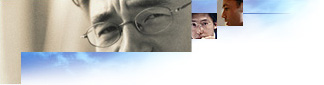
Make initial preparations for signing certain files, such as customization files created by the Internet Explorer Customization wizard and any custom components, if you distribute files over the Internet or an intranet that isn't especially configured. With browser security features, users are warned about or prevented from downloading files that aren't signed. Digital signatures identify the source of programs and guarantee that the code hasn't changed since it was signed.
The Customization wizard can sign your files if you have a publishing certificate from a certification authority. To prepare certificates for use by the IEAK, you can import them onto your computer by using the Certificate Manager Import wizard. If you have received a file with an .spc extension, you can start the Certificate Manager Import wizard by double-clicking the .spc file in Windows Explorer or My Computer.
You can also open the Certificate Manager from Internet Explorer. To do so, click the Tools menu, click Internet Options, click the Content tab, and then click Certificates. Click Import to start the Certificate Manager Import wizard, and then follow the steps in the wizard.
| Folder name | Description |
|---|---|
| \CIE | Parent root for all files |
| \CIE\Bitmaps | Custom bitmap files (graphic files needed for your custom browser) |
You can also create a custom browser package on a CD-ROM.
You will have the option of customizing the following bitmaps in your browser. Place the bitmaps in the \CIE\Bitmaps folder before you run the Customization wizard.
Two tools are included with the IEAK to help you create customized animated bitmaps for your browser. One tool is used to stack bitmaps in the format described above, while the other tool previews the animation. For information about how to use these tools, see Animated Bitmap Tools.
If you plan to distribute your custom browser on a compact disc, you'll need to create bitmaps as part of the Autorun splash screen that is displayed after the user has inserted the compact disc. To create this bitmap, see Create a Bitmap for the Autorun Splash Screen.
The custom backgrounds and buttons are displayed only on computers with 256-color (8-bit) display capabilities. On computers with 16-color (4-bit) display capabilities, a standard low-resolution background bitmap and button set are displayed.
It's a good idea to create a support page that will appear if your users encounter problems when installing the browser. You will be prompted for the URLs for these pages when you run the Customization wizard.