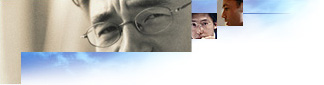
You can use batch-mode switches to pass information about Internet Explorer installation to your custom program. Two key reasons you might want to do this are to display the amount of disk space needed for installing Internet Explorer (dynamically, based on the options the user chooses) and to provide progress information during installation.
When you use the /P switch, this information is stored in the registry during installation. After this information is determined, Setup returns the following information to the HKLM\Software\Microsoft\ActiveSetup\InstallInfo registry branch:
String Value - InstallSize=KB (real install size)
Binary - AdminRights=1/0
String Value - EstimatedCopy=KB (usually larger than InstallSize, because more size is needed for the installation process. Use as an estimate of how the progress information would appear in a "gas-gauge" style estimate.)
Office 98 can add components to the installation, even if they aren't already included in one of the setup options that you created in your custom IEAK package. The following command overrides the list specified in the Iebatch.txt file, regardless of the Setup mode:
/E:ComponentID,ComponentID
After an application is installed or its installation fails, Setup needs to report the outcome. Because IE5wzd.exe is packaged inside Ie5setup.exe, return codes can't be passed back directly. Instead, after installation, Setup returns the information in the HKLM\Software\Microsoft\ActiveSetup\InstallInfo registry branch.
String Value - Complete=DWORD reflecting the HRESULT from setup.
0 = SuccessAny Failed HResult in this branch means some sort of failure. Here are the return codes that you may see:
0x80100003 = Files are missing for the requested installation.0x80100001 = Setup succeeded partially. One or more components are not
downloaded/installed. Check FailedComponents for the list of components.0x80100002 = Setup succeeded partially, but the user canceled Setup. One or more components are not downloaded/installed.For items that were not successfully installed, Setup also returns the following information:
1= Suspend setup. The user canceled Setup and is asked if he or she really wants to
cancel.2 = No Cancel, resume Setup.3 = Yes, Cancel confirmed, quit Setup as soon as possible. In some cases, a task in progress, such as copying or extracting files, may need to be completed.