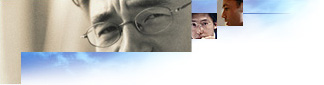
After creating your customized browser package, you'll want to post it to sites where users can download it. You specify these sites in Stage 3 of the Internet Explorer Customization wizard. You can also specify where your users get any new components or component updates. These are called Add-on Components.
When the user clicks Tools and then clicks Windows Update in 32-bit versions of the browser, the browser opens the Add-on Component URL that you specify. This also happens when the user clicks Add/Remove Programs in Control Panel, clicks Internet Explorer 5 and Internet Tools, clicks Add/Remove, and then selects Add a component.
Note
The IEAK Toolkit contains a sample Add-on Components Web page, Addon.htm, which you can customize. This page is located in the \Program Files\IEAK\Toolkit\Addons\HTML folder. This page also links to the files Head.htm, Main.htm, and Info.htm.
The following is a description of the four sample files in the \Toolkit\Addons\HTML folder:
You'll be making most of your changes in Main.htm, which has three parts:
Copy all four sample files to your download location or to the location you specify, then edit them in a text editor or an HTML editor.
For the scripting to work properly, your files must be set up as follows:
To add new components
If you are an expert Web-page author, you may choose not to use the template provided in the IEAK.
Two scripting languages are used in Main.htm: JScript and VB Script. The JScript code contains the function Install(). This function is called when the user clicks the Install button at the bottom of the page. It controls the flow of the install process. The Install() function makes calls to several VB Script subroutines.
The scripts use the name property (part of the input tag) of the check boxes to read the IESetup.cif file. This file is contained in the IEcif.cab file and is opened by the Window_onLoad() subroutine.
Note
To find out whether a component is already installed, you can use the IsComponentInstalled() VB Script subroutine. Use this syntax:
IsComponentInstalled(ComponentID):
Where ComponentID is the same as the check box name and the value in IESetup.cif.
Return:
When the first component is checked using this method, the ActiveX engine activates a security dialog box that requests permission to check the status of installed components on the user's computer. If the user chooses "No," then the return for all components is 3.