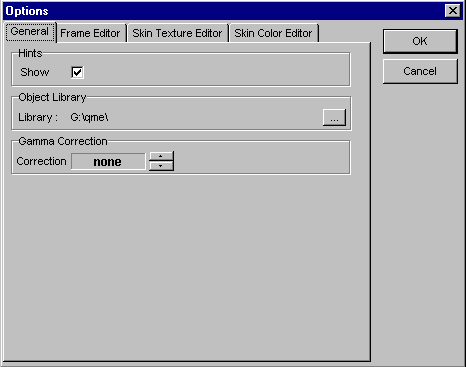
The options dialog is used to configure qME. It allows you to customize the user interface, frame rendering, file paths etc.
Note that you can only edit the options of an editor when the editor is actually open ! This means for example when you don't have the Skin Color Editor open, you won't be able to edit the options for that editor.
General options influence the main window and the general user interface behavior.
Checking the "show" checkbox will show small hints when you move your mouse cursor over buttons.
The object library is a directory on your harddisk. In this directory there are sub-directories. The sub-directories appear as tabs on your object library palette in the Main Window. Any MDL files in the sub-directories appear as buttons on your object library palette.
You can select the
object library root directory by using the ![]() button.
button.
qME comes with a small library of base prefabs that let your start modeling immediately. When you unzip the qME zip file, you should use the option to create sub-directories for you. If you don't you will need to create a directory tree yourself.
You can select a gamma correction value to make the skin look either lighter or darker using the spin buttons. The skin you will see in the skin editor is also used for texturing the model in the frame editor, so the 3D representation is automatically gamma corrected.
Frame editor options influence the rendering behavior of the frame editor.
You can select the
background color to be used by the frame editor by clicking the ![]() button.
button.
You can select the animation playback speed in the frame editor by clicking the spin button.
When you want the closest match to Quakes animation playback speed select 10 fps as you target framerate. It is not guaranteed that this framerate can be exactly matched during playback if for example the resolution is very high or you have a slow machine, the framerate may drop below the target that was set.
The ground plane is shown when you check the show checkbox. You can also select the color of the ground plane here.
The Z coordinate of the ground plane is the Z coordinate of the eye position found in the Model Properties Editor. For the standard Quake monsters the ground plane appears directly beneath the feet of monsters at a Z coordinate of -24.
Note that when you change the Z coordinate in this dialog, it also gets changed in the eye position ! So you will actually modify the model when you set the Z value here.
The vertex grid is used when you drag vertices in the frame editor. The minimum grid size is 0.01 and the maximum grid size is 128. Choosing a high grid granularity for a coordinate will lock motion in that direction.
Skin texture editor options influence the editing and rendering behavior of the skin texture editor.
Currently you cannot edit any settings for the Skin Texture Editor, but this will change in future releases.
Skin color editor option influence the editing and viewing behavior of the skin color editor.
The skin color editor shows what colors were used in the skin that is currently selected.
Check the show unused colors box if you want to see colors that are not used in the Skin Color Editor. The unused colors are then drawn with a cross drawn through them. When you clear this checkbox the unused colors are represented by a gray rectangle with a cross in it.