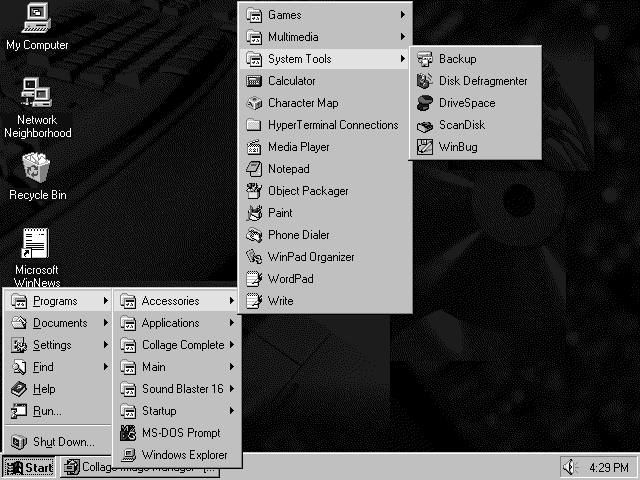

It's been over a year since Microsoft
began talking about the next Windows version, Windows 95.
There's a lot to think about as you contemplate whether
you or your business should make the switch from Windows 3.x.
In this article, we'll give you a taste of what's
to come by examining what Windows 95 looks like and discussing
some of its new features.
Windows 95 looks very different from previous Windows versions. Figure A shows an example of its new desktop. Gone are the familiar Program Manager and File Manager, which Microsoft hailed as great innovations in Windows 3.0. The desktop now features "docked" icons on the left side of the screen, and the Start menu's cascading menus function like nestable Program Manager groups. In addition, the Taskbar displays your currently running programs and gives you point-and-click access to them. Because the desktop contains the starting points for everything about your computer and software, you may find Windows 95 easier to learn than earlier versions.
Figure A - The initial Windows 95 desktop is remarkably different from the typical Windows 3.x desktop.
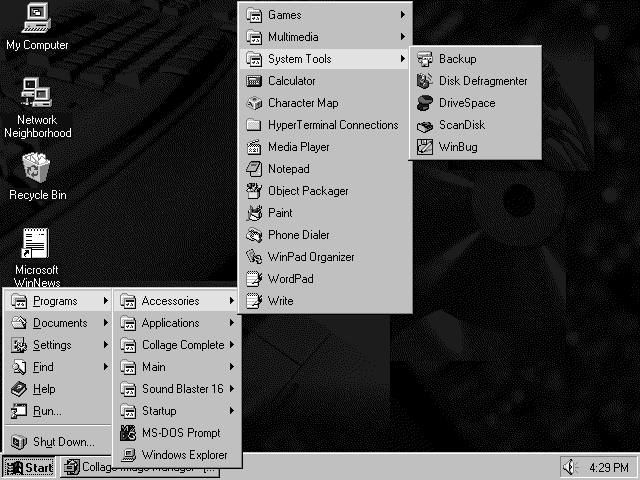
When you double-click an icon that represents a folder or a similar resource, a folder window like the one shown in Figure B appears. You can launch programs by double-clicking icons, and you can move files and folders by dragging and dropping icons. By clicking once on the name of an object, you can edit the name right in the window.
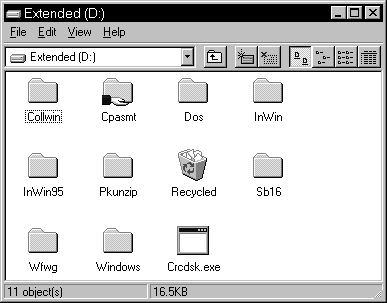
Figure B - Folder windows operate much like Windows 3.x's File Manager.
Those who need to work with files and programs on a detailed level
can use the Explorer, shown in Figure C. Explorer works like a
single File Manager window, displaying tree and object panes.
It treats all your computer's drive resources as part of
the tree in the left pane, so you can change drives directly by
clicking the drive letter.
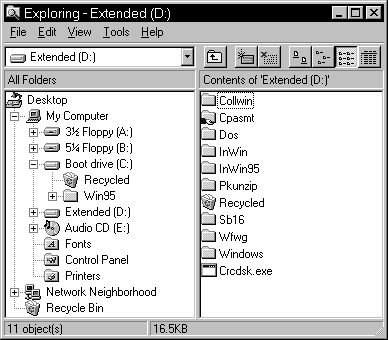
Figure C - The Explorer lets you work more closely with files and applications.
If you're a command-line fan or if you run DOS programs
within Windows, you'll find that Windows 95 provides better
support than Windows 3.x. Using a windowed DOS application makes
it easier to continue working with other running programs because
you can see them all onscreen, as Figure D shows. The DOS window's
toolbar speeds access to features like Cut, Copy, and Paste, as
well as to performance options like background execution priority.
And if you want to change your font, you can make the change and
see the results immediately.
Figure D - Windows 95 makes working with DOS applications much easier.
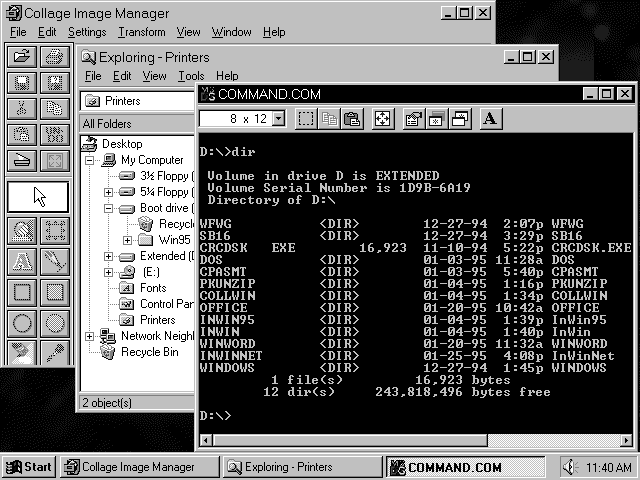
Windows 95 supports Plug and Play. This emerging PC hardware standard requires hardware to communicate its resource requirements to the PC's operating system and to allow the system's software to set the configuration. Essentially, all PCI bus computers come with Plug and Play BIOS support, and nearly all PCI cards support Plug and Play. However, until other types of adapter cards meet the new standard, Windows 95 must test for their existence. Since these tests aren't foolproof, Windows 95 may not install the right drivers or may not detect the hardware at all.
For these and other situations, Windows 95 provides the Device Manager. Device Manager enumerates devices for which Windows 95 has installed support on your system. Instead of editing ASCII-based INI files, you can use standard Windows tools to manage your hardware configuration.
If you have resources for which Windows 95 has no device drivers,
you'll be able to run most of the resources in compatibility
mode. Windows 95 Setup is good at detecting hardware and replacing
or removing drivers that aren't needed from AUTOEXEC.BAT
and CONFIG.SYS so you can gain the benefits of Windows 95's
new drivers, including improved speed and configurability.
Windows 95 offers a single Registry that contains all system configuration information formerly stored in WIN.INI and SYSTEM.INI, all INI file data for Windows 95 components, andin the futureall such data for Win32 programs developed for Windows 95. Users will be able to maintain a set of preferences and to control how their systems look and feel.
Windows 95 keeps backups of "last known good" Registries.
In addition, in fail-safe operation mode, Windows 95 will load
the minimum number of device drivers known to work across most
systems. This mode lets you change drivers, reconfigure, or otherwise
repair your system.
Copyright (c) 1996 The Cobb Group, a division of Ziff-Davis Publishing Company. All rights reserved. Reproduction in whole or in part in any form or medium without express written permission of Ziff-Davis Publishing Company is prohibited. The Cobb Group and The Cobb Group logo are trademarks of Ziff-Davis Publishing Company.