
| Active@ ISO Burner User's Guide | |
 | |
Active@ ISO Burner is a simple-to-use dialog-style software to burn CD/DVD-ROM ISO images compatible with the ISO 9660 standard. [Burn ISO file] command is added to the context menu for *.ISO file type in the Windows Explorer. Automated burning is also supported.
Step 1: Enter full path to ISO image file to be created in the ISO path
field. Use the browse button
 to specify path and file name via a standard File Save As... dialog. Verify path to ISO image specified in ISO Path field, if it is
valid, the BURN ISO button should be enabled. You can also
Drag & Drop files from Windows Explorer to Active@ ISO Burner dialog window.
to specify path and file name via a standard File Save As... dialog. Verify path to ISO image specified in ISO Path field, if it is
valid, the BURN ISO button should be enabled. You can also
Drag & Drop files from Windows Explorer to Active@ ISO Burner dialog window.
Step 2: Insert a blank CD/DVD-ROM into the CD/DVD-ROM drive, verify Burner type (if you have several burners) and speed, and click the BURN ISO! button. See the progress. To cancel ISO image burning you can click the STOP button.
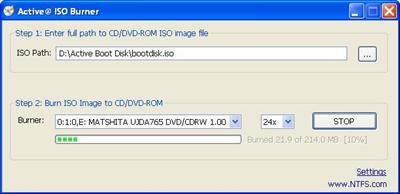
Click Settings link to open Burner Settings dialog. Default settings are shown below.
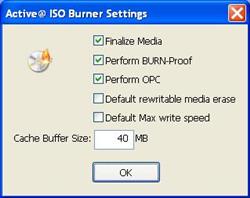
Available settings are:
Software accepts command line parameters to automate ISO images burning process:
"ISO-FILE" - first parameter is a full path to ISO image file to be burned
/BURN - if the first parameter is valid (ISO image exists) - burn process starts automatically right after program launch
/EXIT-IF-OK - if burning is successfully completed, program auto-exits. If errors detected - you will see error messages on the dialog (no auto-exit).
Example:
To burn ISO image file [C:\Program Files\FreeDOS\fdbasecd.iso] automatically from command line and exit the program after successful burning, run:
C:\ISOBurner> IsoBurner.exe "C:\Program Files\FreeDOS\fdbasecd.ISO" /BURN /EXIT-IF-OK
Thank you for using Active@ ISO Burner and visit our web site www.lsoft.net for more software products.

|
What did you think of this topic? Let us know. |
 | |