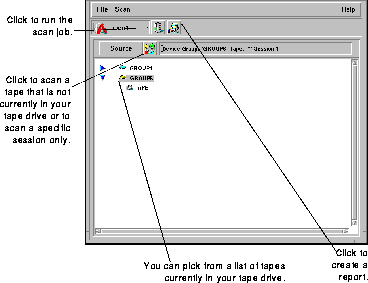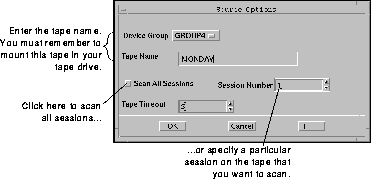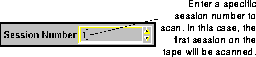Scanning a tape
If you already have some experience using SCO ARCserve/Open, you will be able to scan a tape using these steps.
If you need more information about using a SCO ARCserve/Open Manager window, see
``Software Basics''.
- Select Scan Tape from the Utilities menu.
All Scan Tape operations start from the Scan Tape Manager window.
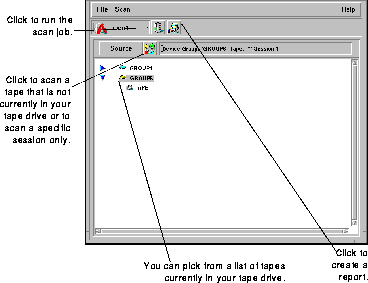
- Specify which tape you want to scan.
If the tape you want to scan is not currently in a tape drive, click the Source button and enter the name of the tape you want.
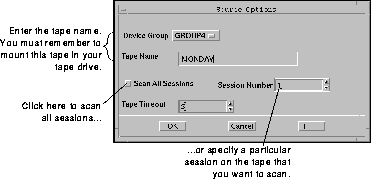
- Indicate if you want to scan every session on the tape or only a specific session.
If you want to scan all sessions on the tape, select the Scan All Sessions option in the Source dialog box.
If you want to scan information from a single session, you must specify the session number.
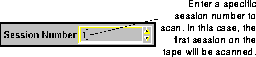
- Enter your reporting options.
Click the Reporter button and enter a file name and path, and choose which version of the report you want.
- Run the job.
Next topic:
SCO ARCserve/Open Command Line Options
Previous topic:
Scan Tape utility
© 1997 The Santa Cruz Operation, Inc. All rights reserved.