 appear. To view all of the buttons, resize the toolbar or drag it to another location.
appear. To view all of the buttons, resize the toolbar or drag it to another location.
Contains buttons that are shortcuts to some commonly used menu items.
You can:
 appear. To view all of the buttons, resize the toolbar or drag it to another location.
appear. To view all of the buttons, resize the toolbar or drag it to another location.| Toolbar Button | Name | Description |
 |
New Project | Displays a submenu listing the types of projects you can add to the currently open project. The icon changes to the last project type you added. |
 |
Add Item | Displays the Add Item dialog box where you can add new files to the current project. |
 |
Open Project | Displays the Open Project dialog box where you can add new, existing, or recent projects to your solution. |
 |
Save Selected Item(s) | Saves the selected items in the current project. |
 |
Save All | Saves all documents in the current solution and any files in the external files project. |
 |
Cut | Removes the selected text and places it on the Clipboard. |
 |
Copy | Copies the selected control or text to the Clipboard. |
 |
Paste | Inserts the contents of the Clipboard at the current location. |
 |
Undo | Reverses the last action selected in the list. You can have an unlimited number of undo opportunities per document, from which you can choose the one you want to Undo. |
 |
Redo | Restores the last action selected in the list. You can have an unlimited number of redo opportunities per document, from which you can choose the one you want to Redo. |
 |
Start | Runs the application starting with the Startup Object identified on the General tab of the Project Properties dialog box. |
 |
Break | Temporarily stops execution of all processes in a debugging session. Available only at run time. |
 |
End | Stops running the current document or application. Only available at run time. |
 |
Find and Replace | Displays the Find window where you can search the active document or another tool window, for the text specified in the Find text box. You can have up to the last 16 entries in this list. A red dot to the left of the text indicates that you have set options in the Find and Replace dialog box. |
 |
Find | Finds the text you type into the box when you press ENTER. You can also choose text from the list. |
 |
Project Explorer | Displays the Project Explorer, which displays a hierarchical list of the currently open projects and their contents. |
 |
Properties Window | Displays the Properties window so you can view the properties for the currently selected object. |
 |
Toolbox | Displays the Toolbox which contains design time controls, ActiveX controls, insertable objects, applets, Java Beans, and HTML scraps, based on the development environment you are using to build a solution. |
| The icon changes to the icon for the last window you chose. | View <Window> | Displays a list of windows that you can view. The list changes with the application you are running. |
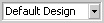 |
Load/Save Window UI | Allows you to apply a saved view to your desktop or to save a desktop configuration. |