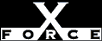Low
LowCheck or Attack Name: RAS
Remote Access services were discovered. These services provide users dial-in/out capabilities. These services may bypass required security mechanisms and provide network access to attackers.
Remove RAS if it is not needed, or configure RAS to disallow incoming calls.
- Stop or disable each of the Remote Access services. To stop or disable a service in Windows NT, follow these steps:
- Open the Services control panel. From the Windows NT Start menu, select Settings, Control Panel, Services.
- Select the service from the list.
- Click Stop.
- When the service has stopped, click Startup.
- Choose one of these options:
- To permanently disable the service, click Disabled.
- To turn the service off unless manually activated by the user or a program, click Manual.
- Click OK, then click Close.
- From the Network control panel, remove Remote Access Services from the computer. To remove a network service from Windows NT, follow these steps:
- Open the Network control panel. From the Windows NT Start menu, select Settings, Control Panel, Network.
- Click the Services tab.
- Highlight the service you want to remove.
- Click Remove and confirm the removal.
- Click OK to close the Network control panel.
- If RAS is required, disallow the dial-in option. This action does not remove the vulnerability, but it does make RAS somewhat safer from incoming connections. To disable dial-in for Remote Access Services (RAS), follow these steps:
- Open the Network control panel. From the Windows NT Start menu, select Settings, Control Panel, Network.
- From the Services tab, select Remote Access Services.
- Click Properties.
- Select the communication device you want to configure.
- Click Configure.
- Set the Port Usage to Dial Out Only and click OK.
- Repeat steps 4 to 6 for other communication devices.
—AND—
—OR—