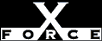Medium
MediumCheck or Attack Name: All Access NetBIOS share - Everyone
A NetBIOS share has been detected with no access control. This misconfiguration can allow access to the entire hard drive on unpatched versions of Windows NT.
In Windows NT, it is common to find shares with all access enabled, since this is the default when the share is created. It is best to explicitly set the access control list on shares. If this vulnerability was detected on a version of Windows NT prior to Service Pack 3 (SP3), an attacker can use shares to cause the machine to crash.
Set the permissions explicitly or remove the share.
- Grant share access only to approved users.
- From the local computer, open Windows NT Explorer.
- Navigate to the shared folder.
- Right-click the shared folder name and select Sharing to display the Properties dialog box.
- Click Permissions.
- Use these guidelines to review the listed permissions:
- Remove or change any permissions such as Everyone - Full Control. This default permission allows all users to read, modify, and even change ownership and permissions on the items in the share.
- Review any names with Change or Full Control permissions and determine if the permission is appropriate. Consider using Read Only or No Access if these names do not need to modify items in the share.
- Review any names that should not be in the list, and remove the name or change their permission as appropriate.
—OR—
Windows: To remove a share, choose one of these options:
- Remove the share from a local computer:
- From the local computer, open Windows NT Explorer.
- Navigate to the shared folder.
- Right-click the shared folder name and select Sharing to display the Properties dialog box.
- To disallow access to all users, select the Not Shared check box.
- Remove the share from a remote computer:
- From a remote computer, open the Server Manager.
- Select the host name.
- From the Computer menu, select Shared Directories to display the Shared Directories dialog box.
- Select the NetBIOS share.
- Choose Stop Sharing.
- Remove the share from the command line:
From a command prompt, type: net share sharename /delete
Other Operating Systems: Enable some form of access control as described in your OS documentation.
Microsoft Knowledge Base Article Q128079, Updated Drivers for File and Printer Sharing Security, http://support.microsoft.com/support/kb/articles/q128/0/79.asp