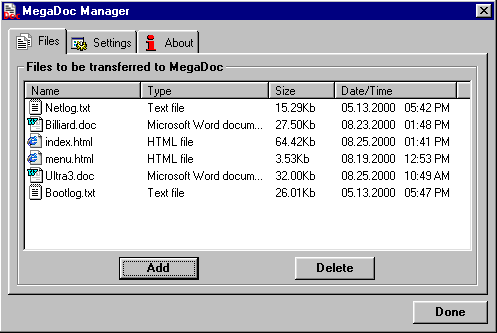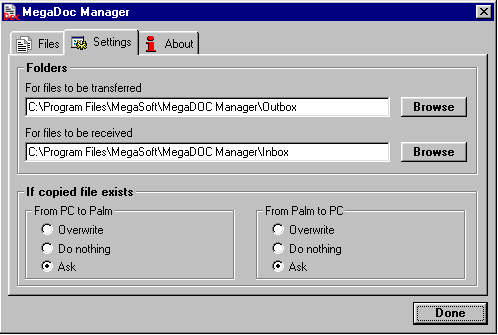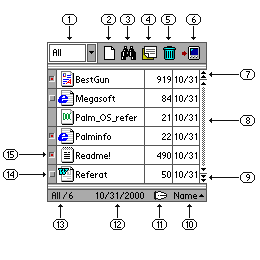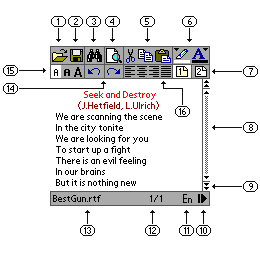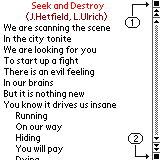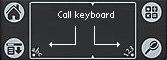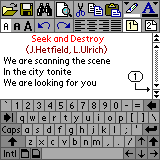MegaDoc v.1.3
MegaSoft Ltd 1999-2000
Palm Software Division.
Ulyanovsk,
Russia.
Platform: Palm OS 3.0, 3.1, 3.3, 3.5 (B/W), 3.5 (Color)
System description:
MegaDoc is a multifunctional program which is intended for viewing and editing main formats:
.txt, .rtf, .doc, .html/htm, .pdb (Palm doc). With this powerful program you gain control over desktop-like text formatting and editing features. It includes fonts and alignments selection, Undo/Redo operations and more.
MegaDoc Manager allows to convert these formats in the PC and to transfer them via its conduit direct to the Palm device. After viewing and editing the selected documents can be synchronized to the PC.
For news in v1.3 please refer to
WhatsNew.htm
Installation:
If you have MegaDoc's documents onto your handheld device move them to PC through hotsync to prevent them from deletion (it is not applicable to Palm DOCs).
Uninstall previous version of MegaDoc Manager from your PC and fully delete previous version of MegaDoc form your handheld.
Run Setup.exe
MegaDoc Manager:
In order to start MegaDoc Manager: Start/Programs/MegaSoft/MegaDoc/MegaDoc Manager.exe
|
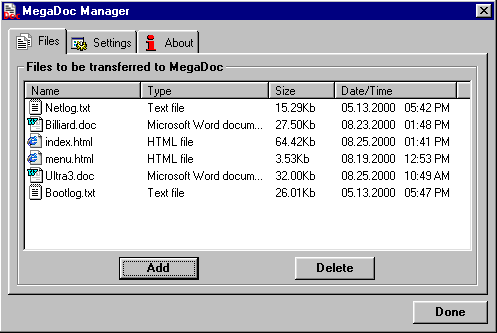
|
Select documents and files to be converted with the help of the "Add" button. In order to delete a document or a file from the list you should mark it and then press the "Delete" button. To accept the selected list press the "Done" button, set your Palm device to the cradle and press the "Synchronization" button, as result all selected files will be transferred to the Palm device. |
|
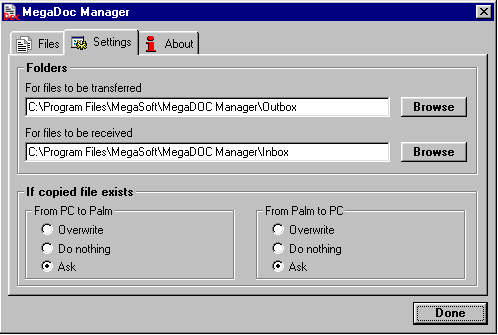
|
The folders are automatically preset for receiving and transferring documents, but you can replace them by the folders which are more suitable for you. |
How does it work ?
After starting "MegaDoc.prc" the "File - Manager" window opens.
|
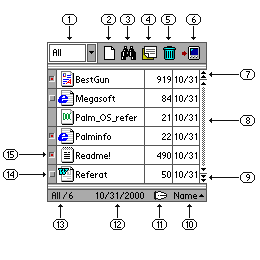
|
- Filter for documents selection. You can specify what document's type you want do display.
- Creation of a new document. You can specify document type (txt, doc, rtf, html or Pdoc) and must enter document name (it must be unique name for each group of document's type). Pdoc (Palm DOC) documents are not support any text formatting capabilities. It is recommended to create doc, rtf or html documents. After new document creating it's open for editing.
- Document search (see below abot quick search feature).
- Document rename (Drag and Drop - Pull the document to this symbol). By renaming document you also can change it's type.
- Document deletion (Drag and Drop - Pull the document to this symbol).
- Beam (Drag and Drop - pull the document to this symbol).
- Scroll the whole page upward.
- Scroller.
- Scroll the whole page downward.
- Sort type selector. You can sort your documents by type, name, size or modification date.
- "About" and registration.
- Current date (month/day/year).
- Total number of documents (total amount even if you specified documents filter).
- Marker. After marker setting the document is transferred to PC during the first synchronization. You can not sync Pdoc documents. It is clear marker.
- Checked marker. This document will be transferred to PC during next hotsync.
|
It is enable to use quick document search function. Just enter any letter while in File manager screen. It will sort documents by name and scroll to first document which name start with entered letter.
Icons association for documents extension.
|

|
.RTF |
|

|
.HTM,HTML |
|

|
.DOC |
|

|
.TXT |
|

|
.PDB (Palm doc) |
Viewing and editing window:
(appears after starting of any document)
|
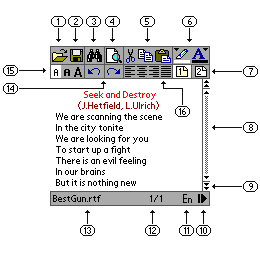
|
- Return to "File - Manager". If there are unsaved changes in document you will be asked to save it.
- Save document changes
- Searching of text in the document.
- Full screen editing mode.
- 5. Cut/Copy/Paste operations (before these operations the required text fragment is to be selected).
- Background color/Text color (before this operation the required text fragment is to be selected).
- The MegaDoc program allows to view or to edit two documents simultaneously. Use this buttons to switch among them.
- Scrolling.
- One page up/down scrolling.
- Smooth automatic scrolling. For scrolling speed selection press and hold this button until the menu appears on the screen. In order to stop scrolling tap screen once.
- Keyboard layout switching (in this version the keyboard supports only the english letters!!).
- Current line number/Total number of lines.
- Name of current document.
- Undo/Redo operations. Now this features is only one-step depth.
- Font selection.
- Text alignment
|
Full screen editing mode:
|

Full screen mode selecting icon |
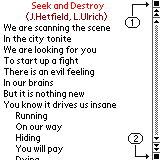
|
You can use the full screen mode for obtaining the maximum screen area while editing. The upper and lower tool bars are called by buttons (1) and (2) as shown in the figure. |
Virtual keyboard call :
|
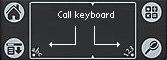
|
The text can be typed either in the Graffiti area or by the virtual keyboard, which can be switched on and off by using the "abc" and "1,2,3" symbols. |
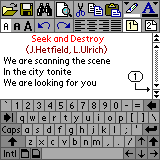
|
Graffiti Command strokes:
Graffiti command strokes is similar to the keyboard shortcuts used to execute commands on computers. Draw the Command stroke anywhere in the Graffiti area, and then write the corresponding command letter in the Graffiti area. When you draw the Command stroke, the message box "Entering command…" appears just above the Graffiti writing area to indicate that you are in Command mode.
For command letters please refer to
Commands.htm
If you want to buy it address to:
http://megasoft2000.homepage.com
http://megasoft2000.tripod.com
We will appreciate all your remarks and comments which can be addressed to:
rash@mv.ru
This program was written by : Boris WM Sozin, Alex Yukin and Arthur Asloyan.
All rights reserved.
MegaSoft Ltd 1999-2000