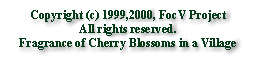Last modified : July 24, 2000

Index
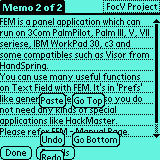 |
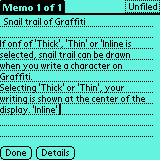 |
FEM(FieldEditManager) is a panel application which can run on Palm Coputing PalmPilot, Palm III, V, VII series, IBM WorkPad 30, 40, 50 series and some compatibles such as HandSpring Visor and TRGPro.You can use many useful functions on Text Field with FEM. It's in 'Prefs' like general Preferences, so you do not need any kinds of special applications like HackMaster.
FEM is not working on PalmOS 1.0, because it uses some functions which PalmOS 1.0 does not have. :-(
Now we've just confirmed that FEM works well on PalmOS 2.0.x, 3.0.x, 3.1.x, 3.3, 3.5, and we will support all the devices which use PalmOS 3.5 or later.
You need PalmOS 2.0 or higher deveces.
FEM(FieldEditManager) is available for All the devices from Palm Computing, IBM, Handspring, and TRG, which use PalmOS 2.0 or higer. Currently We confirm that FEM is workng on PalmOS 2.0.x / 3.0.x / 3.1.x / 3.3.x / 3.5.x, 3.1J and 3.5J, it also works well on some compatibles 3.1H on HandSpring Visor
Please install FieldEditManager(fieldedit.prc) from any type of your conduit software. But you have to delete any former versions of FeHack before install this version, FEM 1.1. The newer versions never run if you do not delete old ones and those databases.
But if you use previous FEM 1.0, the only thing to do is disable it and Hot-Syncing. After HotSync-ing FEM, Palm asks you to reset itself. When your Palm comes up again, FEM is activated.
If you have troubles, please uninstall FEM as we explain in the following section.The latest versions of FEM are not compatible with any former FeHack's databases. Never forget to delete all the previous ones, please.
If you use FEM 1.0, never forget to disable FEM before installing FEM 1.1
This package includes Japanese version(fieldedit-j.prc) as well as English ones. and fieldedit_demo.prc and fieldedit-j_demo.prc are demo versions.
Open 'Prefs', and change the panel to 'FieldEdit'.
There is a button at the left corner of the bottom, [Disable FEM] or [Enable FEM].
Figure : Open Prefs and disable FEM
If it is [Enable FEM], FieldEditManager is not active, you can delete FEM in 'Apps -> Delete' of default Launcher. If it is [Disable FEM], FieldEditManager is active. So you have to deactivate FEM by tapping this button to delete.After tapping those buttons, the message window to reset your Palm from FEM is coming up. Changing FEM's state without resetting causes your Palm unstable. Please follow this message.
If you delete FEM before deactivate it, the fatal error must occur.
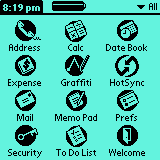
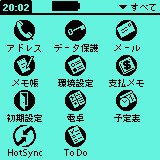
| Options | Details |
|---|---|
| Tick sound when type in | When you type a character in Graffiti area, Palm sounds a tick. |
| Pen tracer for popup | On: FEM draws a snail trail when Popup menu comes up. |
| Extra menu commands | This options make many FEM's built-in shortcut command available. |
| Select tail space | You can select a SPACE after words when double taps selection. |
| Works with PalmTheme | OFF: FEM's popup menu is drwan in monochrome mode. ON: FEM's menu is drawn grayscaled according to PalmTheme's seleted theme. |
| Menu by title tap | You can invoke Popup menu by tapping application's Title. |
| Tap selection | Interval setting of taps for double or tripple taps. |
| Trace Graffiti | You can change how your graffiti trails are drawn. |
| Undo BufSize | You can change the size of Undo/Redo text buffer. |
| Max # of Undo | The maximum number of Undo/Redo times. |
| Disable | Enable FEM | enable or disable of FEM |
| Setup Popup | Open 'Setup Popup' window. |
| Apply | Done | Tap this button to apply FEM's setting. [Done] will be shown when you invoked from FEM itself. |
If 'Tick sound when type in' is checked, you palm sounds tick when you type a character in Graffiti area.
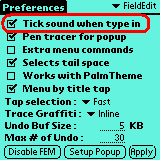
With FEM, you can use 'Undo' and 'Redo' features. You can Undo/Redo for your all operations you did on fields. The size of buffer for text is 5KB at default. The number of Undo/Redo stack means that you can Undo/Redo up to 'number' times. Of course, you can change this size & number! :-)
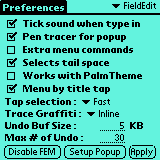
|
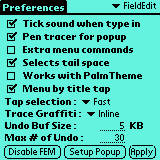
|
If one of 'Thick', 'Thin' or 'Inline' is selected, snail trail can be drawn when you write a character on Graffiti. Selecting 'Thick' or 'Thin', your writing is shown at the center of the display. 'Inline' selected, which is an unique feature, you can see your writing on the cursor. So you do not have to move your eyes to check your snail trail.
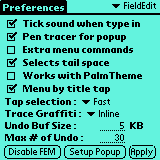
|
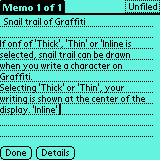
|
If 'Pen tracer for Popup' is checked, FEM drawns a snail trail when you invoke Popup menu. when you invoke Popup menu from Graffiti, your pen trail should be shown on you palm whether this option is checked or not.
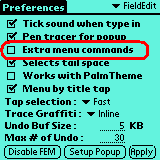
If you check this option, FEM's various built-in commands are available by typing 'Command + key' strokes. These extra menu commands are listed in this table.
PalmOS 3.3 PalmOS 3.5 With PalmOS 3.5, you can't use FEM built-in extra menu command by typing 'Command + key' because of its general Command bar, which is first come with PalmOS 3.5.
Shotcut command stroke for FEM 2.0 will be customizable, and works well with Command bar of PalmOS 3.5.
If you use our product PalmTheme, FEM's Popup menu is drawn a little bit slower because of its Grayscale mode. If this option uncheckd, FEM draws popup menu in B&W althogh screen mode is grayscale.
Much faster drawing should be expected. :-)
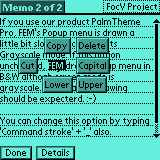 |
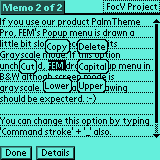 |
Popoup menu is drawn a litte bit slower on color devices, such as Palm IIIc, when PalmTheme Color is active. So this option is available for Color device with PalmTheme Color.
You can change this by typing '/'(="Command+") + '_'.
Double taps makes a word selected on the cursor. If you double-tap, hold your stylus and drag it, you can manupulate interactively words selection.
The logical line on the cursor is selected with your triple taps, and all the text is selected by tapping 4 times.In the screen below, "Tripple", a word on the current cursor is selected when double taps, a logical line is selected when tripple taps, and at last whole the buffer is selected by 4 time taps.
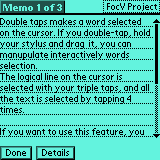
If you want to use this feature, you need to set its interval to 'Fast', 'Medium' or 'Slow' in 'Tap selection' list box. If you select 'None', Tap selection is deactivated.
We recommend you to activate Select trail space option also. If you check this option, a following SPACE is also selected when a word is selected by double taps.
In the screen below right, 'Handspring' and a tail SPACE is selected.
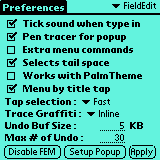 |
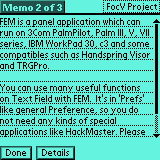 |
If you use 2 bytes character, especially Japanese, Kanji, Hiragana, Katakana, and some synbols are selected separately as a word.
In numerical expressions, '12+1234*12/3.4-45' and '12,345,678' are selected as a word by double taps, so you can get the result by invoke CalcPad DA after an expression seletected.
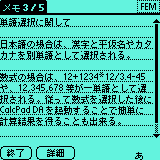 |
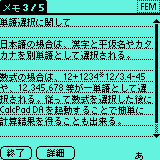 |
| Tango Touroku (Japnese-MirutanWPJ) |
Numerical expressions (CaldPad DA) |
It's a new feature of PalmOS 3.5 that you can open Menu by tapping application title bar. FEM make it available on PalmOS 3.0 or later by dragging application title bar.
Menu by Title Tap
FEM contains 5 types of Popup menu,
- Pen Down
- Selectin
- Graffiti
- Title Tap
- Title Tap Selection.
These 5 types are classified into 2 according to wheter selected characters or not.
In case that any characters are not selected FEM can do with many FEM built-in commands,and the other case, when some characters are selected, FEM can do with FEM built-in commands,
- Jump to the top of buffer or the begining of line,
- Select and Copy the word or the logical line,
- Paste the buffer of clipboard,
- Delete the line,
- Change the mode of input method(Japanese PalmOS),
- Undo and Redo,
- Execute DA(Desktop Accessories) and Panel applications in 'Prefs',
- Execute normal Applications.
In any case except 'Graffiti Popup', you can use FEM by dragging your stylus a little at the spot, or tap Title of application to execute Popup menu.
- Delete or Copy the selected characters,
- Convert to Upper or Lower characters,
- Convert each other HIRAGANA and KATAKANA(Japanese PalmOS)
- Excute DA(Desktop Accessories) with selected strings.
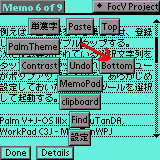 |
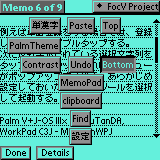 |
Tap on field of 'ToDo List' or 'MemoPad', hold your styles on display and drag a little, Popup menu items pop up around your tap spot, You keep on dragging to some item you want, then release your stylus to excute the command.
Please refer the above screen shots. Dragging to 'Bottom' item and releasing, you can execute FEM's built-in command 'Bottom', which is assigned to the item box.
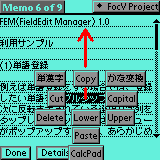 |
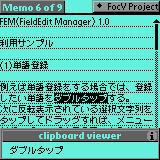 |
clipboard viewer DA by Hiroshi.Ono |
Tap on the selected words and drag a little, FEM pops up menu where you tap. Please drag your stylus to one of menu items and release to execute a binded command.
Please refer the above screen shot. Dragging to upper directions quickly and release, FEM's popup menu migh not be seen but the selected words are pushed into clipboard by FEM's built-in command 'Copy', so that you operate very rapidly. Selected words are difinitely pushed into clipboard on screen abobe right.:-)
You could vaguely choose the commands except item boxes lower direction, so you don't need to wait for Popup menu coming up, but item boxes in this lower row must be selected exactly.
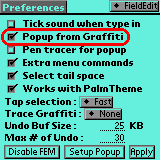 |
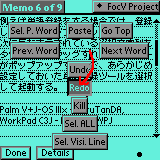 |
Checking 'Popup from Graffiti', you can pop up the third menu by double taps at the upper region of Graffiti area. When you are writing a composition by Graffiti, Don't you sometimes wanna go back to the previous word or the begining of the line? Usually you maybe have to move your stylus from Graffiti area to the field area.
With this 'Popup from Graffiti option you can select a previous word, goto the begining or the end of the field, and invoke much more FEM's built-in functions on the Graffiti area. You could capitalize a word also. :-)
If this option 'On', your pen trail should be shown on the field without 'Pen tracer for Popup'.
In FEM 1.1 or later, this opion is set to 'No' at default because of its slightly difficulty. :-)

Open 'Prefs' and change panel to 'FieldEdit', you should see 'Preferences' of FEM, then tap [Setup Popup] button to open a form of 'Popup Menu'
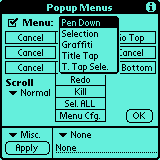 |
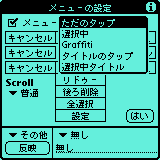 |
Please select a type of menu from 'Pen Down', 'Selection', 'Graffiti', 'Title Tap', 'T.Tap Sele(Title Tap Selection)' ato the top of the form. each type of menu is separately customized to vaious situations.
Pen Down means popup when you just tap and drag with no words selected.
- Pen Down
- Selection
- Graffiti
- Title Tap
- Title Tap Selection
Selection means popup if you tap on selected words, and drag your stylus a little.
Graffiti is a bit special that you can pop it up by double taps on the upper region of 'Graffiti area', and never releasing your stylus up.
Title Tap means popup when you just tap 'Title' of application with no words selected.
Title Tap selection means popup if you tap 'Title' with some words selected.
You can enble or disable each type of popup menu.
When you pop a menu up on the edge by 'Pen Down' or 'Selection', all the item boxes of Popup menu can't be displayed. Dragging your stylus to the edge makes popup menu move to the center. Moving speed is set by Scroll in 'Popup Menu'.
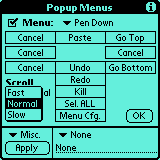
Notice
If you don't want to assign any commands to the item box, please select 'Cancel' or 'None'. 'None' means that nothing is done if your stylus comes on the item box, and it can not be seen. 'Cancel' makes Popup menu operation quit, it disappears if your stylus select the item box which can't be seen. 'Cancel' is so useful that 'Pen Down' menu disappears quickly when you want to select characters by your stylus dragging.We strongly reccomend that you should assign 'Cancel' to the left or the right item box in the second line in 'Pen Down' menu.
Select a box which you want to change. The selected item will be highlighted.
Change the category of commands There are 8 categories, Misc, Select, Edit, Conv.(Conversion), Jump, DA(Desktop Accessories), Panel, and App.
DA(Desktop Accessories) is the module architecture for Palm devices, invoked from the special launcher as DA Launcher. DA can run over the current application without quiting so that you go back to the application, which still continues to work.Please refer to Desk Accessories for PalmOS
Select the command which you want to assign. Selectable commands are shown in the list box, according to its category, such as FEM's built-in commands, DAs, Panels in 'Prefs', Applications.
Tap [Apply] button at the left bottom. Your assignment will be applied.
If you want to change name of the item in Popup menu,
edit it in edit field.If you change the item name,
you have to tap [Apply] button once again.:-)
The table of FEM's built-in commands, executable comand strokes, and application which FEM can launch.it's a pity that FEM can invoke its built-in command from Command strokes in PalmOS 3.5 devices. We will support cutomizable command strokes in FEM 2.0 or later.
Category Name Function Key Misc None Do nothing (invisible) Cancel Cancel popup menu (invisible) Menu Cfg. launch FEM's configuration menu. Undo Undo your operation on fields. '/'+u Redo Redo your operation on fields. '/'+r FEP ON Change the mode to Kana input mode (Japanese) '/'+return FEP OFF quit Kana input mode and change to alphabet input mode (Japanese) '/'+l FEP HENKAN Do Kana-Kanji conversion (Japanese) '/'+- FEP KANA Change the state of kana mode (Japanese) '/'+q FEP KAKUTEI settle FEP conversion (Japanese) '/'+= Select Sel. Vis. Line Select an apparent line. Sel. Line Select a logical line. Sel. All Select the whole text in the field. Sel. Word Select a word where you tapped. Sel. P. Word Select a previous word. Edit Paste Paste clipboard buffer to the field. Copy Copy selection to the clipboard. Cut Cut selection and copy to clipboard Kill Cut the strings from current cursor posion to end of the line. '/'+k Delete Delete the selection, never copy to clipboard. Conv. Lower Change the selection to lower case. Upper Change the selection to upper case. Capital Capitalization of selected text. Conv. Kana Convert Hiragana to Kana, or in reverse (Janapese) Jump Recenter Recenter. Same function as 'recenter' on Emacs. :-) Go Top Go to top of the buffer '/'+< Go Bottom Got to bottom of the buffer '/'+> Go Head Move the cursor to beginning of the current line. a little bit fake of Emacs. :-) '/'+a Go End Move to end of the current line. a little bit fake of Emacs. :-) '/'+e Prev. Word Move to the head of the previous word. '/'+B Next Word Move to the head of the next word. '/'+F Line Up Go up one line. '/'+p Line Down Go down one line. '/'+n Page Up Scroll up to the previous page. Page Down Scroll down to the next page. DA(Desk Accessory) Execute a DA module.
You can assign every DA installed in your Palm.Panel Open a panel application in 'Prefs'.
You can assign panel application you installed as well as built-in.Apps Executes every application installed in your Palm. Toggle. Works with PalmTheme or not. '/'+_