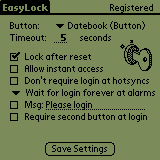(formerly known as PalmLock)
© by Daniel Seifert, 2000
http://www.dseifert.de/EasyLock
10/22/2000
Palm, Palm OS and HotSync are (registered) trademarks of Palm Inc.
Third-party product and brand names may be trademarks or registered trademarks of
their respective owner.
Table of Contents
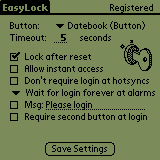
Dozens of security programs for the Palm compatible devices can be found.
But why are so many users not using any of them? The reason is buried
in the laziness of a Palm user. Who wants to enter a password all the
time?
EasyLock is a security program as well, but approaches it's task from
a slightly different angle. It isn't the goal to keep the Palm locked
all the time, but rather to lock it as rarely as possible. When you
turn on your Palm, EasyLock requires that you press a certain button
(or two) within a certain period of time. If this does not happen,
the Palm will be locked immediately. But even during the time the Palm
waits for your login, EasyLock protects your Palm by disabling all
pen taps on the touch screen.
So to protect your Palm by using EasyLock, you just have to press
one additional button every time you turn your handheld device on.
This is not much and you will soon get accustomed to it. A number
of options allow you to customize EasyLock
to fit your personal needs.
Although every care has been taken to make EasyLock as bug free and useful
as possible, the author rejects any responsibility and cannot made liable
for any damage, including loss of time, money or data, that result from the use
(or non-usability) of EasyLock.
 Although there are no known cases where the use of EasyLock 2.x has lead to any
damage (or loss of data or whatever), EasyLock is a "hack". And as with any
other hack you should take care and create a backup of your Palm data before using
it - especially when it will be working side-on-side with other hacks.
Although there are no known cases where the use of EasyLock 2.x has lead to any
damage (or loss of data or whatever), EasyLock is a "hack". And as with any
other hack you should take care and create a backup of your Palm data before using
it - especially when it will be working side-on-side with other hacks.
If you discover bugs or have problems, please be sure to read this manual and
check my webpage. If this does not
help, please get in contact with me.
EasyLock has been developed for PalmOS 3.x and is only working on
this OS at 100%. Using it with OS 2.x is possible in a slightly
limited way, too, by using "Don't require login at alarms".
EasyLock is a hack for Hackmaster,
so you need it installed for EasyLock to work. Hackmaster is shareware, so
please register. (You can also use EVPlugBase, but the registration screen
is only available at Hackmaster as EVPlugBase is not 100% compatible with
Hackmaster. I've reported this to the programmers of EVPlugBase, but they
are ignoring me.)
Furthermore EasyLock requires that you have an assigned password
(go to the application called 'Security' to choose a password, if you
haven┤t done so, yet).
EasyLock does currently not work together with GlowHack. Both hacks are
patching the same, time-critical PalmOS routine. EasyLock 2.2 has been
modified to do only the most crucial tasks in this routine (in fact only
3 lines of code), but it still does not work, so it's either not possible
at all or GlowHack's author should start modifying his hack, too.
PalmVHack and EasyLock are not working very well together when an
alarm is displayed. The task of PalmVHack is to disable the hardware
keys, while EasyLock relies on them for login. A fix could be to not
disable the login button in PalmVHack.
On Visor devices it is not a good idea to use "Don't require login at alarms"
as this also implies that you don't need to login when you push a module
in the slot. Rather prefer "Wait for login forever at alarms".
If you are using a keyboard that turns on the Palm automatically as soon
as they are connected, this does happen by a "hotsync", so the corresponding
EasyLock setting can be used to setup what should be done.
Please disable and delete old PalmLock versions before installing EasyLock.
When starting HackMaster, you will see EasyLock in the list of the installed
hacks. To activate EasyLock, tap on the checkbox on the left side. On the
right side you will see a "?" and a "+". Tapping on "?" will display the
About-Text, tapping on "+" will bring you to the preference panel of
EasyLock. A screenshot should be visible at the top of
this page. For a description of the options see below.
Make sure to read the manual of Hackmaster if you are not familiar with it!
Before deinstalling EasyLock, you MUST disable the hack in Hackmaster,
otherwise your Palm will crash. You deinstall software by going to the
launcher, choosing "Delete" from the menu and selecting the programs or
databases that you want to have removed.
Every time you switch your Palm on, you will have to press your login button
within the range of time you specified (see below). If you do not do that,
your Palm will get locked.
Well, that┤s it. Press the right key - use your Palm. Press the wrong key -
get it locked.
- Button
- Here you can choose which button you want to use as "Login"-Button.
- Time-Out
- Here you can specify how much seconds EasyLock will wait for the
above choosen button to be pressed. Choose an appropriate time. (Must
be less than 100 seconds)
- Lock after reset
- This feature will lock the Palm when you reset it. If the option is
enabled, the Palm will be locked after a reset (even after so-called
no-notifications resets).
If this option is disabled, a reset (even during the login process)
will bypass EasyLock, leaving your Palm open to anyone! So although
it may be convenient for you to have it disabled so that you don┤t
need to enter your password every time your Palm is reset, it might
seriously limit the protection of your Palm.
- Allow instant access
- Enabling this option will make it possible to login to your Palm by
just pressing the appropriate button when the Palm is off. Pressing a
wrong button (not including the power button, of course) will lock
the Palm instantaneously. Of course this makes only sense when your
login button is one of the hardware buttons.
If this option is disabled, EasyLock will store the application key
that turned the Palm on and trigger it as soon as you have logged
in. Thus you don┤t loose the ability to jump directly to the
datebook, etc.
- Don't require login at hotsyncs
- If this option is enabled, EasyLock will not require that you press
the login-button when the Palm has been turned on by the hotsync
button.
- Alarms
- Your Palm is not only switched on when you press one of the buttons,
but also when an alarm triggers. EasyLock offers three choices how
it should react in these cases:
- "Don't require login at alarms"
- It is not necessary to login when an alarm triggers.
- "Wait for login at alarms"
- EasyLock waits for the login button to be pressed.
The Palm will be locked if this does not happen.
The alarm is displayed after (un)successful login or
after the timeout.
- "Wait for login forever at alarms"
- EasyLock waits for the login button, too, but does
not time-out.
The alarm is displayed immediately, but you can
only tap on the "Ok"/"Snooze" button after you have
pressed a button (preferably the login button).
The message screen (see below) won't be displayed
during an alarm.
I recommend to use the third selection.
By the way, a lock can only succeed when no alarm dialog is
displayed. So on unsuccessful logins the Palm can't be locked
immediately but you have to dismiss the alarm first. Therefore
EasyLock does try to lock the device every few seconds.
In these cases a double-lock might happen. The Palm does
remember the first (unsuccessful) attempt to lock the Palm and
locks it again, so you might have to enter your password twice
in these situations.
Please also consider that an alarm is always displayed, even
when you did not login successfully.
- Msg (Message)
- Enabling this option will clear the whole screen at power-on and
the message will be displayed centered. You can choose any
message you want, as long as it is shorter than 80 letters
(currently it is not possible to scroll the input field).
This option is useful when you have information displayed on your
Palm that must not even be visible during the few seconds it takes
until EasyLock locks the Palm. Please note that some programs
(mostly games) do refresh the complete screen several times a
second so they will prevent the clearing of the screen. Same applies
to clocks, etc. As these are most likely not to contain any vital
information that must be hidden, it shouldn't be a problem. I would
rather not clear the screen every second, too, as this would cause
flickering during the login when these programs are running.
If this option is disabled, EasyLock will not change the screen
at login, so it will look as if the Palm is unprotected (but it
isn't and if the login-button isn't pressed in time, the device
will lock after some seconds).
If the message screen is enabled but you fail to login successfully,
the real screen contents is not restored but the lockout screen
overpaints the message screen. But in cases where the Palm cannot
lock immediately (like when displaying an alarm), EasyLock will
reset the screen contents after 5 seconds so you can dismiss the
dialog.
- Require second button at login
- This option is for those of you that are not satisfied with the
security of one button. Enabling this option will allow you to
select a second button that has to be pressed at login after
having pressed the first button, before you can use your Palm.
My thanks go to Markus Biewer for the idea of EasyLock and moral
support, as well as beta testing.
Furthermore I┤d like to thank all the persons at the beta
mailing list who contributed suggestions and beta-testing. Without
them, EasyLock would not be as stable as it currently is. Thanks!
EasyLock is shareware and the registration fee is US$ 5 (DEM 10). The
registration code is valid for all future versions of EasyLock, too.
Currently there is no registration possibility. EasyLock 2.2 has a trial
period until Mid-January 2001. At this time I will have set up everything
at PalmGear so that you can register online using your credit card. Please
visit my homepage in January for more details or subscribe to the
Announcement-Mailinglist.
A week before EasyLock expires, a short message will pop up informing
you that you have only one week left.
I have set up two mailing lists. Feel free to join any of them by sending
an empty mail to the subscribe address.
Please note that these are read-only mailing lists, e.g. writing to the lists
won't work.
- EasyLock-Announce
- Here I will mail announcements regarding new versions of EasyLock.
So if you want to be notified about updates, this is the list you
have to join.
- EasyLock Beta
On this list you will find current beta versions of EasyLock.
If you want to get in contact with me, feel free to send a mail to
EasyLock@dseifert.de.
When you mail me a bug report or have a question, please consider
the following points:
- Please do first read this manual and my webpage, maybe
your question is already answered there.
- Please check whether you are using the latest version of
EasyLock, so you are not reporting a bug that is already
fixed.
- Please describe the bug in detail. Bug reports ala
"it does not work" are not very helpful. The more descriptive
the bug report is, e.g. the more detailed the description
of how to reproduce it, the more likely is a quick bug-fix.
© Daniel Seifert, 2000
 Although there are no known cases where the use of EasyLock 2.x has lead to any
damage (or loss of data or whatever), EasyLock is a "hack". And as with any
other hack you should take care and create a backup of your Palm data before using
it - especially when it will be working side-on-side with other hacks.
Although there are no known cases where the use of EasyLock 2.x has lead to any
damage (or loss of data or whatever), EasyLock is a "hack". And as with any
other hack you should take care and create a backup of your Palm data before using
it - especially when it will be working side-on-side with other hacks.