Xmas2k
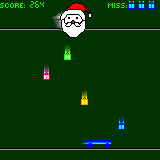
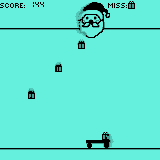
Red Mercury™ Presents Xmas2k
Copyright © 2000 Red Mercury, LLC
Please read license.txt before installing this software.
Installation
Simply double-click the file "Xmas2k.prc" to start the Install program. If the
Install program does not start when you double-click, you can open Palm Desktop, click Install,
click Add, and then select Xmas2k.prc.
Starting and Quitting
To start Xmas2k, tap the Applications button (in the upper-left corner of the Graffiti area), and tap the Xmas2k icon.
To quit Xmas2k at any time, tap the Applications button.
Xmas2k uses the Datebook, Address List, To Do List and Memo buttons during game play, so you canÆt exit Xmas2k by pressing these buttons while playing The Santa Menace game.
If you quit Xmas2k in the middle of The Santa Menace game, your game will be saved. It will be restored the next time you start Xmas2k.
Instructions
When you start Xmas2k, you will see the Main Menu. The Main Menu simulates a blizzard on your screen
while playing Christmas carols. You can turn the Christmas carols off by tapping the musical note in the moon.
If you can't see the snow, adjust your screen's contrast setting.
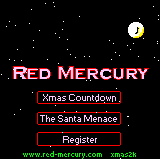
There are three buttons on the Main Menu. The top button, labeled "Xmas Countdown", takes you to a countdown
screen that will count down the days, hours, minutes and seconds until Christmas day.
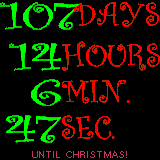
The next button, labeled "Santa Menace", will take you to the Xmas2k game, titled "The Santa Menace." Instructions
for playing The Santa Menace are presented later in this instruction manual.
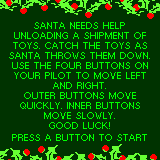
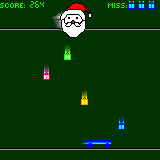
The third button, labeled "Register", will take you to the registration screen. You may purchase Xmas2k from Red Mercury
for $5. When you purchase Xmas2k, you will be given an UnlockCode that can be entered on the Register screen. Once
you have purchased Xmas2k, you can play Santa Menace or view Christmas Countdown as much as you want. If you choose
not to purchase Xmas2k, it will stop functioning after a few days.
Playing The Santa Menace
When you start The Santa Menace, you will be presented with a screen giving brief instructions for the game.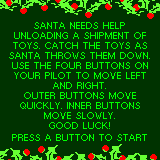
The object of The Santa Menace is to catch gifts
If you make it to Christmas day, you get a 1000 point bonus for reaching Christmas, as well as a bonus based on your difficulty level. If you play on Easy level, you get no Difficulty bonus. If you play on Medium (default) difficulty, you get 1000 extra points on Christmas day. On Hard difficulty, you get a 2000 point bonus.
Once you have reached Christmas, it's not over... you'll find yourself transported through time to December 1st, 2001, helping out Santa once again. See what kind of high score you can achieve... then submit that High Score to the online High Score list.
The Santa Menace Controls
The Santa Menace uses the Datebook, Address List, To Do and Memo buttons for game play.




The two outer buttons, datebook ![]() and
memo
and
memo ![]() move your cart
move your cart
![]() fast. The inner buttons, address
fast. The inner buttons, address
![]() and todo
and todo
![]() move your cart more slowly. When you first start out,
it will be easier to control your cart using the middle two buttons. As the game progresses, it speeds up,
and you will find it necessary to use the outer buttons, so practice using them on the easier levels.
move your cart more slowly. When you first start out,
it will be easier to control your cart using the middle two buttons. As the game progresses, it speeds up,
and you will find it necessary to use the outer buttons, so practice using them on the easier levels.
During a game, you can pause by pressing the Page Down button, the Page Up button, or by tapping the screen.
You can exit Xmas2k entirely by tapping the Applications or Calculator icon. Remember that
your Santa Menace game is saved automatically whenever you exit the game. To resume a game, just restart Xmas2k
- your saved game will be paused. Press any control button
to continue playing.
More Features

Xmas2k has additional options available at various points. If you tap the Menu icon, you will see a drop down
menu that has options appropriate for the current context. In the Countdown View and Main Menu view, the drop
down menu allows you to control the audio settings. The Santa Menace in-game menu has a lot more options. You
can start a new game on various difficulty levels, and you can also get a High Score code. If you choose to Return
to the Main Menu, your game will be saved.
High Score Codes
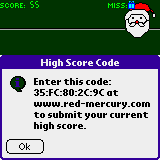
If you select "Submit High Score" from the Santa Menace drop down menu, you will be given a code that you can
use to submit your high score to an online high score list at Red Mercury. Simply visit
Red Mercury and click on the "Xmas2k High Scores" link.
Pausing A Game
Tap the screen or press the Page Down key to pause a game.
To un-pause a game, tap the screen, press Page Down, or press any cart control button.
Quitting A Game
To quit back to the main menu, tap the Menu button (in the lower-left hand corner of the Graffiti area) and select "Exit to Main Menu" from the menu that appears.
To quit Xmas2k, tap the Applications button (in the upper-left hand corner of the Graffiti area). Note that since the Datebook, Address List, To Do List and Memo buttons are used for gameplay in The Santa Menace, they cannot be used to exit Xmas2k while playing The Santa Menace. As soon as you tap the Applications button, all buttons will return to their normal functionality.
Purchasing Xmas2k
Xmas2k is free to try. You may purchase the full version of Xmas2k at any time for only $5.00(US) by visiting PalmGear HQ .
The full version can be played indefinitely, and updates of Xmas2k are free.
If you have questions about purchasing the full version, please visit Red Mercury or email Red Mercury support.
Contacting Red Mercury
If you have questions or comments about Xmas2k or Red Mercury, LLC, please visit our web site (http://www.red-mercury.com) for more information. If you have technical questions, you can always email us (support@red-mercury.com).