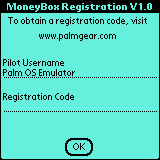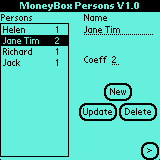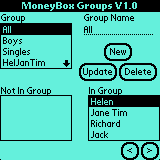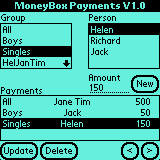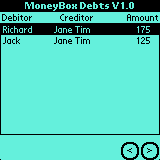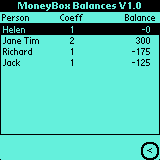| The Groups Screen
In MoneyBox, a payment is represented by an amount paid
by one person for a group of people. A group can be composed of two or
more people. MoneyBox divides the payment by the number of coefficients
in the group and distributes the debts to each person. A new group must
be created the first time a set of people share an expense.
Simply select a person's name from the Not In Group List
to add it to the group.
Simply select a person's name from the In Group List
to remove it from the group.
It is possible to add new groups at anytime, even if some
payments have already been inserted. It is also possible to modify a group
name at anytime.
Note: Deleting a group removes all payments made
for this group. Similarly, removing a person from a group removes all payments
made by this person for the group.
Pressing  brings you back to the Persons Screen.
brings you back to the Persons Screen.
Pressing  brings you to the Payments Screen.
brings you to the Payments Screen. |