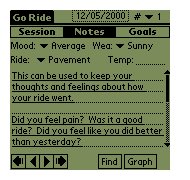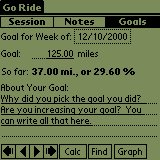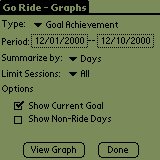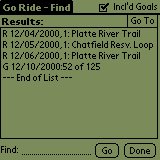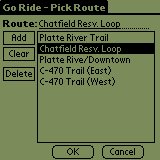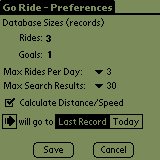Go Ride - Ver. 1.01b
|
Copyright (C) 2000 Sands USA
All Rights Reserved
|
Overview
Go Ride is a tool for bikers of all experience levels to help you
gauge your biking growth. It provides a Session Journal, Goal Manager, and Bar-Graph
mode.
The Session Journal keeps information about your ride such as what route was taken, how
long, and how fast. In addition, notes can be maintained such as your mental state,
weather, and general thoughts. You can configure Go Ride to handle
as many as nine ride sessions per day.
The Goal Manager lets you set weekly distance goals. It will calculate the number
of miles rode for that week so you can see where you stand in regard to your target.
You may also keep notes about each goal.
The Bar-Graph gives you the choice of three bar-graphs to display your ride history.
You can graph distances, cumulative distances, and distance/goal comparisons.
You will see at a glance your progress.
In addition, there are calculators for distance/speed solves, miles to kilometers, and
goal mileage. You can set a timer to track your ride start/finish times. There
is also a local find view where you can search your Journal and Goal databases and jump to
a found entry.
Installation and Registration
To install, you need to install the GORIDE.PRC file using your HotSync software.
See the Backup and Databases section for information about restoring
your system.
If you have registered Go Ride, then you can press the menu key and
choose the App menu's About menu item. On this
view, you can enter your Name and Code exactly as sent to you. Note: This is
case sensitive so "RICK" is not the same as "Rick". Tap the
(Register) button to complete the registration process. Make sure you keep your
registration information in case you ever need to re-install it.
Basic Navigation
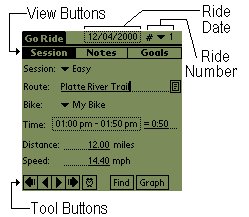 |
There are three main views of Go Ride: The
Session, Notes, and Goal views. The view buttons are along the top of the window,
under the title/menu bar are labeled Session, Notes, and Goals. Tap on one of these
buttons to change the view. The bottom of the window will always contain shortcut
buttons to common commands that are frequently used for the active view. Most of
these will be record navigation: move to first, previous, next, and last records in the
database.
All the views have an active menu which can be activated by the normal method of
tapping on the Palm Device's Menu Button on the silk-screen, or tapping on the title bar
of the window.
View Buttons: This switches you between the three modes. The Session and
Notes views make up one "record" per ride. The Goals view is independent
of the ride and are managed on a weekly basis.
Ride Date: This is the day of your ride. You can tap on it to switch to a
specific date. It will always startup on today's date.
Ride Number: You may ride more than one time a day. You can add additional
rides per day by choosing this option. You can set this value from your Preferences.. NOTE: You should add entries in consecutive order
(e.g. 1, 2, 3) and not skip any rides. Go Ride will save
non-consecutive rides, but will not report them properly.
Tool Buttons: Shortcut tools to perform common tasks. The first four
buttons are database movement tools: Move to First Ride/Goal, Move to Previous Ride/Goal,
Move to Next Ride/Goal, Move to Last Ride/Goal. The forth button can be configured
to move to TODAY rather than the last record in the database through your Preferences.
|
Session View
The Session View gathers the essential information about your ride (session).
This is the screen that Go Ride starts up in. The information
gather is the type of Session, the route, the bike you rode, the duration (time) of the
ride, and the distance/speed.
Each field is described below:
Prompt
|
Description
|
| Session: |
The session popup lists the type of ride. It defaults to
Easy. You can edit the list, for instance, to add "Training",
"Interval", "Race" etc. This field is used as a filter in graphs
so you can graph your "Race" mileage. You may edit this list by choosing
the "Edit Items..." popup entry. |
| Route: |
This is the name of the route you rode. You can type in
a name or tap the "list" button next to the field and choose a route from your
frequently rode routes. If you type in a name, then tap the "list"
button, you can add the name to the list if it's not already there. |
| Bike: |
This popup is a label for which bike you rode. Many of
us have more than one bike, for example, a mountain and road bike. You may edit this
list by choosing the "Edit Items..." popup entry. |
| Time: |
The duration of your ride. There are three ways to enter
this information: 1. You can tap the "time selector" which will pop up
a start/end time editor and choose the starting and ending times. This will then put
the elapsed time in the text field next to the selector as " = hh:mm".
2. You can type directly into the text field next to the time selector and enter in the
elapsed time directly. This will display "Elapsed =" in the time selector
and show you the hours and minutes of your ride in the text box. You can type the
elapsed time as h (single whole number), h:m or h m (note no
colon), or as a fractional time f. A fractional time is the number multiplied
by 60 minutes (e.g. 1.5 = 1:30). In all cases, the elapsed time is formatted
as h:mm when entered correctly.
3. You can tap the clock button tool to initiate timing of your ride. |
|
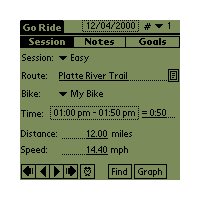 This
picture shows the format of the time when either selected or after being timed with the
timer tool. This
picture shows the format of the time when either selected or after being timed with the
timer tool. |
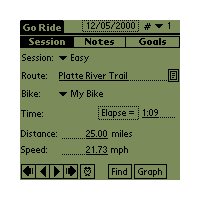 This
picture shows the Session View when the elapsed time is entered directly. In this
case it's 1 hour and 9 minutes. This
picture shows the Session View when the elapsed time is entered directly. In this
case it's 1 hour and 9 minutes. |
| Distance: |
This is the distance in miles. If there is a time, and
you enter in a speed, this field is calculated (optional, may be turned off). It
will only recalculate when this field is blank. You can calculate the distance at
any time through the menu Calc/Distance. |
| Speed: |
This is the speed in miles per hour. If there is a time,
and you enter in a distance, this field is calculated (optional, may be turned off).
It will only recalculate when this field is blank. You can calculate the speed at
any time through the menu Calc/Speed. |
Notes View
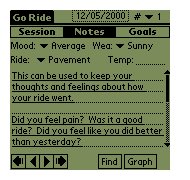 |
Click on the Notes button on the View Bar to read the
notes for the ride. The notes view is for your own information at this point.
It gathers information about your ride that is more intangible such as your mood.
You can also keep any thoughts or feelings about your ride. The information is
currently not used for goals or graphing, but may be in the future. |
Each field is described below:
Prompt
|
Description
|
| Mood: |
The mood popup lists your basic moods. You might be "OK"
or you might be "Psyched!". You may edit this list by choosing the
"Edit Items..." popup entry. |
| Ride: |
The ride popup lists the types of ride you rode. This might be
terrain like "hilly" or "flat". You may edit this list by
choosing the "Edit Items..." popup entry. |
| Wea: |
The wea popup lists the types of weather you rode in. You have
general weather types like Sunny, Rainy, Windy, Hot/Windy, etc. You may edit this
list by choosing the "Edit Items..." popup entry. |
| Temp: |
You may enter the temperature here. |
| The Note |
This field can be used for anything you want. |
Goals View
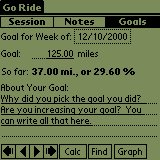 |
Click on the Goals button on the View Bar to manage
your goals. Goals are best managed in small, achievable, chunks. Go Ride
lets you set distance goals on a weekly basis so you can track your riding ability and
stamina. Goals are always set as of the end of the week which is Sunday.
This goal is not stored as part of your Ride information, but is used to compare to
your accumulated ride information.
There is a Calc tool button which, when tapped, will tally up the mileage for
the week and compute a percentage of goal achieved.
Note: For efficiency, all graphs report only on computed goals. If you don't
update the goal before graphing the results may be incorrect. |
Each field is described below:
Prompt
|
Description
|
| Goal for Week of:: |
This is the "end of week" date. Tap to select a
date. End of weeks are always Sunday, however, no matter what date you pick, the
date will be "moved" to the end of the week. |
| Goal: |
The distance, in miles, you want to achieve for the week. If you
have monthly or yearly goals, you'll have to back them out to weekly goals. Smaller
goals are achievable. Large scale goals are difficult to achieve without breaking up
into smaller goals. |
| So far: |
This is not really a prompt. Whenever you tap the Calc tool
button, this field will reflect the distance you've traveled for the goal period and the
percentage of the goal you've achieved. |
| About your Goal |
This field can be used for anything you want. |
Graph Tool
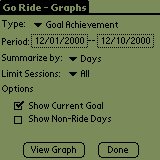 |
Click on the Graph button on the View Bar to view
graphs. Since the available screen space is limited on a Palm Device, a maximum of 31
bars can be displayed. The graph's bar-labels and bar-values will only be displayed
when the bar is "fat" enough to hold the text. If this occurs and is
undesirable, then you may have to reduce your graph period that you are viewing. |
Each field is described below:
Prompt
|
Description
|
| Type: |
There are three types of graphs: Ride Distance, Cumulative Ride Distance,
and Goal Achievement. Ride Distance: This will graph the miles for each day
between the start and end periods.
Cumm. Ride Distance: This will show the distance traveled, but accumulate the values
each day. This is useful when comparing to your goal (Show Current Goal checked).
Goal Achievement: This will show a bar graph for each week with the total distance in
black and the goal in gray. |
| Period: |
The range of dates you want to report on. The end period must be
later than the start period. NOTE: Graphing is limited to 31 bars. This
means you can report on 31 days or 2 or so months on a weekly basis. |
| Summary by: |
Indicate Days or Weeks. This is the summary interval of the
graph. For Goal Achievement, this will always be Weekly no matter what is indicated
here. |
| Limit Sessions: |
If you want to filter your graph to a specific session, choose the session
type, otherwise choose "All". |
| Options: |
Show Current Goal: When checked, this will draw a line on your graph
indicating the current goal value. It is really only useful if you
have weekly summaries. Show Non-Ride Days: If you want to include days in the
graph that you have not ridden, check this box. This can give you a better feeling
for how much you've been riding. |
Find Tool
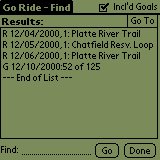 |
The Find Tool is a "local find", that is, it will
only search through your Rides and Goal databases. Type the text you want to find
and tap the Go button. All records will be selected that contain that
text. You can search for regular text or dates. For instance, if you want to
see all records in November, then you would type in "11/" and any records that
were in November of any year will be displayed.
If you leave the find field blank, then all records will be returned up to your limit
as set in preferences.
If you tap on a entry in the list box, then tap on the Go To box, you
will go to that entry in the correct view.
Each entry starts with a coded value. An "R" indicates
it's a Ride entry. The "G" indicates it's a goal entry. |
Route List
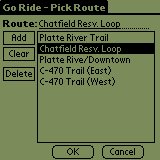 |
The Route List is activated by clicking on the
"list" button next to the Route field on the Sessions View. There is no
limit to the number of Routes you can store. And not all routes must be stored in
the Route database -- you can just type in routes in the Session View if it's infrequent
or a one-time entry. This allows you to edit a database of riding routes. You can
choose the current route by tapping the route and the OK button, or you can just edit the
list. Whatever you have for a route on the Session view, will be in the Route
field when you go to this screen.
If you tap on the list box entry, that entry will go up into the edit box. You
may edit it and tap Edit and that entry will be replaced. If you
tap Add then the entry will be added to the bottom of the list. The
Clear button will clear the text box which is useful for removing the
current text contents and writing in a new one. The Delete button
will, of course, delete the entry. If you delete a route entry, any entries already
defined in your database will remain. |
Category Editor
 |
Every popup list in the Sessions and Notes views are editable
by you. The Category Editor is invoked whenever you choose the "Edit
Items..." choice of a popup list. You may have as many as 15 items per
category. Categories in Go Ride are Session, Bike, Mood, Ride, and
Weather. If you tap on the list box entry, that entry will go up into the edit
box. You may edit it and tap Edit and that entry will be
replaced. If you tap Add then the entry will be added to the bottom
of the list. The Clear button will clear the text box which is
useful for removing the current text contents and writing in a new one. The Delete
button will, of course, delete the entry. If you delete a category entry, any
entries already defined in your database will remain.
The first item in your list is always the default item on a new record. You can
use the Up and Down buttons to re-order the list.
Tap the Done button to return to the screen you left.
NOTE: Saving categories is disabled in the un-registered version of Go
Ride. See the Shareware section. |
Preference Settings
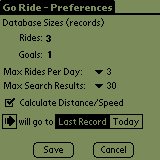 |
Go Ride allows you to set a certain number
of preferences. You can get to the Preferences window by tapping on the App
menu and choosing Preferences. In addition, the Preferences window
displays the current number of rides in your rides database and the number of goals
defined in your goals database. This information is useful to help decide when you
may want to purge your old rides/goals.
The current settings are displayed, and you can change them all you want. If you
tap the Save button then the preferences are saved until you save
them. If you tap Cancel, then you existing settings will not have
changed. |
The following is a list of all the preferences and what function they change:
Preference
|
Description/Function
|
| Max Rides Per Day |
Each day you are allowed to log a certain number of rides. However,
there is a limit. You may log between 1 and 9 rides a day. The default is 3
rides a day. If you raise this level, then calculating goal achievement, finds, and
graphs will take longer as those functions need to examine all rides for a day. If
you lower the number but you have rides defined (e.g. you have some days with 4 rides, but
you lower the number to 3) then when you run the previously mentioned functions, they will
ignore the extra rides. |
| Max Search Results |
This controls the number of results that are passed back to the Find Tool.
The default is 30 results. You can change it to as little as 10 results to as
much as 100 results. Obviously, the more results you allow, the slower the Find
becomes. |
| Calculate Distance/Speed |
If the auto-calculation of distance and speed values are annoying you, you
can turn that feature off with this checkbox. Even when this is off, you can still
perform the same function manually by using the Calc menu Distance and Speed menu items. |
| LastRecord/Today |
By default, when you click the "Move to Last Record" Tool
Button, you will be moved to the last record in the database. Some people like to
advance schedule their rides, so having it move to the last entry in the database is not
desirable -- but instead to have it move to Today's entry. Selecting Today
will change the behavior of this button. |
Backup and Databases
Every time you HotSync your Palm Device, the Go Ride program and
databases are backed up to your desktop backup folder. This is typically
C:\PALM\your-palm-name\BACKUP. Of course, your Palm folder may be in a
different location.
If you need to restore your program or databases, use the Palm Install Tool
to add the following files:
| GoRide.prc |
The Go Ride program file. |
| GoRides.pdb |
Database of Ride Entries. |
| GoRideGoals.pdb |
Database of Goal Entries. |
| GoRideRoute.pdb |
Database of Routes. |
| GoRidePrefs.pdb |
Database of Categories, Preferences, and Other Information. |
Shareware Information
This program is Shareware, that is, it can be installed and tested for the purpose of
deciding to purchase it. NOTE: The saving of categories is disabled
until you have registered Go Ride. The price is US$10.00. The
easiest way to purchase it is through the my page at the PalmGear website : www.PalmGear.com/SandsUSA.htm.
Email: GoRide@SandsUSA.com
Visit: www.SandsUSA.com
Support: www.SandsUSA.com/Support.asp
Version History:
Ver. 1.01b: Fixed registration info and route bug.
Ver. 1.01a: Initial Go Ride release.
WARRANTIES, WARNING, DISCLAIMER
Warning and Disclaimer of All Warranties. THE PROGRAM IS FURNISHED "AS IS"
WITHOUT WARRANTY OF ANY KIND, EXPRESS OR IMPLIED, IN ALL JURISDICTIONS WHERE ALL
WARRANTIES MAY BE DISCLAIMED IN THE LICENSING OF INTELLECTUAL PROPERTY.
IN NO EVENT SHALL SANDS USA BE LIABLE TO LICENSEE FOR ANY SPECIAL, INDIRECT, INCIDENTAL
OR CONSEQUENTIAL DAMAGES, INCLUDING, BUT NOT LIMITED TO, LOSS OF REVENUES OR PROFITS, EVEN
IF LICENSOR HAS BEEN ADVISED OF THE POSSIBILITY OF SUCH DAMAGES.
Go Ride (C) 2000 Sands USA, All Rights Reserved
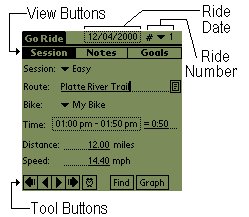
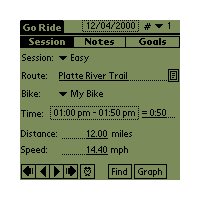 This
picture shows the format of the time when either selected or after being timed with the
timer tool.
This
picture shows the format of the time when either selected or after being timed with the
timer tool.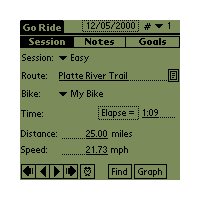 This
picture shows the Session View when the elapsed time is entered directly. In this
case it's 1 hour and 9 minutes.
This
picture shows the Session View when the elapsed time is entered directly. In this
case it's 1 hour and 9 minutes.