
BDicty
Dictionary
www.beiks.com
User Guide
Table of contents
- Installation
- Public & Commercial versions
- Looking up words
- Switching among languages
- Switching the view mode
- Adding new words*
- Looking up words from within another program*
- Hints
* Only available in the Commercial version
Installation
A usable BDicty Dictionary has 2 components - general
program for working with dictionaries and the dictionaries themselves. It
is pretty much like a CD playing system and CDs.
- BDicty is a shell program for using dictionaries
- Language databases (lexicons) for BDicty has file names like TheLanguage.pdb (for example English.pdb, En2Spa.pdb, Ger2En.pdb etc.). There could be one or more such files installed the same way some CD players allow more than one CD to be loaded, although only one can be played at a time.
To install a dictionary into your device you will need to HotSync at least 2 files: the program (BDicty.prc) and a lexicon (Lexicon_name.pdb).
Every lexicon allows unidirectional translation. The direction is usually indicated by the lexicon title, e.g. En2Ger.PDB. To translate bi-directionally you need a pair of lexicons. For example to translate from English to German you need En2Ger.pdb and Ger2En.pdb. Some lexicons are unidirectional by themselves and to not have opposites, like Thesauruses, acronym dictionaries etc.
BDicty supports unlimited number of lexicons. It all depends
on the available memory in the device.
Only one BDicty.prc file is required for all lexicons. ![]()
Public And Commercial versions
BDicty comes in two versions
- Public
and Commercial.
The Public version is free and available for download form our web site. It has the most
basic functionality a dictionary needs - the ability to lookup words. In its
"About" menu it shows you it is Demo (or Public), even if you have a full version of a
lexicon.
The Commercial version of BDicty gives you several advantages over the Public one, among which are the ability to add your own words, different screen views/modes, support for phrasebooks, technical support and many more. For the full list and the latest version (updates are also free for the Commercial version users) please check on our web site. Registration is $10.
The Language Lexicons are also available also in two version:
Demo and Licensed (full).
The Demo lexicons can be used by anyone while the licensed
are encrypted and licensed only to a specific user (by his/her User Name in PalmOS™).
The Demo lexicons have only small amount of the words in the full versions (usually about
10%).
For some languages there are Standard and Extended
(Gold) versions. Sometimes they differ not only by the amount of entries,
but also by available examples, phrases and other information.
Refer to our website for detailed information on the
available lexicons. ![]()
Tap on the field "Word:...."
and enter two letters, for example "AB".
A list with words will appear on the right of the screen (or bottom,
depending on the view mode).
Tap on a word from the list to see its translation.
Translation will appear in the appropriate field.
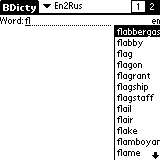
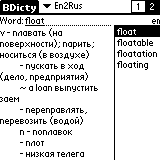
Note:
There are only 10 % of the words in Demo lexicons. Do not be surprised if you can not find
a word in a Demo lexicon. ![]()
Switching among
languages (lexicons)
BDicty supports unlimited number of lexicons. Only one
of them is active at a time, in the very same way that a CD player can
play only one disc at a time.
If you have several lexicons installed you can easily switch among them. Click on the down arrow in the upper part of the screen, next to the BDicty title. Drop-down list will appear. Choose the lexicon you want by tapping on its name.
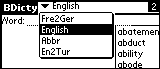
The Commercial BDicty allows you to have two view modes for the list of words - horizontal and vertical. This feature is especially useful for phrasebooks, topic dictionaries, travel books etc.
You may choose the view mode from "Menu", "Commands", "Preferences", "Panel view".
Adjust
the mode for better view by tapping on "1" or "2".
Mode "1" (wider words list) is when looking
for a word in the languages with longer words (like German). Mode "2"
is when you find the word to see more of its translation on the screen.
If there is a Smart View
option available in your copy of BDicty, you can use it to expand the translation field size automatically upon finding a word in
the dictionary. ![]()
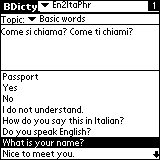
Most of the lexicons are with general orientation. If you use specific terminology in your work you may want to add new words to your lexicon.
You may enter a new word by typing it the regular way as if you search for it. Then tap on the field where its translation should be and enter it. When done, you must tap on the (REC) button that would appear on the upper right corner of the display.
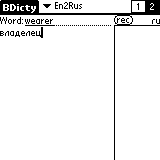
The feature is available
only in the Commercial BDicty version.
If you need to find a translation for a word while in another
program, you can invoke BDicty by entering "/" (the stroke for
invoking system command) and then quickly taping the FIND silkscreen
button while the "COMMAND:" prompt of PalmOS is on the screen.
The word under the cursor (if any) will be
automatically selected in the BDicty screen that will appear.
Note that this is not standard program feature for PalmOS at the moment
and sometimes it might fail to properly execute. Please report such cases
to support@beiks.com.
To delete the currently selected word and enter a new one, just drag the pen over the current word. This way, you will select the word. Now you can simply enter the new one - the selection will be deleted automatically with your first stroke.
Sometimes the fastest way to enter a word is through Palm's visual keyboard. Especially if you know how to spell the word you are looking for.
To add/update word, just enter the word and tap in the description field, then enter the translation text. When ready, hit the "Rec." button that had appeared on the screen. Only user-entered words can be updated.
To Delete a word, leave its translation empty and tap the (REC) button.
To Undo all changes in description, tap in
the word's field and change it to any other word. ![]()
BDicty is Copyright (C) 1999-2000 by Beiks LLC.