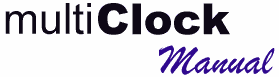
Copyright ⌐1998 PalmAdd Software
Visit our homepage at www.palmadd.com
for the latest version
and other applications. Send any comments to support@palmadd.com
|
| Table of Contents |
|
2. System Requirements and Installation
|
| Thank you for trying multiClock. multiClock is a multi-function digital alarm clock. It displays the time in large, easy to read digits. Features include
|
To install multiClock you need a US Robotics / 3Com PalmPilot™ PalmPilot Personal or Professional or Palm III . The application requires PalmOS 2 or 3 and takes about 23 kB of memory. Pilot 1000 and 5000 models with PalmOS 1.x are not supported. Use a standard unzip utility to extract the files and run either the Windows or Macintosh version of the PalmPilot Install Tool. Select the file multiClock.prc provided with this release and the next time you HotSync, the application will be loaded into your PalmPilot. For additional information on how to install applications, please consult your PalmPilot Handbook. |
| Once multiClock has been
installed, tap on its icon to launch it. If you have an unregistered copy an information
screen is displayed every time you start the application.
Important:
|
|
| PalmAdd applications for the PalmPilot are distributed as
shareware. You can use the applications with all features for a trial period of 30 days.
The applications do not expire but when you continue using them and you're 100% satisfied
you have to register. The registered versions have no shareware reminder screens. Bugfixes and updates will be free for registered users. To register the application, contact PilotGear H.Q. The registration fee for multiClock is only US$ 10 PilotGear H.Q. accepts registrations by Visa, Mastercard, or American Express. You can register online using their secure web page, by e-mail, postal mail, telephone and fax:
After receiving the unlock key from PilotGear H.Q.:
|
If you have comments, suggestions or problems the best way
to contact us is through email at support@palmadd.com.
Please include the following information when contacting technical support:
|
| YOU MAY COPY AND DISTRIBUTE THIS SHAREWARE PACKAGE BUT
YOU MAY NOT DISTRIBUTE ANY OF THE FILES SEPERATELY. YOU MAY NOT DISASSEMBLE, DECOMPILE,
REVERSE ENGINEER, MODIFY OR TRANSLATE THE APPLICATION AND/OR MANUAL WITHOUT PERMISSION. THE SOFTWARE IS PROVIDED "AS IS," AND WITHOUT ANY WARRANTY, EXPRESS OR IMPLIED, AS TO NON-INFRINGEMENT, MERCHANTABILITY OR FITNESS FOR ANY PARTICULAR PURPOSE. THE USER ACCEPS FULL RESPONSIBILITY FOR ANY DAMAGE, CONSEQUENTIAL OR OTHERWISE, RESULTING FROM ITS USE. 3Com is a registered trademark of the 3Com
Corporation. HotSync, PalmPilot and the PalmPilot Compatible Logo are trademarks of 3Com
Corporation. All other brands and product names may be trademarks or registered trademarks Copyright ⌐ 1998 PalmAdd Software. All Rights Reserved. |