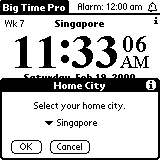
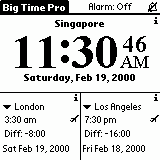
By Woo Kok Tong
Version 1.4
Last Updated: December 17, 2000
Big Time Pro | Home Page | Singapore Palm Users' Group (SPUG)
This archive contains the files:
Unzip the archive into a temporary directory, this will make sure that all image files are displayed when viewing the HTML files. Use the Pilot installer to install the program file BigTimePro.prc. It will appear on the Palm Computing device after the next Hotsync. If you are upgrading from version 1.2 or earlier, please delete the old version before upgrading. If you are upgrading to a non-English version, you have to delete the old version too. In any case, install only one language version of Big Time Pro. Registered users will have to re-enter registration key. Although Big Time Pro is an enhanced version of Big Time, it can co-exist with Big Time, there is no need to delete Big Time first before Big Time Pro can be installed.
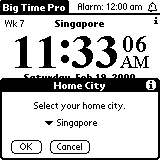
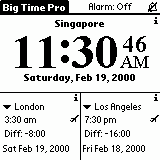
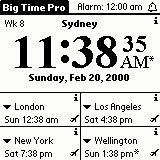
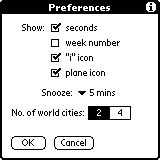
When you run Big Time Pro for the first time, it will initialise its database and show a dialog box for selecting your home city. The home city is the city which your Palm clock is currently set to. If it is not selected correctly, it will result in wrong time being displayed for other cities. If you city is not in the list, choose one that has the same time zone and Daylight Saving Time (DST) as yours. You can add your city into the database later and set your home city by choosing the menu item "Change Home City". After you have selected your home city, Big Time Pro will displayed your current time and the time of 2 world cities. If you want to check whether the time displayed is correct or not, go to web sites that displayed world time.
The display can be changed by clicking on the menu item "Preferences". You will have the options to show or hide the seconds on home city time, the week number, "i" icon, plane icon and to display 2 or 4 world cities time. Please note that when you choose to display 4 world cities, the difference between the home city time and world time and the date will not be shown. To change the world city, click on its name, a popup list will appear, click on a new city. An asterisk '*' beside the time indicate that the city is currently in DST. When the "i" icon on the top right corner is clicked, it will show the information of that city, i.e. City name, GMT timezone, DST start and end date. There is also an aeroplane icon beside the world time. This is a very convenient feature for travellers who cross different time zone, for more information, head over to Travelling.
On the top right corner of the screen is a bell icon, use it to toggle the alarm on/off state. Click on the alarm text or choose the menu item "Set Alarm" to set the alarm. The alarm section will have more details regarding alarm setting. A Time Calculator is also included and is very useful for people who need to contact others in different cities and time zones.
When you are travelling to another city, choose the city as one of the displayed world city. When you are about to reach that city, click on the aeroplane icon, an alert box will appear as follows:
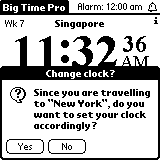
If you click on "Yes", it will change your Palm clock to the time of that city and swap the displays. For the above example, it will set the Palm clock to New York's time and swap the display such that New York will be the new home city. In this way, your alarm will work as per normal and your appointments in DateBook can be used for different time zone. When you are going to another city or returning to your city, just click on the aeroplane icon again. There is also a menu item "Set Home Time", do not use it for setting time when travelling to another city. It should be used for minor adjustment in system time, e.g. to set the time from 6:10am to 6:15am.
Clicking on the alarm text (on the right of the title "Big Time Pro") or choosing the menu item "Set Alarm" will popup the set alarm dialog box.
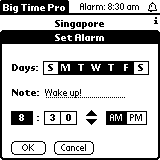
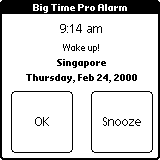
On the first row, set the days that the alarm will be activated. The days are in this order: Sunday, Monday, Tuesday, Wednesday, Thursday, Friday and Saturday. Next enter a short note for the alarm. Lastly key in the time which the alarm will go off. When the alarm goes off, it will sound the system alarm sound continuously until the "OK" or "Snooze" button is pressed. If you need greater flexibility in alarm settings such as number of times to repeat and selectable sound, take a look at 3AlarmHack (Palm OS 3.x) or AlarmHack (Palm OS 2.0). After sounding the system alarm, a dialog box will popup as displayed on the second diagram. Pressing "OK" will dismiss the alarm while pressing "Snooze" will snooze for the amount of time that you have specify in the preferences dialog box.
Choosing "Edit Cities" from the menu will bring you to the "Edit Cities" form.
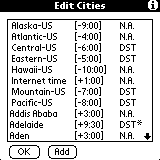
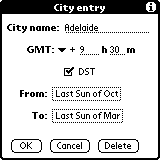
If you need to go to a city quickly, write the first character of the city name on the graffiti area, e.g. to scroll to New York, write the character "n" on the graffiti area, the list will scroll to the first city which name starts with "N". The 3 columns shown are City Name, GMT timezone and DST state. DST state is either N.A. (DST not observed), or DST (DST observed but not active) or DST* (DST observed and active). Click on any city to edit or delete it, to add a city press the Add button. There is a city entry with the name "Internet time", it is used to display Internet time as proposed by Swatch. Do not change this entry in any way as it will result in wrong display of Internet time. When editing city, you can change the city name, GMT timezone and DST state. Changing GMT timezone and DST state will result in different displayed time, so change it if you know what you are doing! For DST, change the start and end dates by clicking on the text. A standard "Select day" dialog box will appear, choose the date that you want and the display will change accordingly. DST starts at 2am on the start date and ends at 2am on the end date. Click OK to save the changes, Cancel to cancel all changes and Delete to delete the city from the database. WARNING: A city that is deleted can not be restored unless you delete the application and reinstall.
The Time Calculator is activated by choosing "Time Calculator" from the menu.
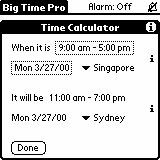
The Time Calculator is very convenient for people who need to contact others in different cities and time zones. For example, if you are in New York and you need to contact a business client in Tokyo during office hours, use the time calculator to calculate when it is appropriate for you to make that call. The display is divided into two portions, the upper portion contain the time settings for the first city, e.g. Tokyo. The lower portion is for the second city e.g. New York. There are 4 settings that you can changed, (i) time period, (ii) date, (iii) first city name and (iv) second city name. Click on the respective text to change that setting. For our example, choose office hours for time period (e.g. 9:00 am - 5:00 am), the date to make that call (this is important as DST is automatically calculated base on this date), first city name (e.g. Tokyo) and second city name (e.g. New York). The time period and date of the second city (New York) will be calculated and displayed. Please note that the dates correspond to the start time of the time period. The calculation is activated once any setting is changed. When you are done click on the "Done" button to return to the main screen.
The following are some links to check time around the world and DST information:
Big Time Pro | Home Page | Singapore Palm Users' Group (SPUG)
⌐ Woo Kok Tong, 2000