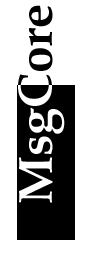 Mail Boxes
Mail Boxes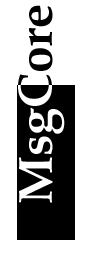 Mail Boxes
Mail Boxes| Create Mail Boxes | Create a
mailbox with MailCenter is quite easy, just invoke it,
select Accounts in the left
panel, and select Operations|Add User,
or press right mouse button over right panel and select Add
User. After that, the following dialog box
will show up. If you type the same account name of NT® into "Login Name" field and select the "This is an existed account of NT", then the fields in bottom-left corner will be disabled, and the password of this mail box will be the same as the password of NT® user. Please enter the threshold value of the capacity of the mailbox, if you don't want to set the limitation on the mailbox, just select Unlimited. |
|---|---|
Create Mail Boxes for NT Users
Mail Boxes for Win NT Users You can create mailboxes for users whether he is an user of Windows NT® or not. If the mailbox is owned by an user of Windows NT®, the login password of POP3 is identical with his NT login password. Windows NT
SecurityMsgCore/NT can create mailboxes for users of Windows NT® or cooperate with security system of Windows NT.
Please make sure to set "Log on as Services" properly before this function takes effect.
Automatically Create Mail Boxes for NT Users The first approach is related to two groups: "HASMAILBOX" and "NOMAILBOX". MsgCore will automatically create these two local groups after first time execution. Please select "Host|Server Settings" and press the "Windows Account Policy" tab in MailCenter, you can choose either of the two policies.
NOMAILBOX "Excluding users of NOMAILBOX group" means users who is a member of NOMAILBOX group cannot receive any message. HASMAILBOX "Including users of HASMAILBOX group" means only users who is a member of HASMAILBOX group can receive messages. Add Users to the Group For instance, if I'd like to allow "dick" to be able to receive mail, and I'd like to choose the second policy "Including users of HASMAILBOX group". Invoke "User Manager", you'll see something like the following picture.
In the "Groups" field, you can find there are two groups: HASMAILBOX and NOMAILBOX. Because I choose the second policy, so I must double-click HASMAILBOX to setup the members of this group, then you'll see something like following dialog box.
Members of this group is listed in the "Add Names" field. Because I'd like to allow dick to receive mail, so, move the cursor to dick and double-click to add him to the list of "Add Names". After above procedure, dick is allow to receive messages. The password is the same as NT® login password.
Create Mail Boxes for NT® Users at Once (MsgCore/NT only)
You can create mailboxes for selected NT users at once without typing their names once and once again. To use this facility, just select "Import NT Users at Once" from menu and all NT® users will be listed in the dialog box. Select users to create mailboxes from left list box and push add to make these names move from left to right, press "Add", and what you wish is done.