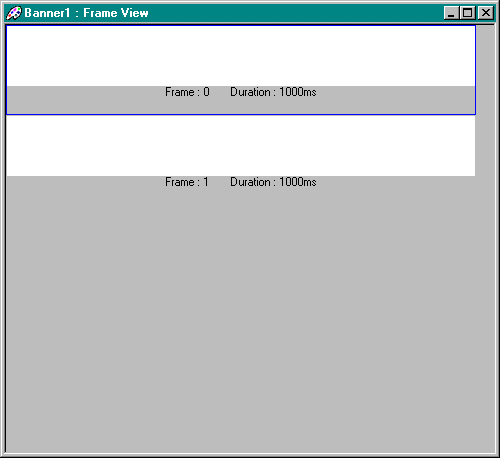|
Banner Studio Online Help |
Adding Frames
To add frames to your banner follow these steps:
- Click View > Frames. The master window appears.
- Click Frame > Add… Banner Studio creates and activates the Frames window, and adds new frame below the first frame.
The figure below shows how the Frames window with two frames looks.
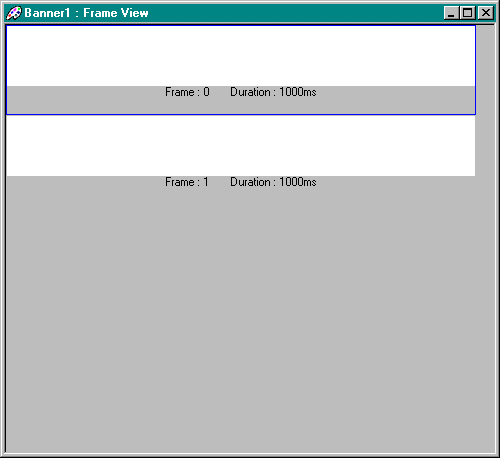
The first frame is always Frame 0. Any subsequent frames are numbered Frame 1, Frame 2, etc.. In the
example above, the first frame (Frame 0) is the selected frame. (The selected frame is denoted by the blue line around it.)
Adding a Frame Below Frame 1
To add a frame below Frame 1(or any other frame other than Frame 0):
- Select the frame by clicking on it
- Click Frame > Add…. Banner Studio adds a frame below Frame 1 and names it Frame 2.
When you add a frame, the new frame is a copy of the frame above. Keep in mind, however, that the new
frame will not be selected. You must select the new frame before you can modify it.
Modifying a Frame
You cannot make any changes to the banner while the Frames window is active. To modify a frame, double-click
the desired frame. Banner Studio enables the Banner window with the appropriate frame selected. Any changes
you make to the frame will take place simultaneously on the Banner window and the Frames window.
Related Topics