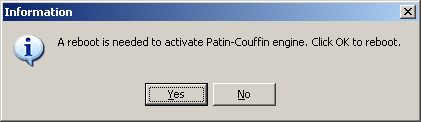User's Guide
User's Guide User's Guide
User's Guide
This step will allow BlindWrite to obtain the best
performance of your units due to our "Patin-Couffin" driver.
We'll verify that this one is correctly installed and working.
Start the application.
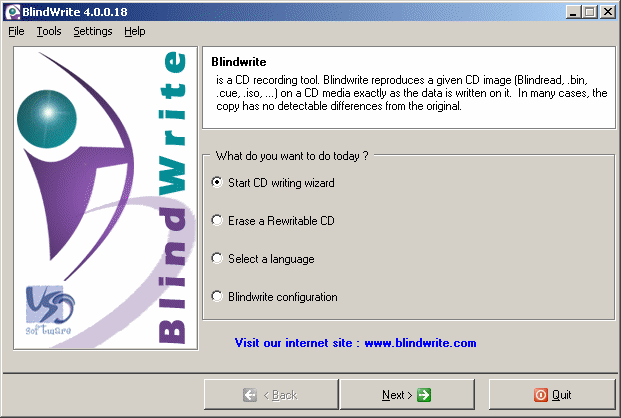
Choose "BlindWrite configuration", then click on the "Next >"
button.
Click on the "Select ASPI layer to access CD device" button.

We're in the "BlindWrite heart".
Here you'll select the driver which controls your CD units.
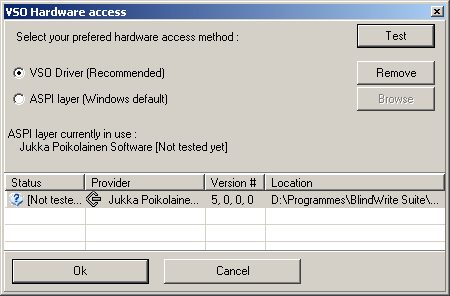
Choose "VSO Driver (recommended)".
This driver has been specially written for BlindRead\BlindWrite.
Note:
In case you don't want to install our driver, BlindRead can search for other ASPI layers/drivers, that can control your units.
To do so, click on "ASPI layer (Windows default)", then click on the "Scan system for ASPIs" button.
BlindRead will search files on your system that can substitute our driver (this step may take a few minutes).
Select the driver you want to use, then click on the "Ok" button to return to the previous screen, and finally on the "Next" button to return to the startup page.
Click on the "Install / Update" button.